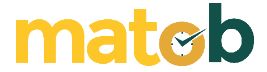Nitro Reader is a PDF file reader and creator software for Windows. According to its developers, more than 300 file types can be converted into PDFs whose quality can be adjusted simply by selecting one of three presets.
Meanwhile, in carrying out its function as a PDF reader, Nitro Reader can display documents in full screen, enlarge and reduce page size, and compare two documents.
Quick Access Toolbar is also provided to make it easier to access various options that you use frequently. Unlike the main toolbar, this one is very flexible because you can get rid of all the options that you rarely use.
Features of Nitro PDF Reader
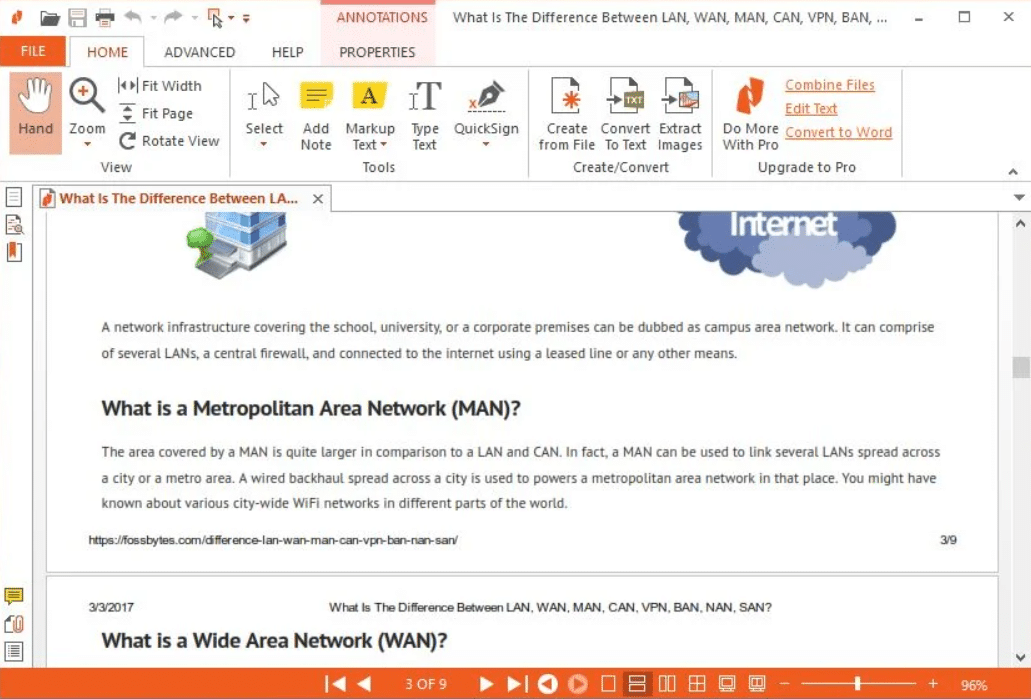
Latest Nitro PDF Reader Display
The tab feature is now common in PDF reader software, as well as Nitro Reader. The benefits of this feature are indeed amazing because it allows readers to open multiple documents in one window. Moving between documents is simply done by pressing the Ctrl key and tab.
Even in Nitro Reader you can also read two PDF files simultaneously. This feature is called Tab Group which has two modes, namely horizontal and vertical. First of all, you have to open two PDF files first. Next right-click on one of the tabs and select New Horizontal Tab Group or New Vertical Tab Group.
In the Vertical Tab Group, the contents of both tabs are displayed side by side (right and left). As for the Horizontal Tab Group, they are displayed stacked (up and down). Individual tabs can be returned to their original positions by selecting the Move to Next/Previous Tab Group option.
Nitro Reader is also capable of taking images of individual PDF pages with the extract and copy method. To do this, click on the Select button, then click on an image. The image will automatically be selected when clicked. After that, right-click on the image, and select Copy Image or Extract Image.
If you want to take all the images from a PDF file, you don’t need to open the file. The trick is simply to click the Extract Images button in the toolbar area, then select the PDF file, choose the storage location for the extract results, then click on the Extract button and wait for it to finish.
Download Latest Nitro PDF Reader
PDFs can also be converted to .txt files with the exact same paragraph structure. Headers and footers can also be ignored or converted. Regarding the speed, it takes less than 1 minute to convert a PDF containing 185 pages.
To create a PDF, you can do so from within the Nitro Reader window, by dragging and dropping the file onto the Nitro Reader shortcut on the desktop, or through the Print menu. As for PDF quality, it can be determined by selecting Web, Office, or Print presets. The manual way is also provided through the Custom option. Download the latest and free Nitro Reader via the link below:
↓↓↓ Download ↓↓↓