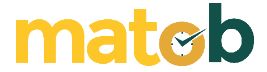Free Virtual Keyboard is a non-physical keyboard that is displayed on the screen and can be operated using a mouse. Its uses vary, not limited to counteracting keylogging.
For example, to be used as a complement to a mini keyboard. There are usually some keys that are not present on mini keyboards due to their smaller size than standard keyboards. You can access these keys through Free Virtual Keyboard.
Features of Free Virtual Keyboard
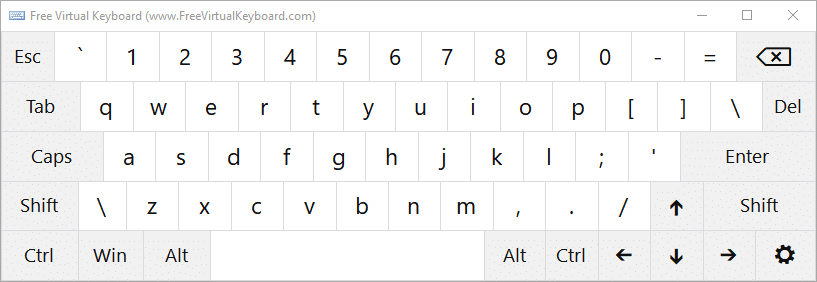
Fit Width
The first time you see Free Virtual Keyboard you will probably feel that it is too small. The “Fit Width” option can instantly widen its size once enabled. Another way is to drag every corner of the keyboard using the mouse until the keyboard is exactly the size you want. Later the size of each key will also change according to the width of the keyboard.
Key Repeat
If you press the F key for a few moments, the F will appear on the screen many times until you stop pressing it. The same goes for other buttons. This feature called Key Repeat or Auto Repeat is optional, so you can disable it if you find it annoying.
QWERTY
Free Virtual Keyboard is available in several models but all use QWERTY layout. The name of this layout is taken from the six letters located on the top row of the keyboard.
Six keyboard models
The number of keys on the keyboard depends on the keyboard model you choose.
Free Virtual Keyboard has six models which include Standard, Standard + Arrows, Compact, Compact + Arrows, Touch, and Narrow.
Each of these models can be displayed in different colors such as white, blue, black, silver, and gray. Every time you change the model and color of the keyboard, you can immediately see the changes without having to press the OK button or anything like that.
The replacement itself can only be done through the Settings window, while the location of the button to open the window is somewhat hidden. If you are using the Standard keyboard model, it is located between the Alt key and the Ctrl key at the bottom right.
You can also open the Settings window by clicking the keyboard icon located at the top and to the left of the software name. Click once on the icon to bring up the menu, then select Settings. In the menu there are also several options that you can directly activate / deactivate.
Download Free Virtual Keyboard
Free Virtual Keyboard can launch faster than Windows’ built-in on-screen keyboard. The functionality is also a bit more complete. In addition to the features above, there are still transparent effects that you can activate to slightly beautify its appearance.
For those of you who plan to use Free Virtual Keyboard every day, you can combine it with AutoHotkey to add extra functionality such as keyboard shortcuts to place Free Virtual Keyboard in the notification area. Download the latest and free Free Virtual Keyboard via the link below:
↓↓↓ Download ↓↓↓