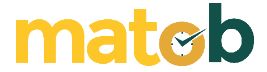WinBox is a GUI-based portable software to access and manage the configuration of MikroTik RouterOS. Its free license, its GUI, and its portability aspects make WinBox a very popular remote access tool.
Those who can enjoy the advantages of WinBox are not only Windows users. With the help of Wine, Linux and Mac users can also take advantage of WinBox functionality.
WinBox Features
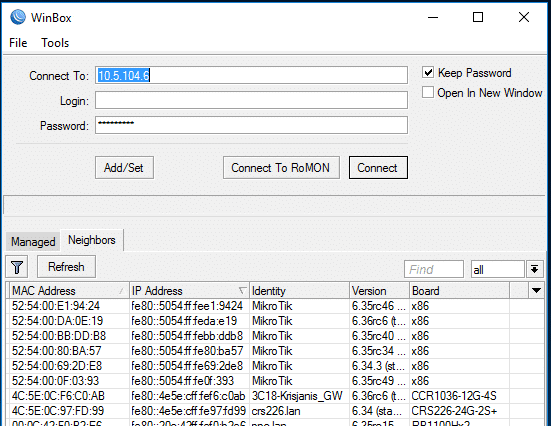
Safe Mode
When setting up the router, errors can occur that cause the router to experience interference or even result in disconnection to the router so that it can no longer be accessed remotely. This situation is very troublesome if the router is in a location that is too far away. To anticipate this, you can activate Safe Mode before fiddling with the router.
Safe Mode can restore the router configuration to its original state (the condition before Safe Mode was activated) when the router connection was lost due to a technical error. Once you find the right configuration, you can turn off Safe Mode to save the configuration permanently.
Backup and Restore
Inside WinBox, there is a backup feature that can be accessed through the File menu. The target of the backup is the configuration of the router. For security, backup files can be passworded and encrypted.
In addition to restoring lost router configurations and to implement configurations on other routers whose series and types are identical, backup files can also be used to overcome the problem of forgotten passwords.
Regarding the storage location of backup files, there are three options. Stored in the internal storage space on the router, stored in cloud storage, or stored in the computer’s HDD.
Export and Import
Let’s say you buy a new router whose model is different from the old router. Instead of setting the configuration from scratch, you can apply the existing router configuration to the new router.
The trick is to use the Export and Import features available in WinBox. You take the existing router configuration through the Export command, edit the export results to match the new router, then transfer the export results to the new router using the Import command.
Dashboard
A number of information related to the router can be displayed in the dashboard section. Among them is information showing the time, CPU usage, RAM consumption, and Uptime (how long the router has been powered on).
Download Latest WinBox
Through WinBox, files can be added to the router and can be retrieved from the router. Just press the upload or download button as needed. Unlike in the past who had to rely on FTP software.
Many things you can do using WinBox such as checking the condition of the web server, blocking websites, creating hotspots, accessing logs, monitoring data traffic, checking bandwidth, analyzing data packets that pass, and others. All these capabilities make WinBox a favorite software for managing routers. Download the latest and free WinBox via the link below:
↓↓↓ Download ↓↓↓