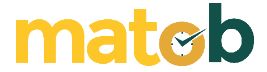Video calling or video streaming is more convenient to do through a PC screen than a cellphone screen. The reason is simple, because the PC screen is bigger. Face filters can also be added to enliven the chat like when you chat using the HP application.
Snap Camera is a software to add various filters and augmented reality objects when you make video calls or video stream through the desktop screen. Snap Camera was developed to accommodate users who want to wear SnapChat lenses on Windows and Mac.
Basically, Snap Camera supports almost every software that uses webcams such as Streamlabs OBS, XSplit Broadcaster, and OBS Studio. To maximize performance, you should equalize resolution and FPS between Snap Camera and the three software.
Features and Benefits of Snap Camera
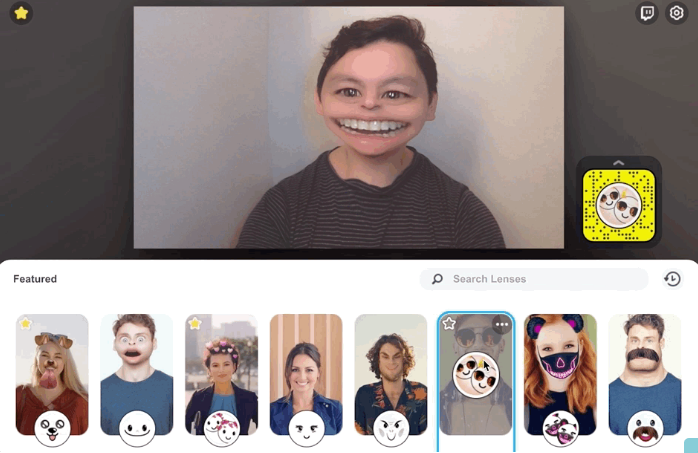
Snap Camera is arguably a version of Lens Explorer aimed at desktop computers and anyone can use Snap Camera without having to create a Snapchat account.
Inside there are various lenses that you can immediately try to stream on YouTube, Twitch, Google Hangouts, Facebook Live, and similar websites. The number of lenses you can use is very large. There are hundreds of thousands of lenses and this number will most likely continue to accumulate. In addition to the collection of lenses provided by Snapchat, there are many other lenses that the community works on.
These lenses are available for free to make your face look more attractive, funny, or even make others frown because they are too strange. Each lens can also be added to your favorites list and then assigned a hotkey to make it easier to use while you’re streaming.
After choosing a lens, the appearance of your face will immediately change. If you choose a rabbit ear filter, for example, then the rabbit’s ears will immediately appear and you can see your own face undergoing these changes. Don’t forget to move your face right and left because there are some lenses that bring out certain effects when you move.
Snap Camera also has a Flip Video Preview feature that previews your face as if you were looking at yourself in a mirror. You can try to disable the feature to see the difference. There are also lenses that create additional effects when you press the hotkey on the keyboard. For lenses like this, you must first determine the hotkey that will be used to trigger the additional effect.
Download the Latest Snap Camera
When you select a lens, Snap Camera will download the lens. So that the lens is not always downloaded every time you as a user need it, the downloaded lens will be stored in the Snap Camera cache.
You can set the size of the cache according to the number of lenses you want to store. The more lenses you want, the greater the storage space you have to set aside to accommodate them. Download the latest Snap Camera for free via the link below:
↓↓↓ Download ↓↓↓