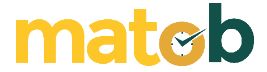Instagram is one of the social media that must be owned by millennials today. Because Instagram is a place where you can share your daily moments and want to show them in front of the public online.
By using Instagram, you can share photos, videos, and Instagram stories. Instagram Story is a 15-second piece of video that can be viewed for 24 hours only. That’s because the story is just a clip of our daily lives that we want to document.
Not only that, you can also do various things using Instagram, for example, such as live and IGTV. You can provide interesting content through IGTV so that others can see the videos you have made in a longer duration.
How to Download and Install Instagram on PC
Did you know that Instagram can now be accessed using a desktop? This is very helpful for us if we want to open an Instagram account using a computer, PC, or laptop. You can see Instagram stories, photos and videos that have been uploaded by other users.
Actually there are two ways to access Instagram on a PC, the first by using the website and the second by using the application installed on the PC first. But if we open an Instagram account on a PC, we will be bothered by having to log in first every time we want to open it.
Whereas if we open it using an application that has been installed first on the PC, we can open it automatically. Well, in this article will explain to you how to download and install Instagram on PC.
1. The first step is to download the Instagram application on PC. And to download the Instagram application on PC, we will use the Microsoft Store. Well therefore click the Microsoft Store icon on your Desktop.

2. After that on the Microsoft Store home screen, Click the search engine and type Instagram. After the Instagram application appears, click on the application,

3. Then the Instagram application description will appear in your Microsoft Store. To download it, click the Get button which is blue as shown below. What you should pay attention to when downloading applications in the Microsoft Store, make sure your Windows Update runs automatically. Otherwise, you won’t be able to download any apps in this Microsoft Store.
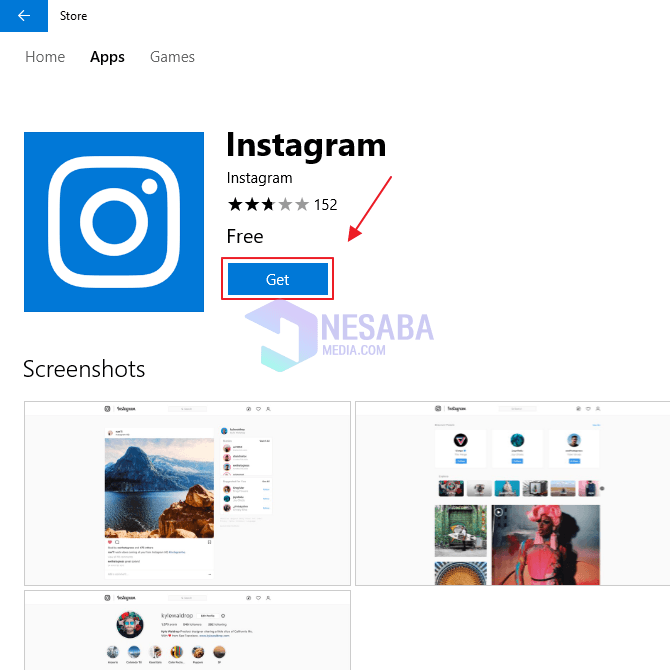
4. Wait a few moments until the application is successfully downloaded on your PC. And when the application has finished downloading, click the Launch button as shown below.
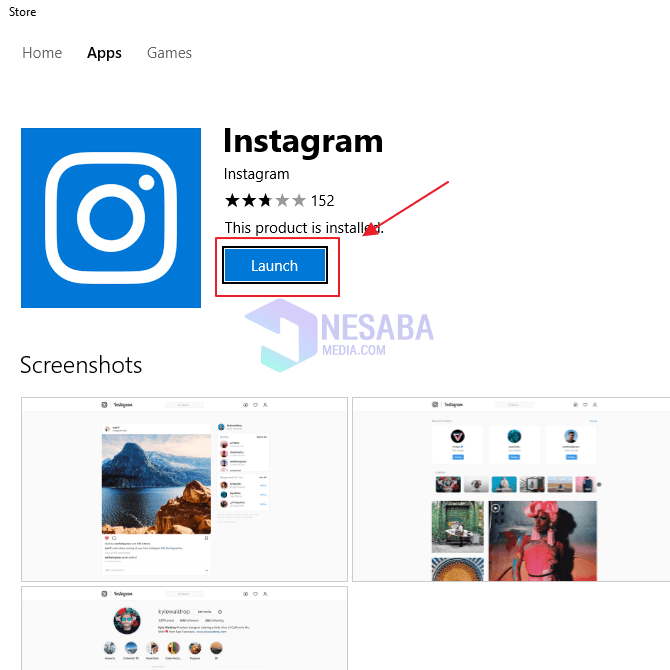
5. After that you have to wait a while longer until the Instagram application is successfully launched. If the Instagram application has been successfully launched, then the initial appearance will be like this. And that’s a sign that your Instagram application you can use. The trick is to log in first, you can log in using a Facebook account or login using an Instagram account that you have registered before.
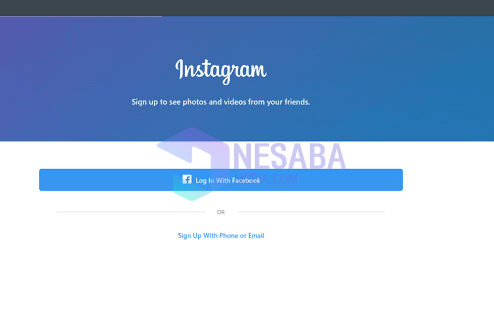
Some things that distinguish the Instagram application on PC with Android and IOS are located when uploading something on the account. On Android and IOS we can upload photos, videos, IGTV, stories, and even Live.
While using the Instagram application on a PC still does not do this. We can only see content that has been uploaded by others and ours that we uploaded before. But using the application on a PC, you can now chat via DM.
Thus the article that explains how to download and install Instagram on PC. Hope this article can be useful for you.
↓↓↓ Download ↓↓↓

Just someone who loves to write and is interested in Technology. And the one who always believes in the words ‘Effort will not betray the Result’.