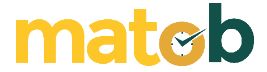Don’t have a webcam? Or maybe your webcam is having problems? Even though now you really need a webcam because you have to do video chat or video call. If you don’t do it, you may lose important information or it could cause harm to yourself. But don’t worry because as long as you have a smartphone and an internet connection, then you can still make video calls.
There is a fairly easy and simple way to replace the webcam function. You can take advantage of applications that you can get easily. The application is called DroidCam Wireless Webcam. From the name alone we can already know that this application is indeed made specifically to replace the function of the webcam. We will explain information about DroidCam below.
What is DroidCam?
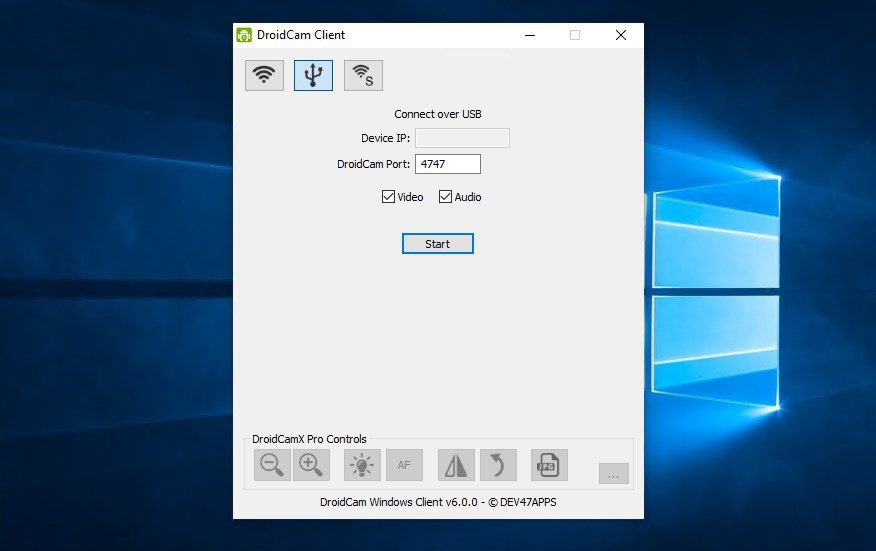
Latest DroidCam Display
DroidCam is an application that you can use to replace the webcam function on your computer or laptop. Simply put, you can make video calls or video chats on smartphones using this application.
So, you can chat through applications such as Zoom, Skype, Teams, or applications classified as Live Streaming. One of the main features of DroidCam is that you can make video calls.
Video calls that you make can be in the form of voice and images. You will also be given the choice of connectivity whether to use USB or Wi-Fi. In addition, even if you are using a webcam, you can still operate the smartphone as usual. That means, activities on smartphones will not be disturbed. Even DroidCam has a feature where you can use it as an IP Camera through a browser application without having to install additional software.
How to Install DroidCam
In addition to getting all those features, DroidCam is also easy to install. For those of you who are using this application for the first time, you will have no difficulty installing it. The steps you have to do are as follows:
- Search for DroidCam on the Google Play Store, then you download and automatically install DroidCam.
- Follow the installation guide, then switch to your laptop or PC by opening the www.dev47apps.com link using your browser.
- After that, find the link to install on your computer or laptop by selecting Download Windows Client.
- Run DroidCam on a computer or laptop. But first make sure that your device has an internet connection.
- On DroidCam on the computer, enable the Wi-Fi icon and enter the IP in the Device IP and DroidCam Point fields. Fill in the same address as on the smartphone.
- Press Start and DroidCam is ready to use.
Download Latest DroidCam
Like most apps, DroidCam has two versions. Some are free versions and some are paid versions. For those of you who are interested in using the paid version, later you will get additional features.
The additional feature is in the form of HD video support whose resolution reaches 720p. In addition, another feature that you also get is to make the vide display into Flip, rotate, mirror, and so on.
It doesn’t stop there, DroidCam Pro or the paid version still provides other additional features. These features are Zoom in/out, auto focus, as well as toggles LED. You will also get some settings, whether you want to choose video delay, contrastor Adjust Brightness. Download the latest and free DroidCam via the link below:
↓↓↓ Download ↓↓↓