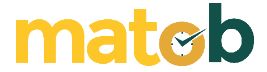Speccy makes it easy for anyone, especially computer technicians, to see the specifications of a computer in detail. Unlike the default Windows feature that displays system information in a report format that seems as is, Speccy presents the information in such a way that it becomes more comfortable to read and easy to digest.
Speccy was developed by the same software developer who created CCleaner, Piriform. On the official website, there is a professional and free version, but the difference between the two is not so far.
In terms of features, the difference lies in the auto update feature that can only be found on the professional version, while the rest is nothing more than after-sales service in the form of premium support.
Features and Uses of Speccy
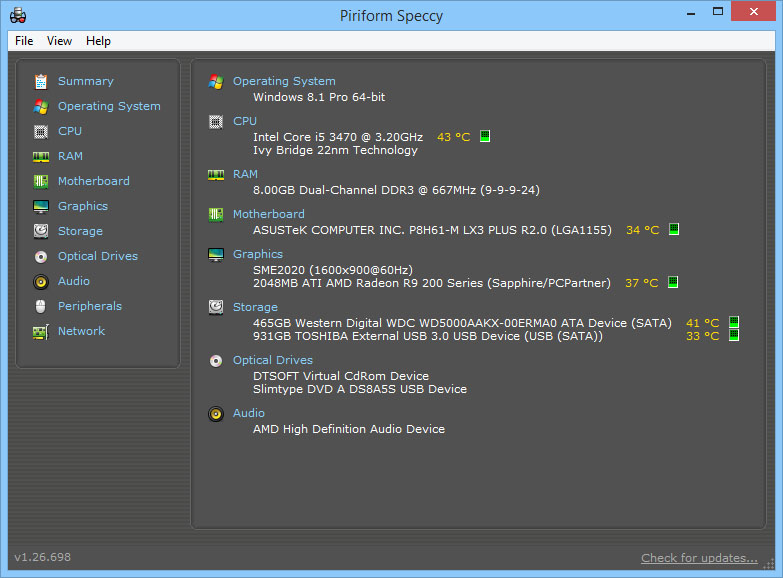
Speccy View
The Speccy display consists of only two panels. The first panel displays the name of the hardware, while the second panel presents information for each hardware. The background is slightly dark with different text colors to make it easier for users to browse the system information collected by Speccy.
Aside from the appearance, another factor that makes Speccy superior to Windows’ System Information feature is the depth of information which also includes temperature and hardware health status. In this case the user can see the temperature of the CPU, motherboard and hard drive. By default the temperature is expressed in Celsius but can be changed to Fahrenheit if deemed necessary. Especially for hard drives, there is also information about their health status.
The hardware temperature can also be displayed in the system tray. This feature needs to be activated first through the Options menu where users can select one hardware component that wants to display the temperature. After this feature is activated, a small icon with a number will appear indicating the hardware temperature in the system tray area.
Another feature that needs to be enabled is the Display metrics in tray tooltip. This feature serves to display the temperature of the motherboard, CPU and hard drive when the mouse arrow is pointed and placed on the temperature icon in the system tray. Another solution that can be taken is to install Core Temp to display CPU temperature and set Speccy to display motherboard or hard drive temperature. Thus users can see the temperature of two hardware components at once directly in the system tray.
Download Latest Speccy
The last feature is a feature to store system information that has been successfully collected by Speccy. The information can be directly printed or saved in .txt or .xml format.
In addition, there is also a Publish Snapshot option to publish information online in the form of a web page that can be accessed by anyone who knows the URL. This option allows users to share the specifications of a computer with other parties simply by telling the URL of the web page created by Speccy.
When viewed from the information displayed, other similar software that is also free such as HWiINFO is able to present more detailed information than Speccy. However, the advantage of Speccy that is difficult to match is the design of the user interface that makes the information easier to navigate.
↓↓↓ Download ↓↓↓