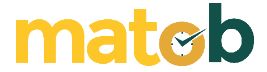Working for a living for a relatively long time sometimes makes us bored, while we want to do refreshing. There are many different ways we do this.Refresh Our thoughts, including by taking a walk, chatting with colleagues, or it doesn’t hurt also occasionally we watch multimedia entertainment from our desktop screens, as long as it is done on peak-hour or not violate the employment contract regarding the use of working hours.
When you open your browser, and then you access Google, type “media player for Windows”. There you will find many links that refer to web pages download video and music player applications. You will find the name VLC or VideoLAN in the findings with keywords like this.
Yes, VLC is an application that plays multimedia video and audio for various file formats. VLC is an application open source multimedia player for Windows, Mac, Linux, and Android. On this occasion we will discuss VLC for Windows platform.
Features and Advantages of VLC Media Player
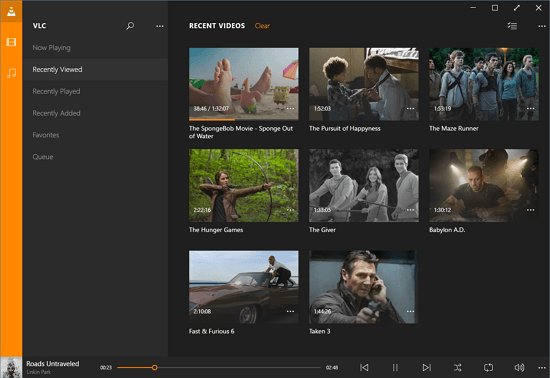
VLC for Windows display
The main use of VLC is to play multimedia files in the form of video and audio. If you use it for that purpose alone, then it is still a small part of VLC’s capabilities for the Windows platform. There are other features that you can use on this VLC media player for Windows platform. Here are some unique features of VLC for Windows.
1. File Conversion
With VLC, users can perform media file format conversions, for example from MP4 to MP3. Users can use this feature to convert video size to smaller size to make it suitable for smartphone devices. Change the format from unsupported (unsupported format) be supported (supported). Or you can also extract only the video or audio part, and then save the file as a different file.
To perform the file conversion, click the Media menu, select Convert/Save. Open the file you want to convert, click the Convert/Save button, then select the new extension type on the file you want to convert.
2. Streaming media with the Internet
VLC we can use to Streaming via the Internet. Here’s the order of how. First, click the Media menu, select Stream. Second, select the media file to be used for streaming, click the Stream button. This way, other computers on the network or even the internet network outside the LAN network can connect to your media stream.
3. Watch YouTube Videos
Did you know? VLC can play Youtube videos. The trick, first through the browser find the Youtube page that you want to watch. Then copy the full URL address. For example https://www.youtube.com/watch?v=123456. On the Media menu in VLC, select Open Network Stream, enter the URL address. VLC will load the video from YouTube and play it in the VLC window.
Download VLC Media Player Latest
VLC Media Player is also equipped with a screen recording feature. Have you ever heard the term Bandicam or Camtasia? Yes, that’s the name of the software Screen Recording which is popular. With software Screen Resording You can record activities on the desktop screen. Inside VLC there is a feature to do this kind of thing, you can take advantage of the Convert/Save feature. You can get the latest VLC Media Player download link below.
[Windows 32 Bit]
[Windows 64 Bit]
↓↓↓ Download ↓↓↓