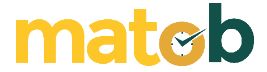What is Tableau? Tableau is one of the mandatory tools for someone who works a lot with data. Large amounts of data will be difficult for ordinary people to understand.
Therefore, the data set must be processed and summarized so that it is easy to understand. Besides being understood by ordinary people, various divisions can also use this data to create or develop something in the company.
Well, Tableau is the right software to simplify this data.
What is Tableau?
Tableau is software used by companies to process existing data. This platform allows for creative collaboration from various company divisions to display data visualizations that are attractive to look at and easy to understand.
Tableau is a tool that can display the results of a business intelligence (BI) analysis in a visual form so that it is easily understood by other divisions within the company.
This device was first created to commercialize research results from the Stanford Department of Computer Research in 1999-2002.
Business intelligence widely uses this tool because it provides various exciting features, such as dashboards and scorecards, ad hoc analysis and queries, data discovery, online analytical processing, BI search, spreadsheet integration, and so on.
Interestingly, all of these features can be used as worksheets or spreadsheets accessed by all team members. The collaboration process is easy to do, and the data is easier to understand. Finally, companies can jointly make crucial decisions.
Tableau Desktop Interface
Next up in the what is tableau tutorial, let us understand all about its interface. Tableau Desktop’s interface, or the workspace, consists of menus, a toolbar, cards, shelves, data and analytics pane, different sheets for creating reports, dashboards, and stories.
Tableau Dimentions and Measures
Once you load a dataset, Tableau automatically divides the data into dimensions and measures. You can see this in the workspace area under the data pane.
Dimensions are usually categorical fields that cannot be aggregated, while measures are numerical fields that can be measured, aggregated, or manipulated.
Tableau Features
1. The tool for quick data insights
It’s a powerful tool that helps you explore and discover insights in your data quickly.
2. No coding skills required
Even if you don’t have any experience, you can start using Tableau right away to create visualizations.
3. Connects to a variety of data sources
Tableau can connect to different data sources that other BI tools can’t, you can join and blend different datasets to create reports.
4. Centralized management
Tableau Server is a one-stop-shop to manage all your published data sources within an organization.
How to Use Tableau
Tableau is a powerful data visualization tool that allows you to connect to various data sources, create interactive dashboards and charts, and share your insights with others. Here is a brief tutorial on how to use Tableau:
1. Install Tableau Desktop on your computer and launch the application.
2. Connect to your data source. Tableau supports a wide variety of data sources, such as Excel, CSV, SQL databases, and more. Once you connect to your data, you’ll be able to see the data in the data pane.
3. Drag and drop the fields from your data source onto the Rows and Columns shelves to create a basic chart. You can also choose different chart types from the Show Me pane.
4. Customize your chart by changing the colors, labels, and other formatting options. You can also add calculated fields, filters, and groups to further analyze your data.
5. Create interactive dashboards by dragging multiple charts and filters onto a worksheet. You can also add text, images, and web pages to your dashboards.
6. Share your insights with others by publishing your dashboards to Tableau Server or Tableau Online. You can also export your dashboards to PDF, PowerPoint, or image formats.
7. To get more out of Tableau, you can explore the various built-in visualizations, use advanced analytics, and learn about the different data connectors.
Tableau has a lot to offer and it can be a bit overwhelming for beginners. But with time and practice, you’ll be able to master the tool and make the most of it.
Connecting to Data Sources in Tableau
Connecting to data sources in Tableau is easy and straightforward. Here are the general steps to connect to different types of data sources:
1. Open Tableau and click on the “Connect to Data” button on the start page.
2. Choose the type of data source you want to connect to, such as Excel, CSV, SQL Server, or other databases.
3. Follow the prompts to navigate to the location of your data source, select the appropriate files or tables, and set any necessary connection options.
4. Once the connection is established, your data source will appear in the data pane on the left side of the screen.
5. You can then start working with your data by dragging and dropping fields onto the Rows and Columns shelves to create charts and visualizations.
6. If you want to connect to a data source that is not listed, you can use the “Other” option and connect using a Custom SQL, Web data connector, or ODBC connection.
7. If you want to connect to a data source that is not in your local machine, you can use Tableau Server or Tableau Online.
8. Once you are connected, you can also publish your data source to Tableau Server or Tableau Online, so others in your organization can access and use it.
Connect to Data Sources in Tableau
Connecting to data sources in Tableau is the process of linking your Tableau workbook to a specific data set that you want to analyze. The process of connecting to a data source in Tableau is easy and straightforward.
To start working with Tableau, you first need to open the application on your computer. Click on the “Connect to Data” button: Once Tableau is open, you will see a “Connect to Data” button on the start page. Click on this button to begin connecting to your data source.
Next, choose the type of data source. Tableau supports a wide variety of data sources such as Excel, CSV, SQL Server, and other databases. Choose the type of data source that you want to connect to.
Once you have chosen the type of data source, Tableau will prompt you to navigate to the location of your data source. Select the appropriate file or table that you want to connect to.