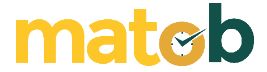NESABAMEDIA.COM – What is AutoCAD? AutoCAD is a software in the form of CAD (Computer Aided Design) used to design 2D and 3D objects such as house / building designs.
For those of you who are architecture or civil engineering students, you are certainly familiar with this one application. How could it not? You certainly need it for lecture activities.
The good news is, there is an AutoCAD application available in a free version. That way, you don’t have to pay and can save more. How to download legal but free AutoCAD? Let’s look at the explanation below.
A. Download AutoCAD Free Trial (Public)
Below are the steps to download AutoCAD for free and also legal for the public.
1. Go to the AutoDesk website page Here.
2. Then, on the page, click FREE TRIALS as indicated by the arrow in the image below. In addition, you can just open the FREE TRIALS link Here.

3. On the Free Trials page, look for AUTOCAD as indicated by the red box in the picture. Then, click AUTOCAD aforementioned.
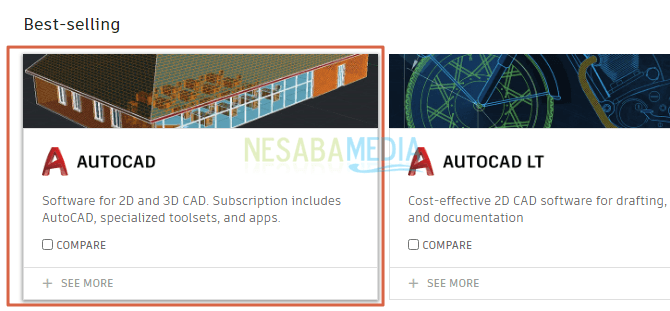
4. In the AutoCAD free trial window, select the option AutoCAD then click the Next as indicated by the arrow in the image below.
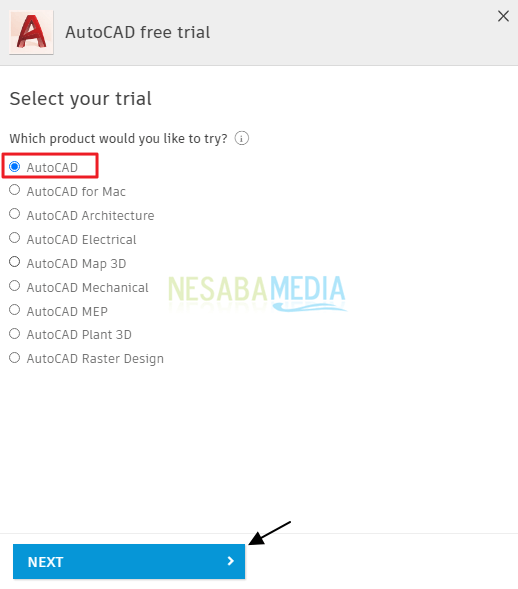
5. Next, click the Next as indicated by the arrow in the image below.
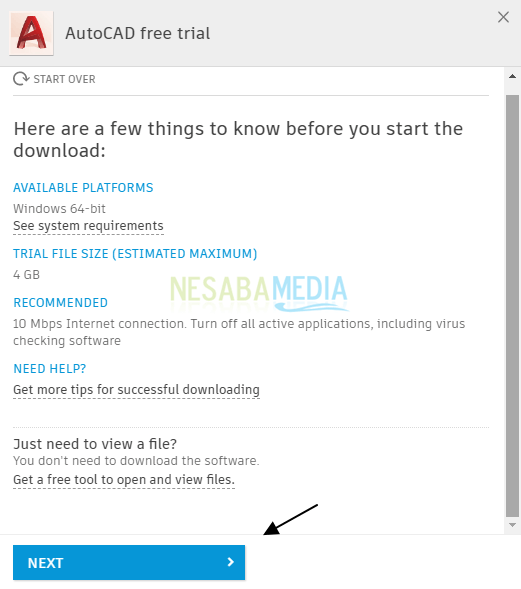
6. So you can get AutoCAD free trial access without having to be a student or teacher. Select an option ‘A business user’ at I will be using this software as and for the language, you can choose the language you speak such as English. Then, click the Next as indicated by the arrow in the image below.
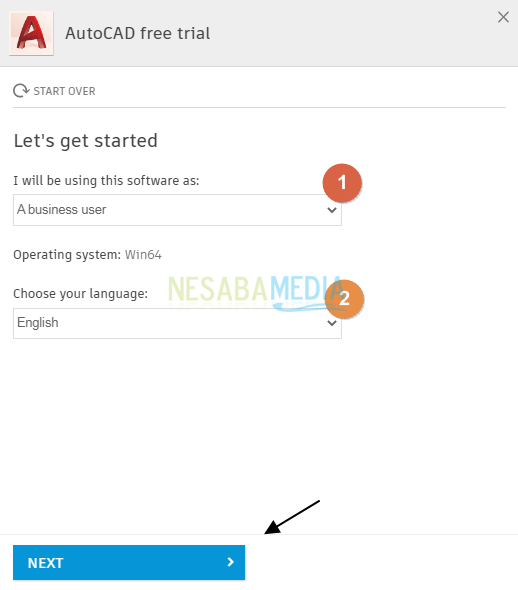
7. After that, you are directed to log in to your Autodesk account. If you do not have such an account, please create a new account by clicking the link CREATE ACCOUNT as indicated by the arrow in the image below.
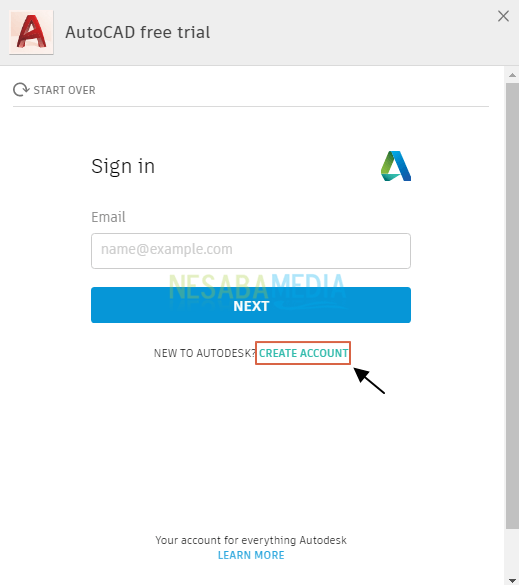
8. Now, create your new account by filling in the registration fields as shown below. Then, click the buttonl CREATE ACCOUNT as indicated by the arrow in the image below.

9. Finally, your new account has been successfully created. Please click the Done as indicated by the arrow in the image below.
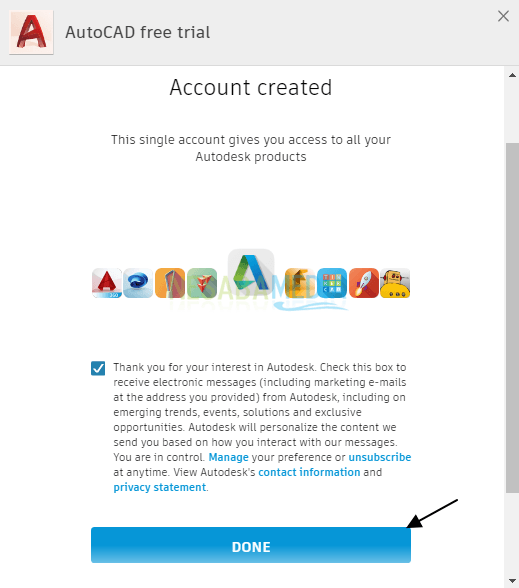
10. Enter your company information (if any), otherwise, you can fill in None. Next, click the BEGIN DOWNLOAD to start the download of the AutoCAD application as indicated by the arrow in the image below.
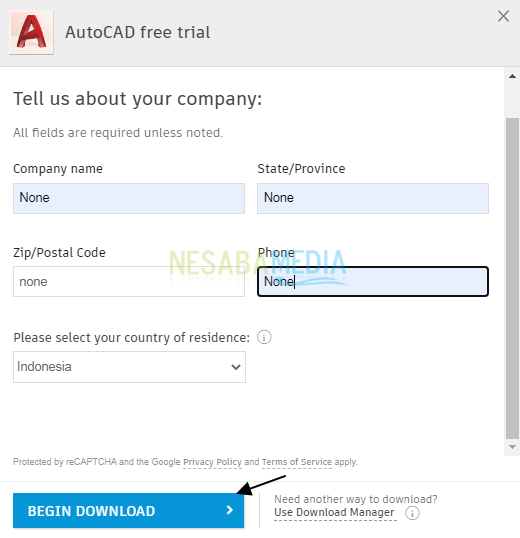
11. Next, a window will appear Your download has started. When this window appears, the AutoCAD application is in the process of downloading. Please close this window and wait a moment for the download process to complete.
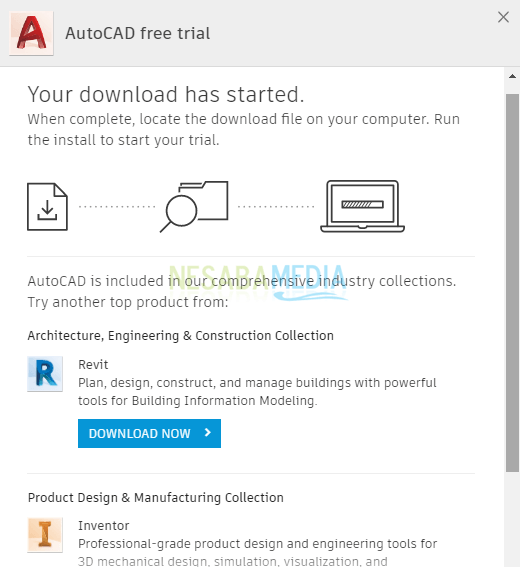
12. AutoCAD application has been successfully downloaded.

B. Download AutoCAD Free Trial (Students and Teachers)
Below are the steps to download AutoCAD for free and also legal for students and teachers.
1. Open the AUTODESK EDUCATION link Here.
2. Click the GET STARTED as indicated by the arrow in the image below.
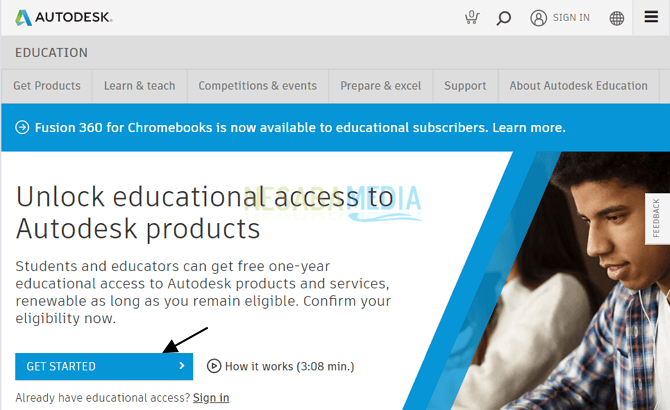
3. If you are a new user then fill in the Country, Education role, Institution Type, and Date of Birth fields as pictured. Then, click the Next as indicated by the arrow in the image below.
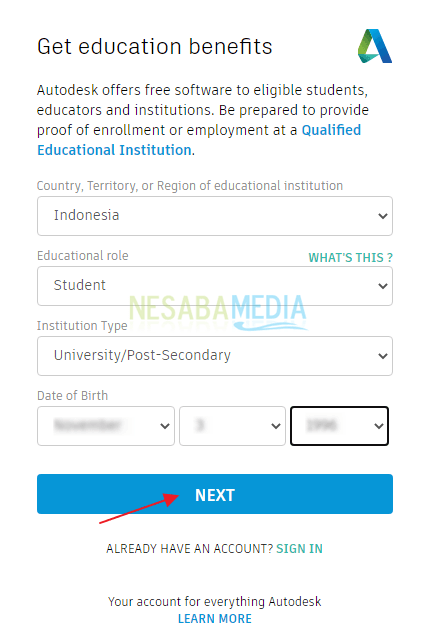
But, if you already have an account then just click the link SIGN IN.
4. Next, create your new account by filling in the fields provided. Don’t forget to check the box I agree…... Then, click the CREATE ACCOUNT as indicated by the arrow in the image below.
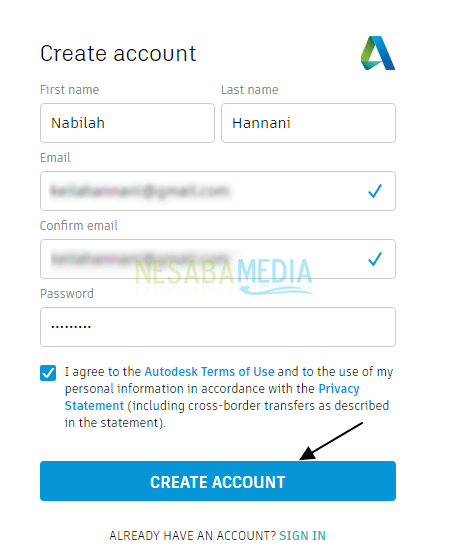
5. Next, you need to verify your account via email.
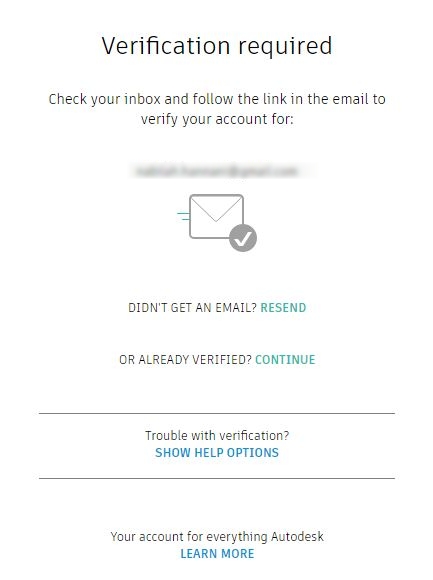
6. Open your registered email with AutoDesk. In an email from AutoDesk, click the Verify Email as indicated by the arrow in the image below.
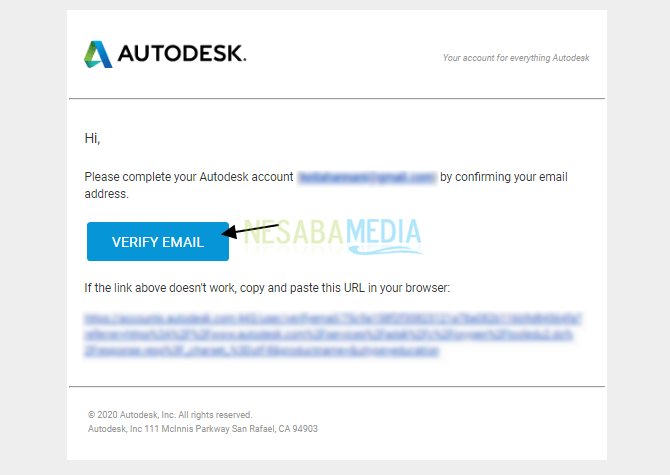
7. After that, check the box Thank….. and click the Done as indicated by the arrow in the image below.
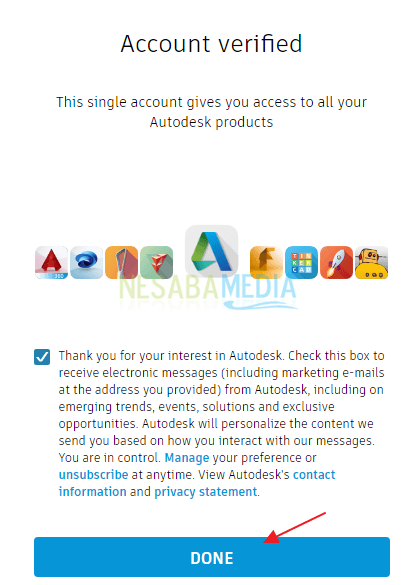
8. Usually, you are asked once again to fill out the form Get education benefits as shown below. Click the NEXT as indicated by the arrow in the image below.
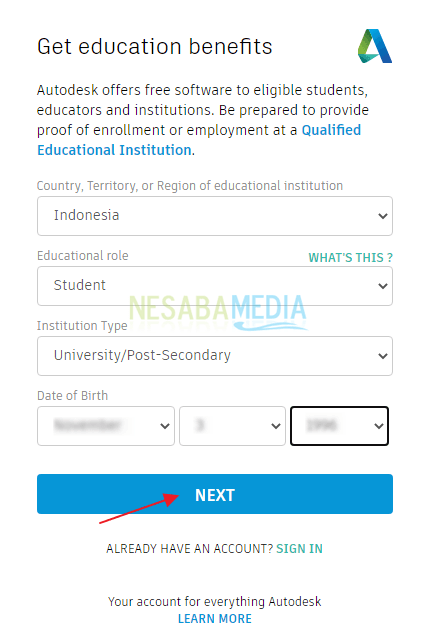
9. Next, fill in the form Just one more step then click the NEXT as indicated by the arrow in the image below.
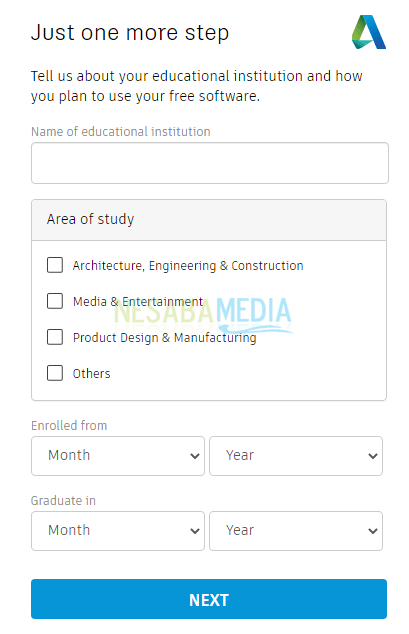
10. Finally, your account can access the Autodesk education community. Click Continue as indicated by the arrow on the image to open the Autodesk product page.
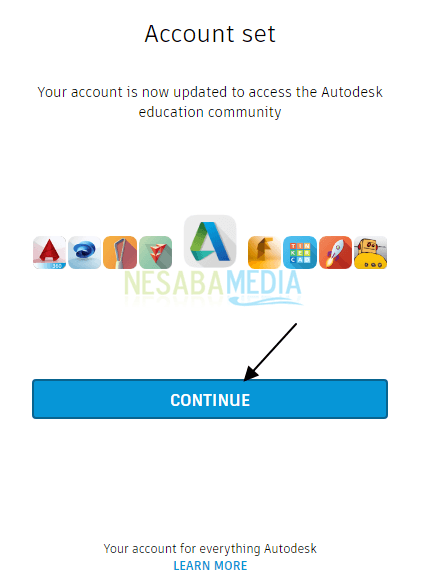
11. On the Autodesk page that appears, scroll down until you find the AutoCAD product. Click Get Started as indicated by the arrow in the image.
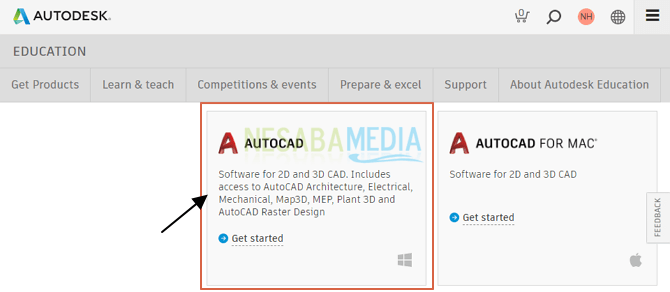
12. To confirm that the information you entered is correct, please fill in the form on the image then click the CONFIRM as indicated by the arrow in the image below.
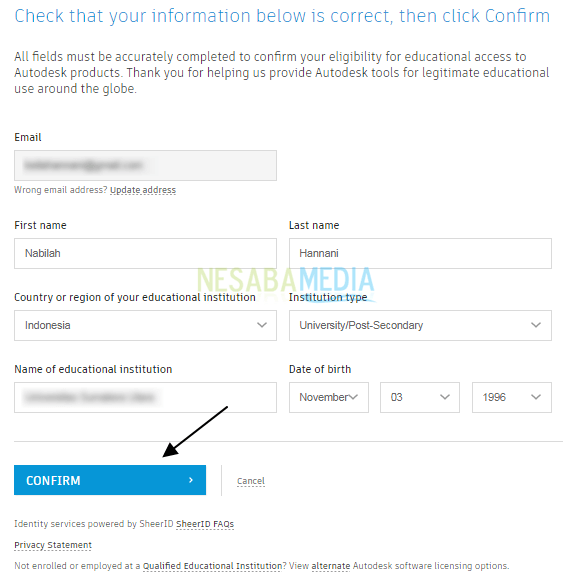
12. After that, then you can download the AutoCAD application for free and legally.
13. Later, to download AutoCAD, you just need to click the button Download Now.
Well, those were 2 ways to download the AutoCAD application legally and for free. Hopefully the discussion described above is useful. Thanks!