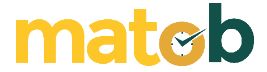For those of you who are actively looking for papers, e-books, journals, reference books, and others, you are certainly familiar with several platforms such as Scribd, Slideshare, and Issuu. By using the platform, you can find the writings you need easily.
To be able to access the files on the platform, you are usually asked to create an account first and log in with your account.
How to Download Documents in DocDownloader
Well, for those of you who don’t want to bother creating an account, you can download these files freely by using DocDownloader. How? Let’s look at the explanation below.
A. Scribd DocDownloader
1. Open Scribd in your browser Here.
2. Click the 3-lines icon in the upper left corner of the website as indicated by the arrow in the image below.

3. Then, enter the keyword of the file you want to search then press Enter on the keyboard or click the ‘Search’ icon on the right.

4. Several writing sources related to data science will also appear, just click the document you want.
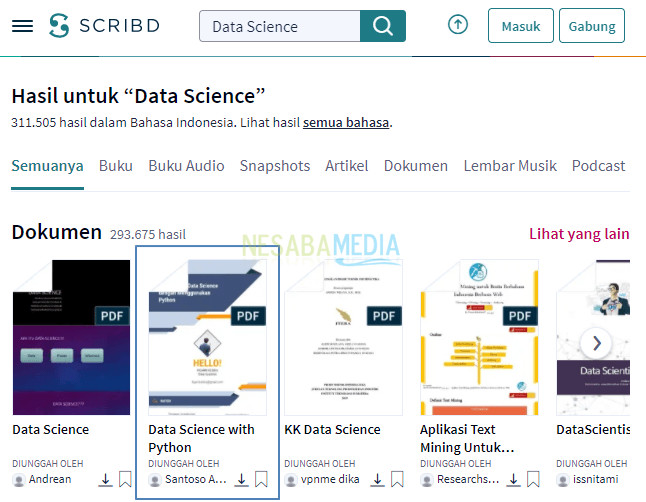
5. After the document page opens, copy the address as indicated by the arrow in the below screenshot.
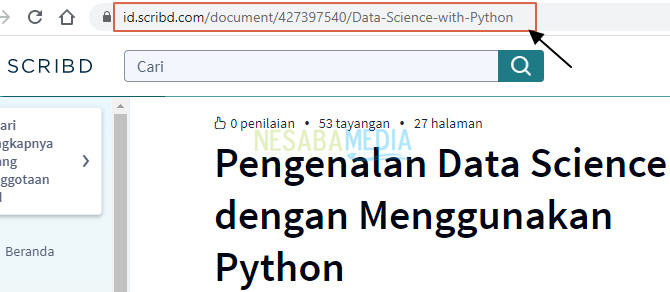
6. Open the DocDownloader website Here.
7. Make sure you’re in the tab SCRIBD DOWNLOADER. Copy the link address of the document in the box Please input document url (marked by the number 1) then click the Get Link (marked by number 2)
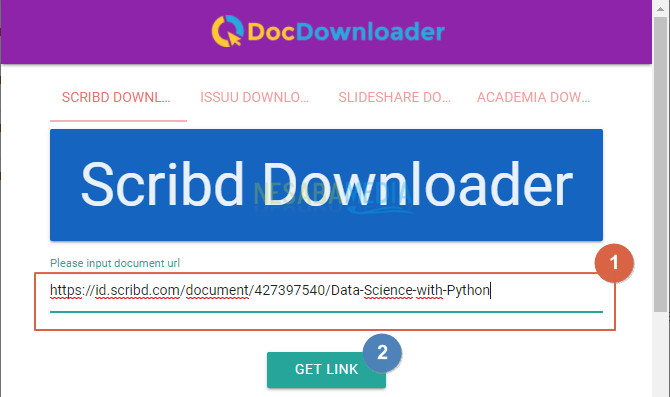
8. Check the box ‘I am not a robot’ as shown below (marked by number 1) then click the DOWNLOAD PDF (marked by number 2).
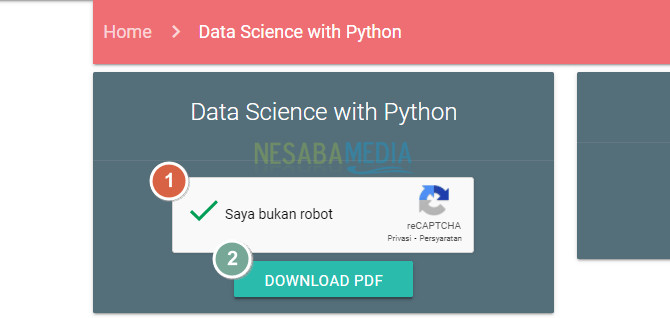
9. Next, click the DOWNLOAD AS PDF as indicated by the arrow in the image below to download the Scribd file.
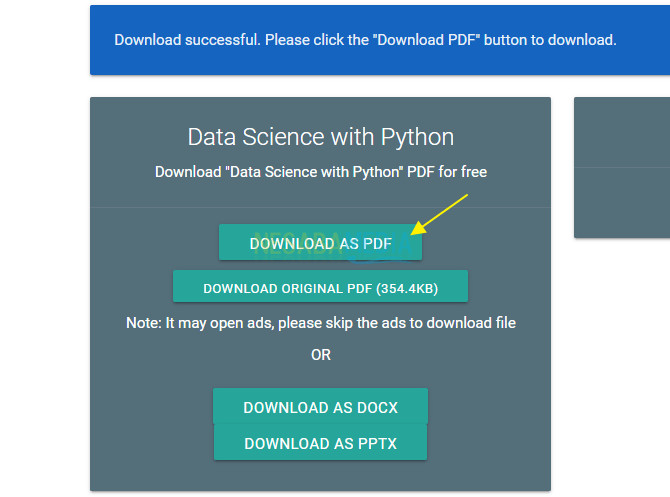
Download Scribd Documents on DocDownloader
10. The Scribd file was successfully downloaded, here’s how it looks.
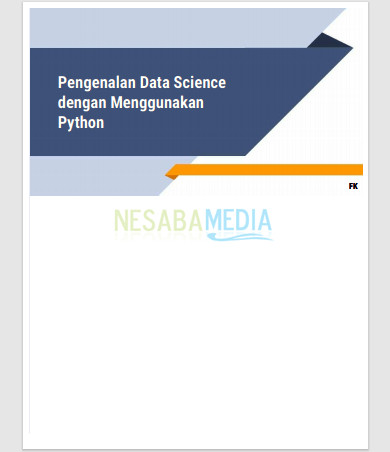
B. Issuu DocDownloader
1. Open Issuu in your browser Here.
2. Type the document keyword you want to search in the search box as indicated by the arrow in the image below and then press Enter on the keyboard.
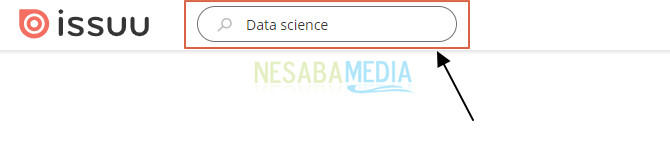
3. After that, several files related to the keywords typed earlier will appear. Then, click the file that you want.
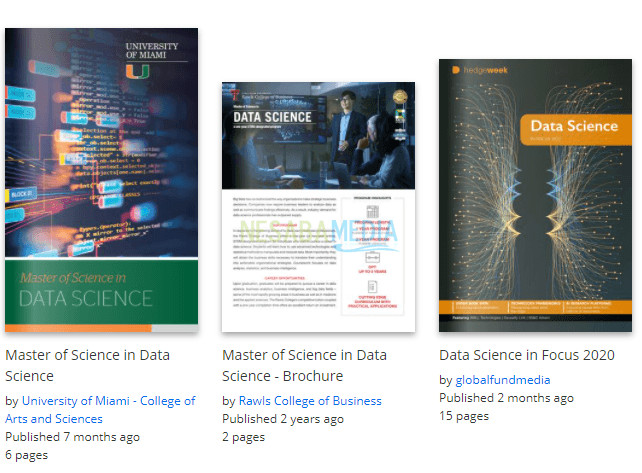
4. After the file page displays, copy the address as shown by the arrow in the below screenshot.

5. Make sure you’re in the tab ISSUU DOWNLOADER. Copy the link address of the document in the box Please input document url (marked by the number 1) then click the Get Link (marked by number 2).
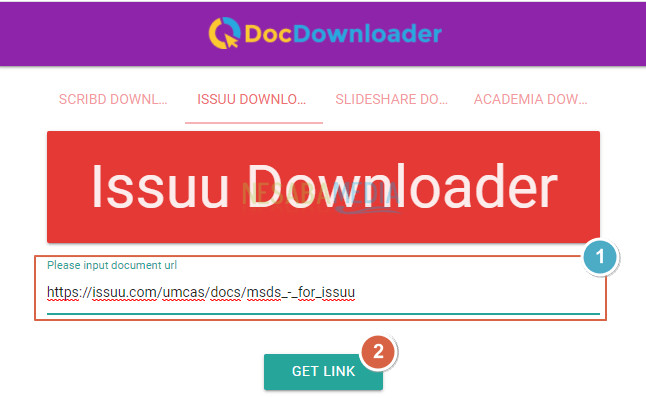
6. After that, check the box ‘I am not a robot’ as shown below (marked by number 1) then click the DOWNLOAD PDF (marked by number 2).
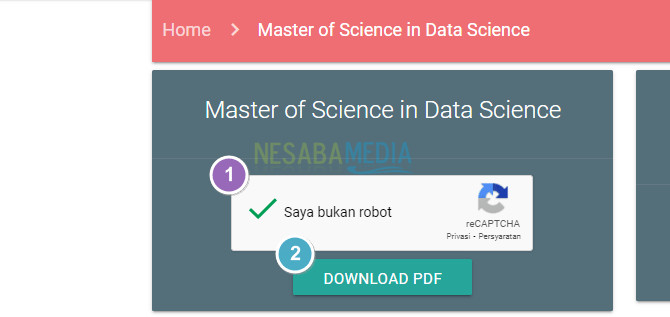
7. Then, click the DOWNLOAD AS PDF as indicated by the arrow in the image below to download the Issuu file.
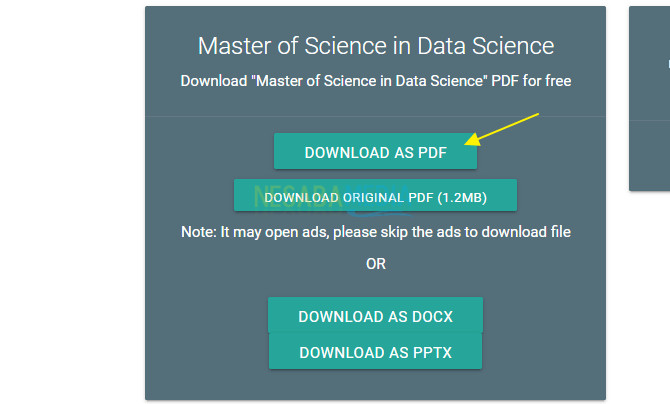
8. The desired Issuu file was successfully downloaded.
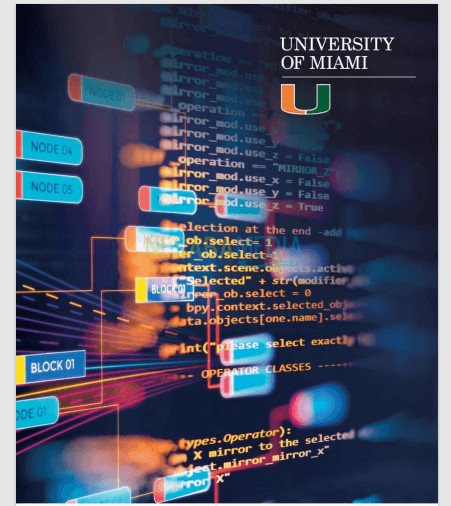
C. SlideShare DocDownloader
1. Open SlideShare in your browser Here.
2. Type the keywords of the searched document in the search box as shown by the arrows in the below screenshot. Then, press Enter on your keyboard or click the search icon to the right of it.

3. After that, several documents will appear that match the keywords entered. Click the document you want to download.
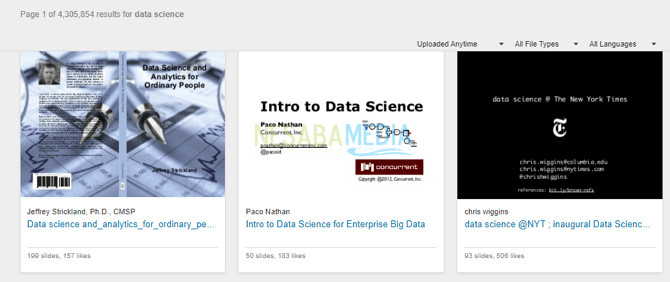
4. Make sure you’re in the tab SLIDESHARE DOWNLOADER. Copy the link address of the document in the box Please input document url (marked by the number 1) then click the Get Link (marked by number 2).
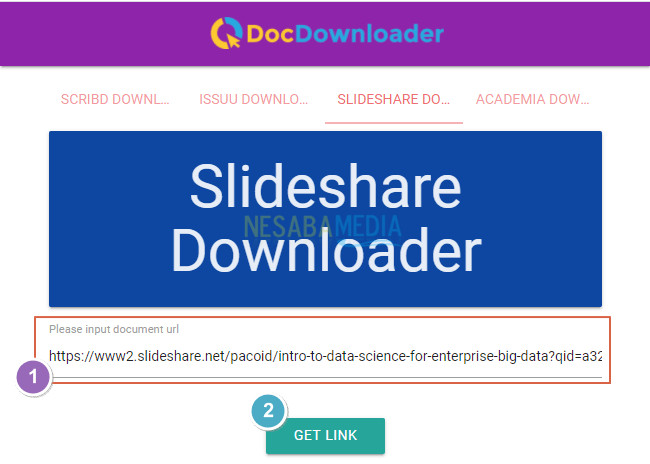
Download Slideshare Documents on DocDownloader
5. Check the box ‘I am not a robot’ as shown below (marked by number 1) then click the DOWNLOAD PDF (marked by number 2).
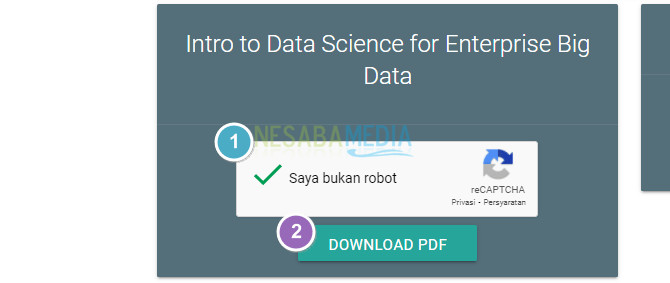
6. After that, click the DOWNLOAD AS PDF as indicated by the arrow in the image below to download the Slideshare file.
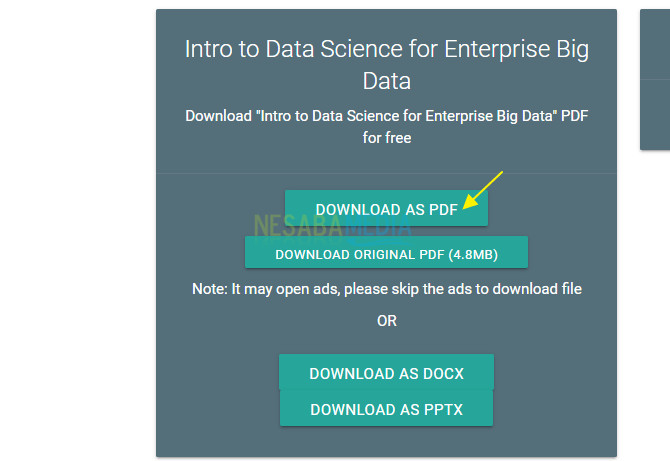
7. The desired slideshare file was successfully downloaded.
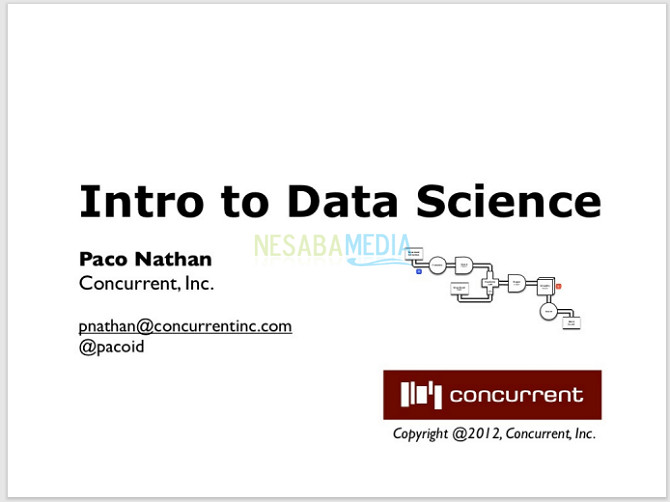
Well, that’s how to download documents on DocDownloader. Hopefully the discussion described above is useful. Happy practice. Thanks!
↓↓↓ Download ↓↓↓

“If you’re doing your best, you won’t have any time to worry about failure.” H. Jackson Brown, Jr.