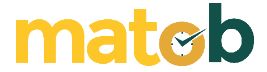NESABAMEDIA.COM – What is Course Hero? Students are certainly familiar with this one website. Course Hero is an online learning platform that provides various learning material resources uploaded by students and educators. Through this platform, we can download the learning files we need.
To be able to access Course Hero, there are two types of memberships, namely free and premium. If you use a free account then the number of files you can download is also limited. Meanwhile, the premium account allows you to download more files. Well, in this article, I will explain the steps on how to download files in Course Hero for free.
A. How to Download Files in Course Hero (Free)
To be able to download files in Course Hero for free and legally, you must have Free Unlocks. In addition to upgrading to a premium account to get Free Unlocks, You can still get Free Unlocks On a free account by doing several ways, such as:
1. Upload 10 documents and create quizzes for the uploaded documents.
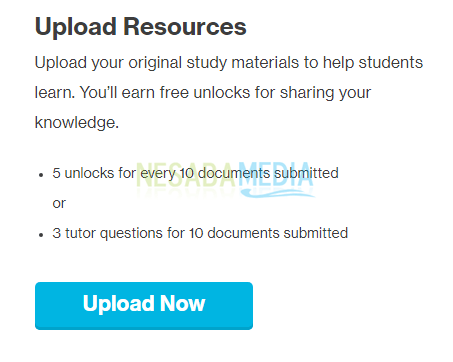
2. If 5 of your documents are opened (unlocked) by other users then you will get 1 Free Unlock. Then, you will also get 1 Free Unlock again if 5 documents you get 5 thumbs-ups.

3. Rate 5 documents or 5 questions to get 1 Free Unlock. Then, review 5 documents to get 1 Free Unlock again.
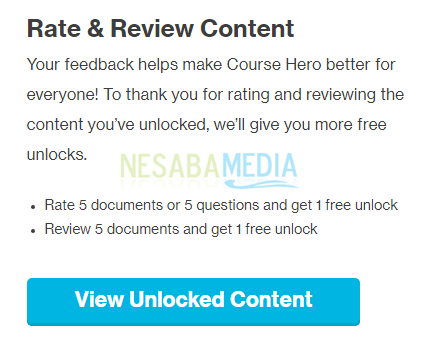
B. How to Download Files in Course Hero via Upload Files
As explained earlier, one way to get 5 Free Unlocks is to upload 10 documents. Here are the steps to get 5 Free Unlocks That’s also how to download the document.
1. Go to the Course Hero website page Here.
2. Click the Sign-up on the Course Hero page because you need to create an account first before accessing Course Hero content. If you already have an account, click Log in.

3. Next, select your status (student or teacher). Then, enter the name of your school/university. Well, you can sign up with several like email, google, facebook, and Apple. Here, I want to register using a Google account so I click the Sign up with Google as indicated by the arrow in the image below.
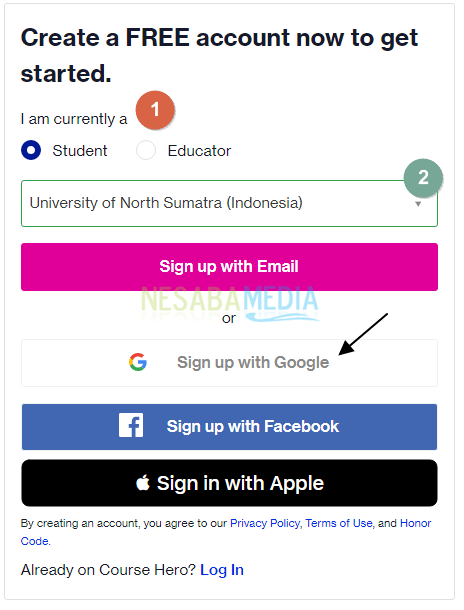
4. After that, click on the Google account you want to use.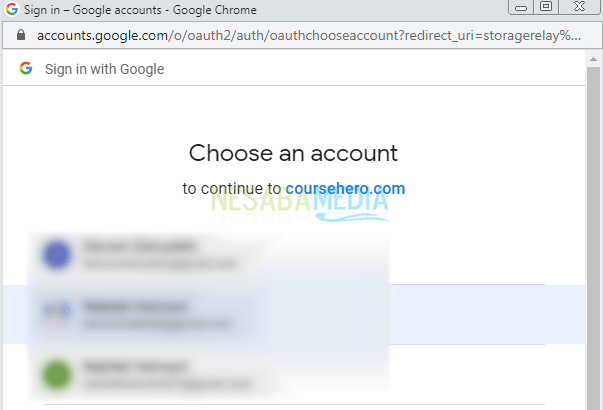
5. Later, you will be redirected to one of the Course Hero pages. Then, a pop-up will appear Get FREE access by uploading your study materials After a while, click the Upload now for FREE Access as indicated by the arrow in the image below.
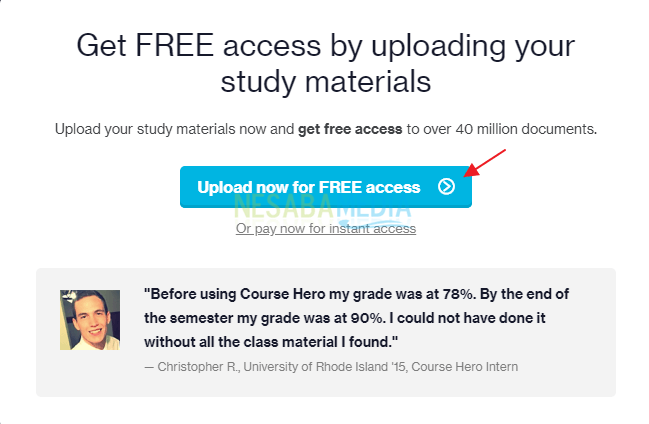
6. Click the Select files to upload as indicated by the arrow on the image to upload the document.
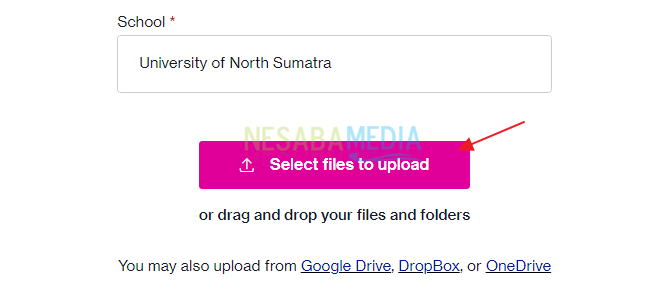
7. Select and click the document you will insert.
8. Wait for the uploading process to complete.
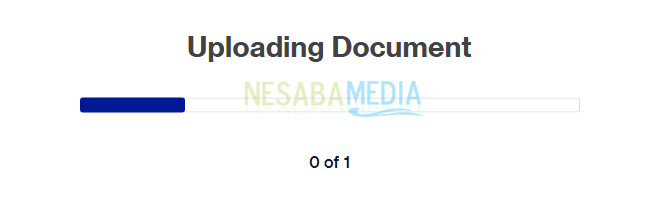
9. Well, from the image below, we can see the file that has been uploaded. First of all, you need to add the course from the document you uploaded. After that, wait for the document status to change from Processing to Accepted (This process lasts quite a long time). The file you uploaded may be rejected for being duplicated. So, make sure you upload a file that has never been in Course Hero.
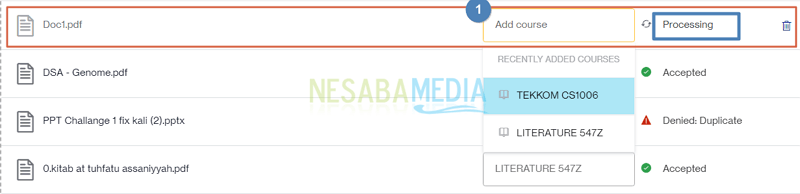
10. If you have successfully uploaded 10 documents then the display will appear as shown below.
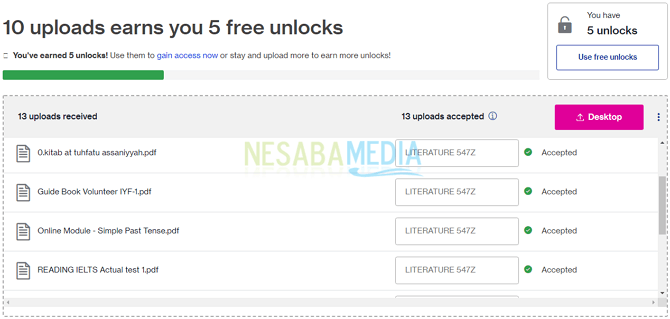
11. Click the Use free unlocks as indicated by the arrow in the image below.
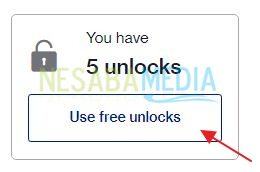
12. Next, you will be redirected to your Course Hero page. Later, a pop-up will appear as shown below. You can get 3 Free Unlocks again if you create a quiz for a file that has already been uploaded. Just click the Create Quiz to do so.
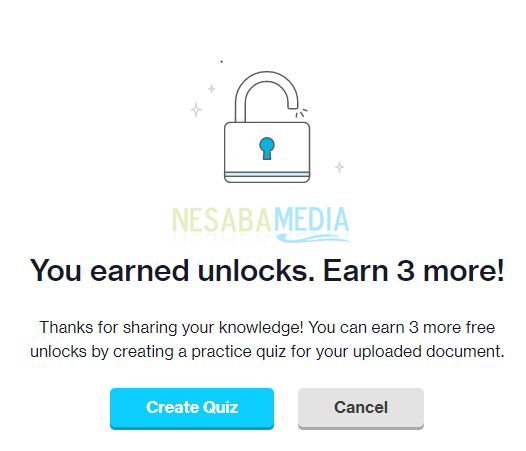
13. Go back to number 11, now, find the file you are going to Unlock. Just type a keyword in the search and then press Enter.
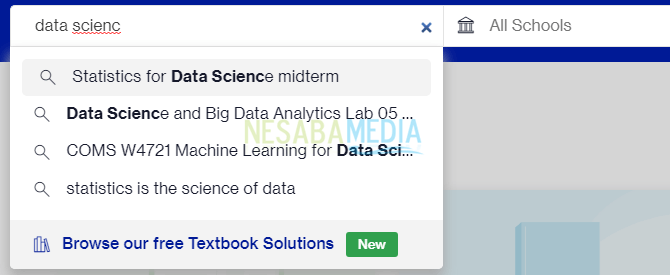
14. After that, you will get a collection of files related to your keywords. Please click the document you want.
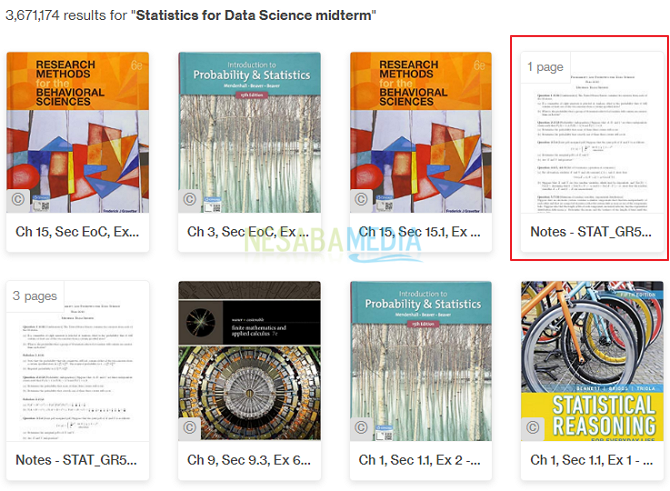
15. Click the Unlock Document as indicated by the arrow in the image below.
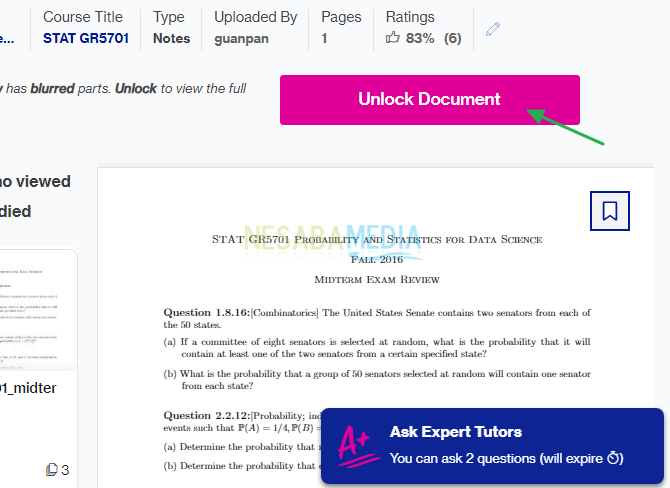
16. Wait for the process to process Unlocking finish.
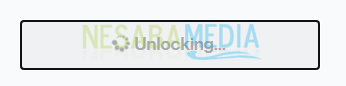
17. Now, you just need to upload the document by clicking the Download as indicated by the arrow in the image below.
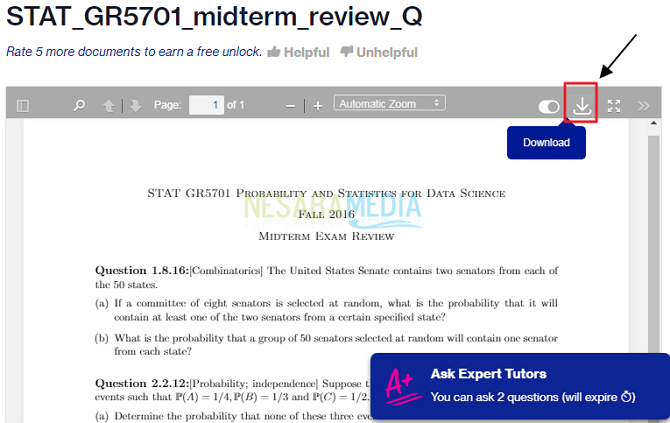
18. The file was finally successfully downloaded.

Well, that’s how to download files from Course Hero for free and also legally. Hopefully the discussion described above is useful. Happy practice. Thanks!
↓↓↓ Download ↓↓↓

“If you’re doing your best, you won’t have any time to worry about failure.” H. Jackson Brown, Jr.