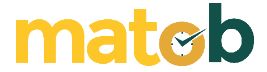There are some third-party software that installs virtual printers to save documents as PDFs, and these printers can be accessed from within Microsoft Office to save documents as PDFs.
However, not all of these software can function properly. Instead of being confused about which one is the most appropriate, it’s better to just use the official add-in from Microsoft, namely 2007 Microsoft Office Add-in: Microsoft Save as PDF or XPS.
This add-in for Microsoft Office works similar to a browser extension. The installation method is different, but in principle it is the same, which is to add functionality.
Features of 2007 Microsoft Office Add-ins: Microsoft Save as PDF or XPS
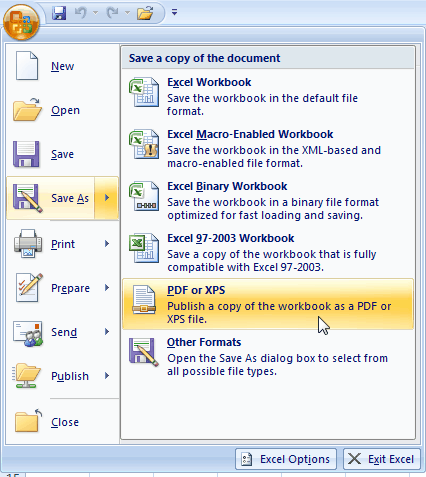
Can save documents in PDF format
In terms of portability and compatibility, the PDF format is superior to other file formats supported by Microsoft Office. You can open a PDF document in the browser and the content will still appear as the original. Unlike docx format which sometimes has problems when opened with editors other than Microsoft Office.
Can create XPS documents
Initially, the XPS file format was considered potential to shift the popularity of the PDF file format, but the prediction turned out to be missed. One of the reasons, again due to compatibility issues that are worse than PDF. In addition, Microsoft failed to provide a reason as to why users should switch from PDF to XPS.
The file size is small and installation is practical
Virtual printers provided by third-party software on average have large file sizes. Many of them also require additional software such as Ghostscript. Even those that don’t need Ghostscript can reach more than 50 MB in file size. For example, doPDF.
The add-in provided by Microsoft has a much smaller file size, not up to 1 MB. In addition, the installation is also more practical and compatibility with Microsoft Office is certainly guaranteed.
How to install add-ins is the same as installing software in general and you do not need to restart the computer after the add-in is installed.
After the add-in installation process is complete, launch Microsoft Word, click the menu button located at the top left, and then look at the list of options inside the Save As menu. If there is an option to save the document in PDF or XPS format, the add-in installation has been successful.
Download 2007 Microsoft Office Add-in: Microsoft Save as PDF or XPS
You don’t need to install add-ins 2007 Microsoft Office Add-in: Microsoft Save as PDF or XPS for Microsoft Office 2010 and later. All versions of Microsoft Office already have built-in features to save documents in PDF and XPS formats.
In Microsoft Office 2007, the editors supported by this add-in are Microsoft Excel, Microsoft Access, Microsoft Word, Microsoft InfoPath, Microsoft PowerPoint, Microsoft OneNote, Microsoft Publisher, and Microsoft Visio. Download the latest 2007 Microsoft Office Add-in: Microsoft Save as PDF or XPS for free via the link below:
↓↓↓ Download ↓↓↓