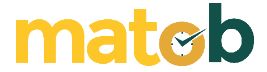For those of you who have long used the Windows operating system, maybe you are aware that there are applications that you can use to capture images. The application is called Snipping Tool which has been widely used to capture various kinds of images. Snipping Tool is an application specially created by Microsoft where you can capture or capture images and can directly save them.
The Snipping Tool is preinstalled by default along with the installation of the Windows operating system. So, you don’t need to download the Snipping Tool anymore because you just have to use it. One of the advantages of Snipping Tool is that you can take screenshots easily and as you wish. You can take pictures of parts, whole pictures, and so on.
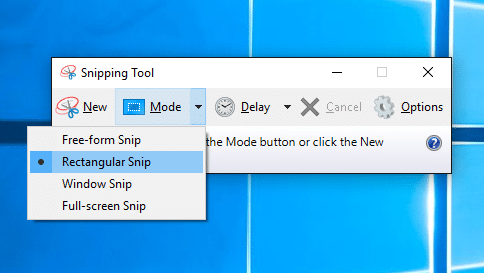
New Snipping Tool Display
In addition, the image you save from the Snipping Tool results is also compatible with several popular image formats. You can save it as JPG or JPEG, PNG, GIF or you can also save it as an HTML file. Is the functionality of this app only limited to taking pictures? Of course not.
The first step you have to do is open the Snipping Tool application. For how, you can look at the steps below:
- Click Start
- Type the name of the Snipping Tool
- Click on the Snipping Tool icon
- Automatically, the Snipping Tool will immediately be used and you just have to determine which image you will capture. If this application does not immediately appear display for screenshots, you have to click the words New in the left corner. Then this application can only be used.
Types of Snipping Tools
There are two types of Snipping Tools that we will inform you below:
- Free-shape Snip: you can draw any shape around the object. All you have to do is draw it with your finger, tablet pen, or mouse.
- Rectangular Snip: you just have to drag the cursor around the object to form a rectangular image.
- Full Screen Snip: used to capture the screen in full.
- Snip window: used to select windows such as browser windows or dialog boxes.
Download Latest Snipping Tool
As we already explained that the main function of Snipping Tool is to screenshot images on your PC screen. But actually this application has more functions than that.
After you capture the image, you can actually still edit it by adding text, colors, erasers, and much more. Actually before the existence of Windows Vista, the Snipping Tool application was included in the Experince Package for Windows XP Tablet PC 2005. Download the latest and free Snipping Tool for Windows via the link below:
↓↓↓ Download ↓↓↓