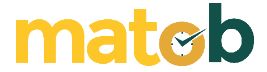Data visualization makes data easier to understand, and one of the popular software commonly used by professionals to visualize data is Microsoft Visio 2010.
Microsoft Visio 2010 is a software for creating diagrams. From simple diagrams to complex ones can be created using Microsoft Visio 2010.
Microsoft Visio 2010 Features
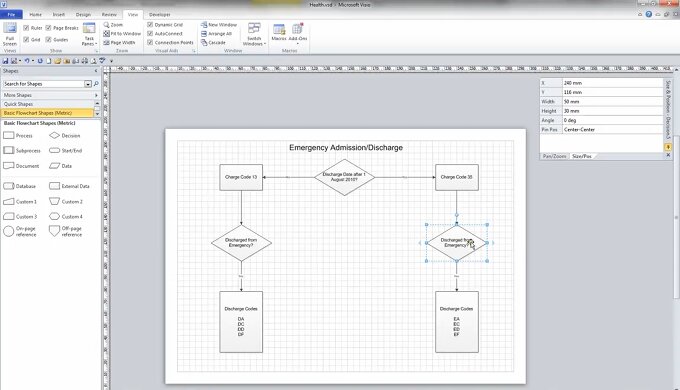
Diagram Templates
Microsoft Visio 2010 has a variety of diagram templates divided into categories such as Engineering, Network, Business, Maps and Floor Plans, Software and Database, General, and Flowchat.
You can choose a diagram template immediately after the Microsoft Visio 2010 window opens. All of these templates are presented in the New Tab along with a list of “Recently Used Templates” that contains other templates that you have used before.
Live Preview
Confused about choosing the most appropriate theme for your diagram? The Live Preview feature in Microsoft Visio 2010 allows you to see what your diagram will look like if you use the theme, color or font you choose.
Collaboration
Diagrams in Microsoft Visio can be done collaboratively. One of the features included in Microsoft Visio 2010 for collaboration is the comments feature. You can add comments to diagrams created by team members, and the diagrammer will see those comments the next time he opens the diagram in Microsoft Visio.
Automatic shape alignment
Microsoft Visio 2010 provides several features to make it easier to create shapes, one of which is the Quick Shapes Mini Toolbar which appears in the form of a small toolbar when the mouse cursor is hovered on the blue connecting arrow.
The toolbar contains four kinds of shapes. When you hover the mouse cursor on one of the shapes, a preview will appear that displays the shape in the document area. Once you click on one of the available shapes in the toolbar, the shape will be added to the order of your diagram.
Another feature called Auto Align is also very helpful in smoothing the layout of shapes. If you create a new shape, then the position of the new shape will be aligned equally with the existing shape. Thus, in one row there are no shapes that are too upward or too downward.
Download Microsoft Visio 2010
What also serves to tidy up the arrangement of the diagram is Auto Space. As the name implies, this feature will automatically adjust the distance between one shape and another. Auto Space can be run in conjunction with Auto Align through another feature provided by Microsoft Visio 2010, namely Auto Align & Space.
Before you download and install Microsoft Visio 2010, you need to know that official Microsoft support for this product is ending in 2020. Even so, you can still design diagrams that are just as attractive as diagram designs created with Microsoft Visio 2013. Download the latest Microsoft Visio 2010 for free via the link below:
[Windows 32-Bit]
[Windows 64-Bit]
↓↓↓ Download ↓↓↓