Dear friends, this time I will give a little knowledge about basic commands that are often used in the command prompt (CMD). About what CMD is maybe I will discuss in another post or maybe friends can find out for yourself what CMD is!
Here I will discuss the basics where this will be a special thing for friends who are just learning CMD. God willing, I will continue this material to the next level, the important thing is that friends can understand the basics first 🙂
Maybe for those of you who don’t know the function of CMD, they will think CMD is useless, in fact very few people want to open CMD for this reason, it’s cake! But there’s nothing wrong with knowing it as additional knowledge for your own friends.
As time goes by and technology develops, CMD is rarely used. Remembering that in the past, everything that you wanted to do was all using text-based commands (all typed), and now you have been spoiled with things that are GUI-based (all click and click, click, click, click) until CMD is forgotten 🙁
Let’s reminisce about cmd together with my little scribble in my post :), ok, let’s go straight to the point of this post. Here I will discuss some of them:
>d:
>md and rd
> dir
> cd , cd .. dan cd \
>ren
> del
>cls
Move Drive Using Command > d:
The letter d in front of the colon is the drive that we will visit / open, so it can be replaced with another drive such as e: to move to drive e:
An example is like the image below:

Creating and Deleting Folders
We can directly create a folder like this:
> md foldername
folder name can be replaced with another folder name. Example below:
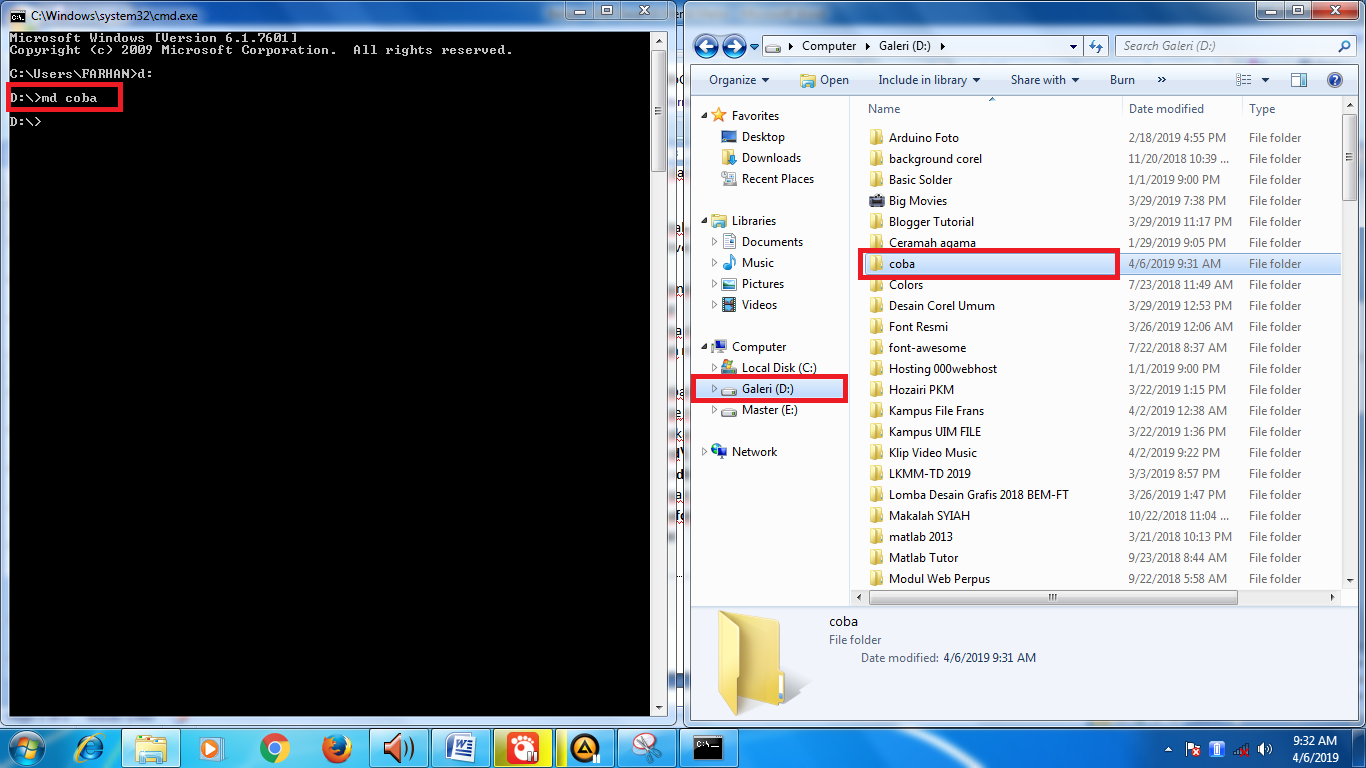
To delete a folder, the method is almost the same, the difference is only in the initial letters of the command, like this:
> rd folders
Example image:
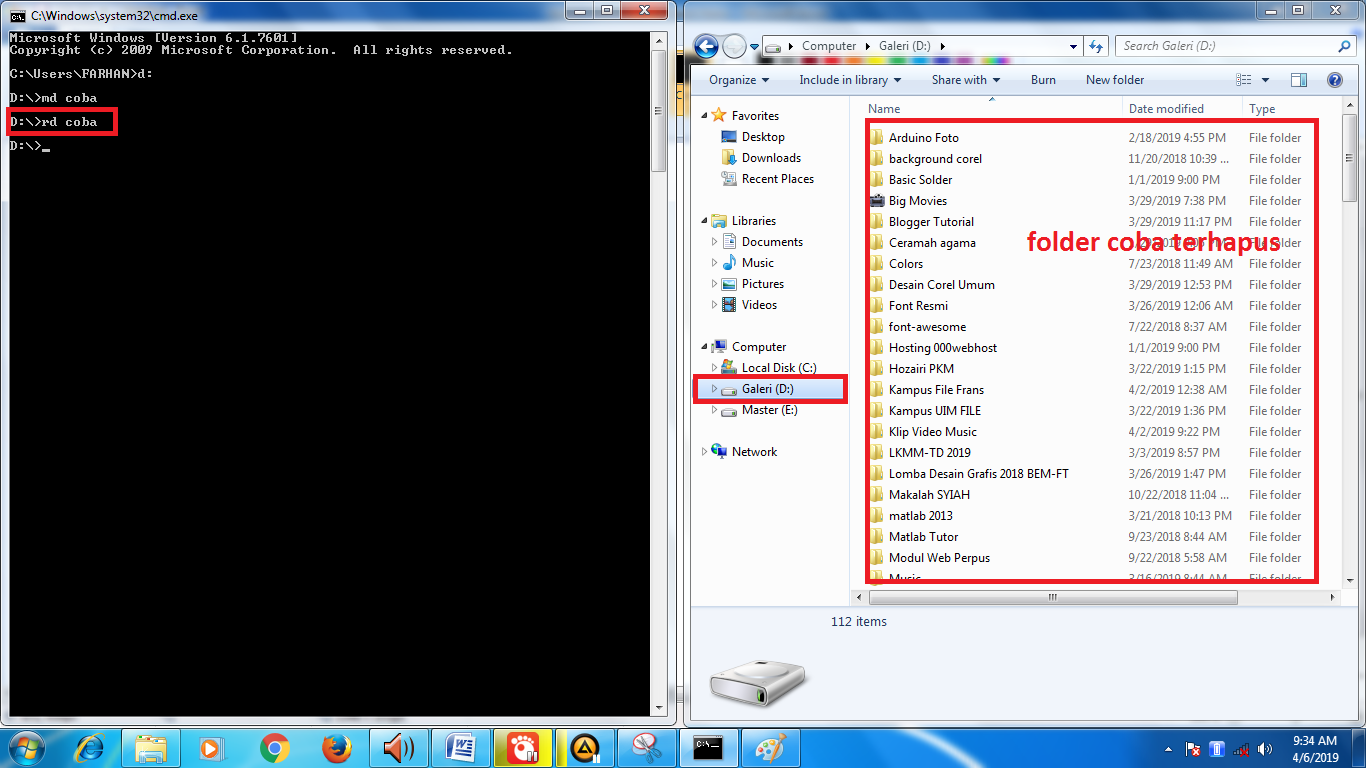
Checking Folder Contents
> dir
Like the picture below:
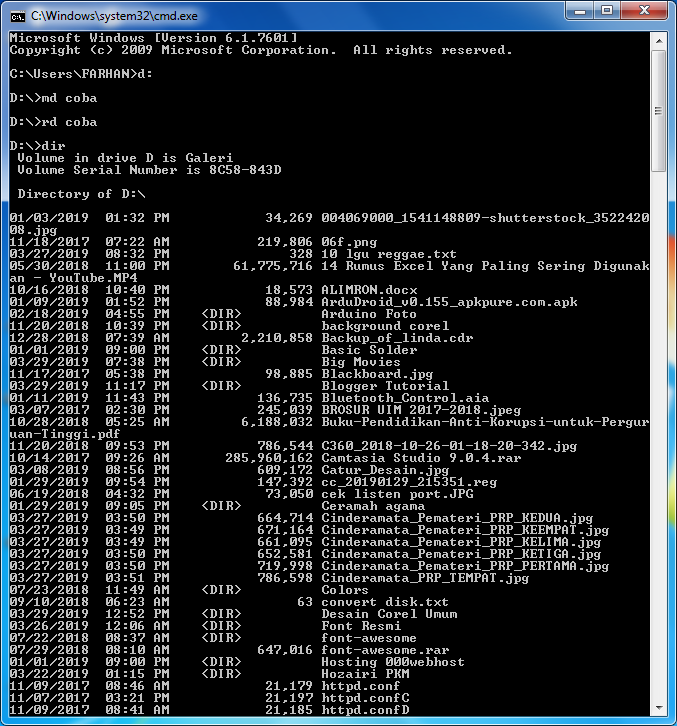
Change folder/directory
To change/open the folder we use this command:
> cd namafolder
Example of a cd command image
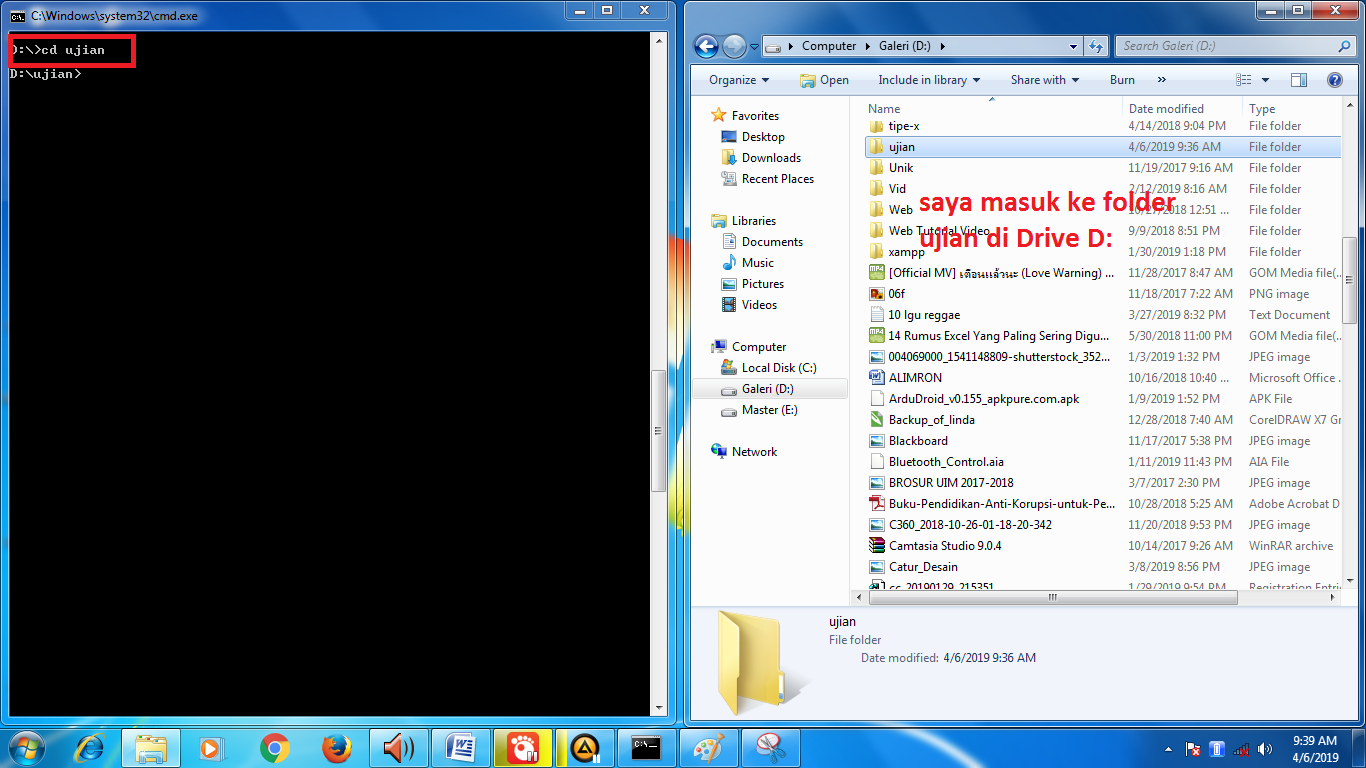
o go back to the previous folder use this command:
> cd .. (don’t make a mistake in front of the dot there is a space)
Example of a cd command image ..
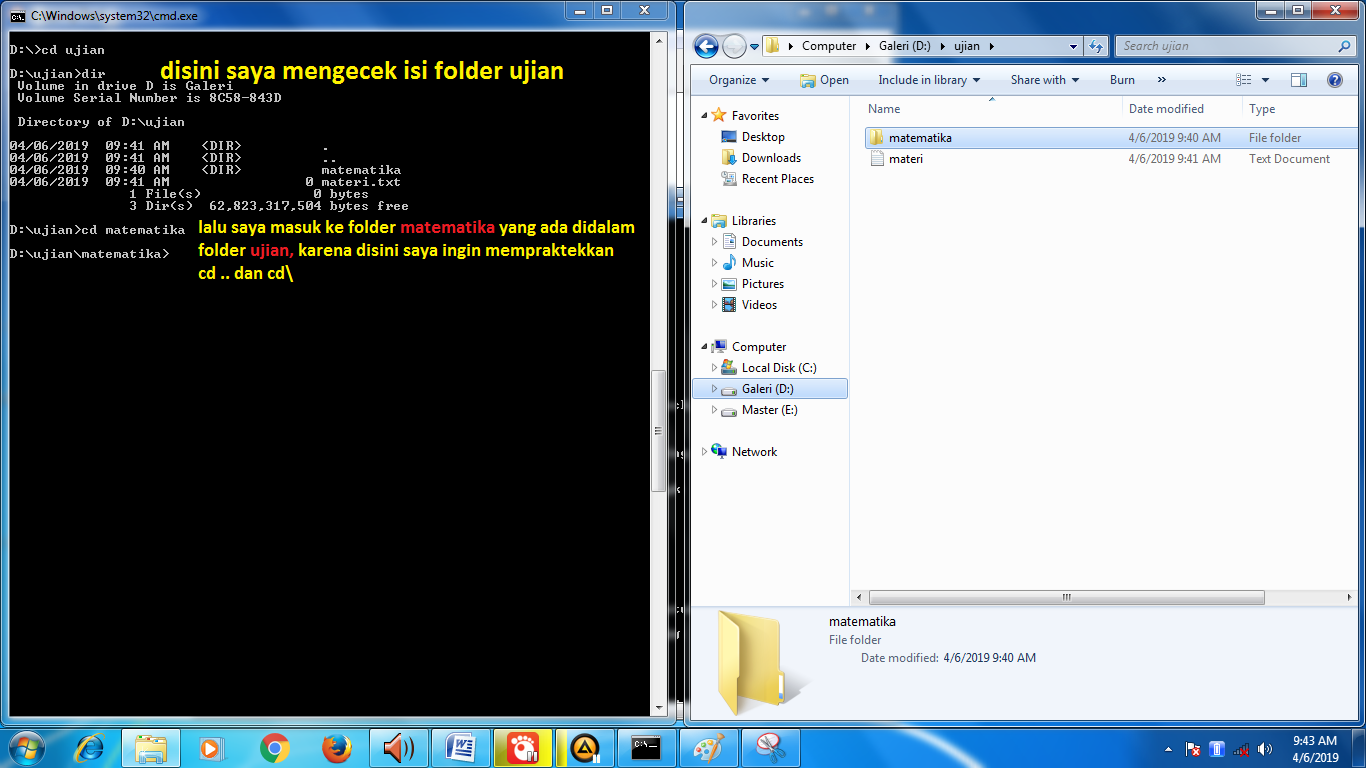
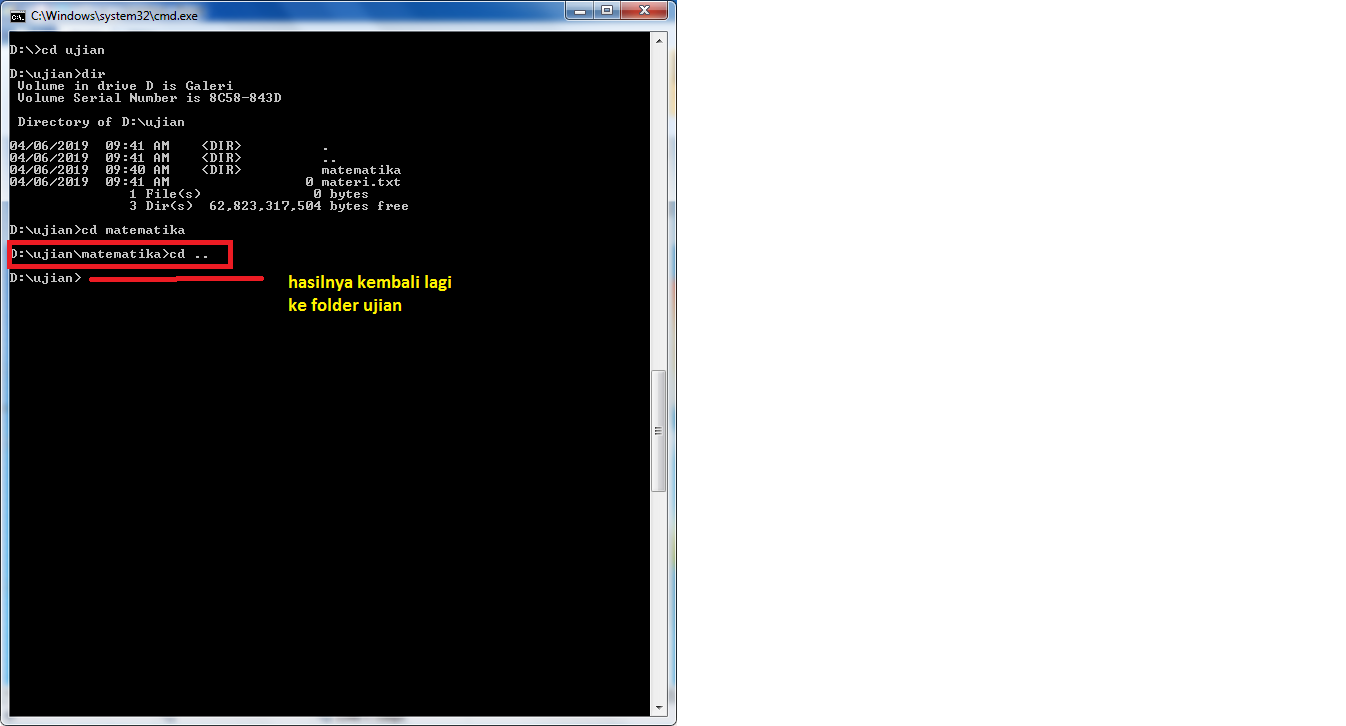
To Go Back to the original Drive:
>cd\
Example of cd command image \
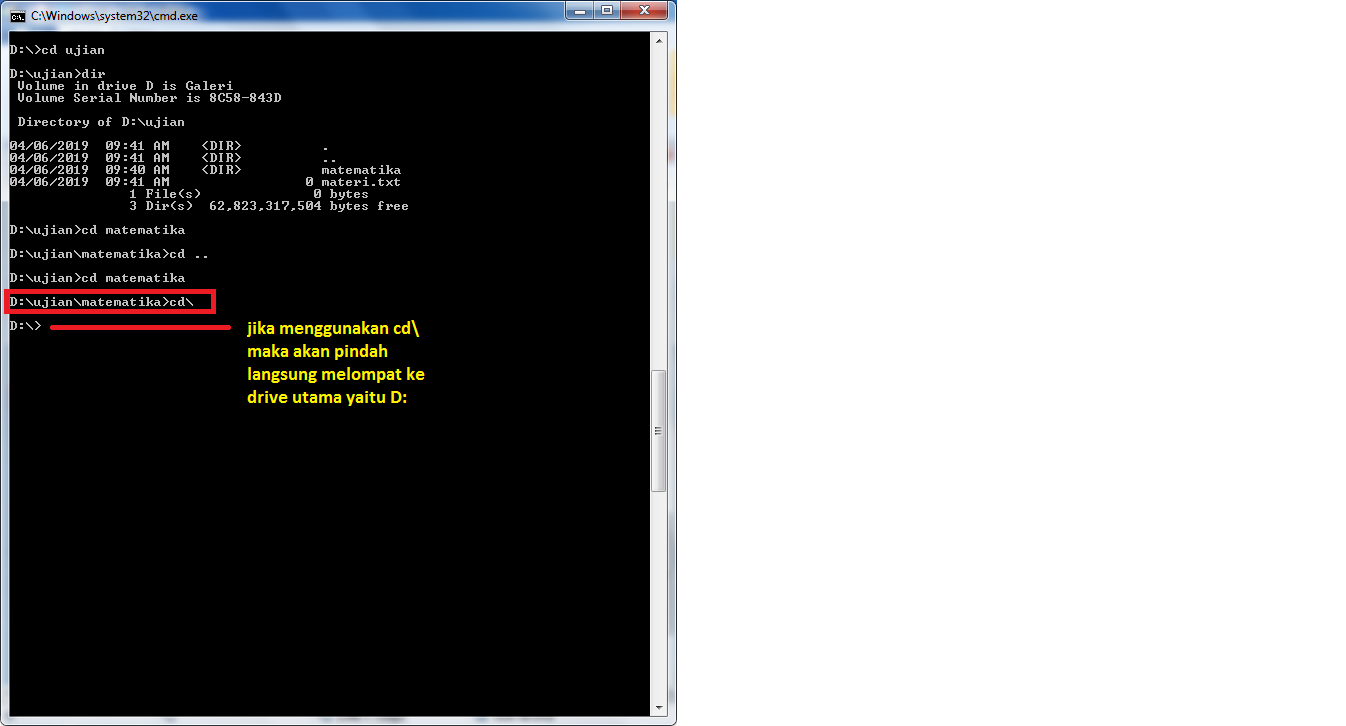
Rename Files Or Folders
The command uses a format like this:
> ren filename/foldernamenewfile/folder
For more details, see the image below:
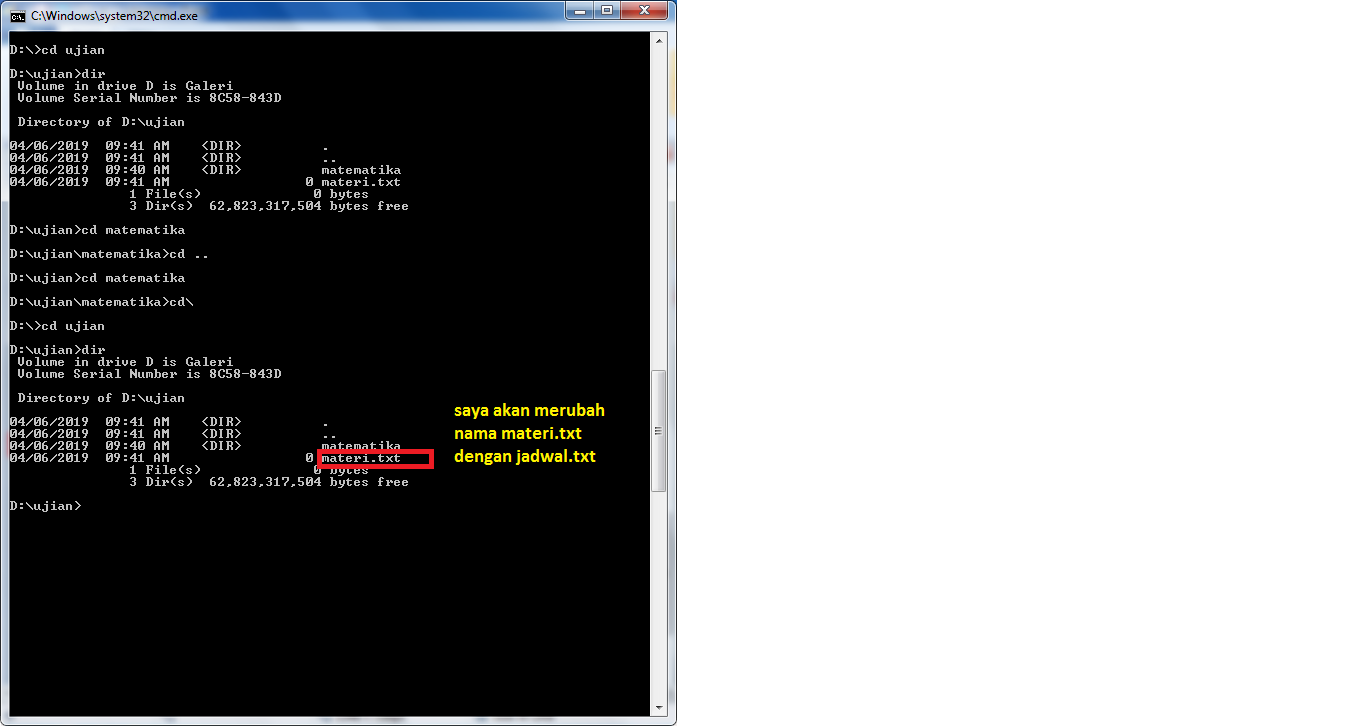
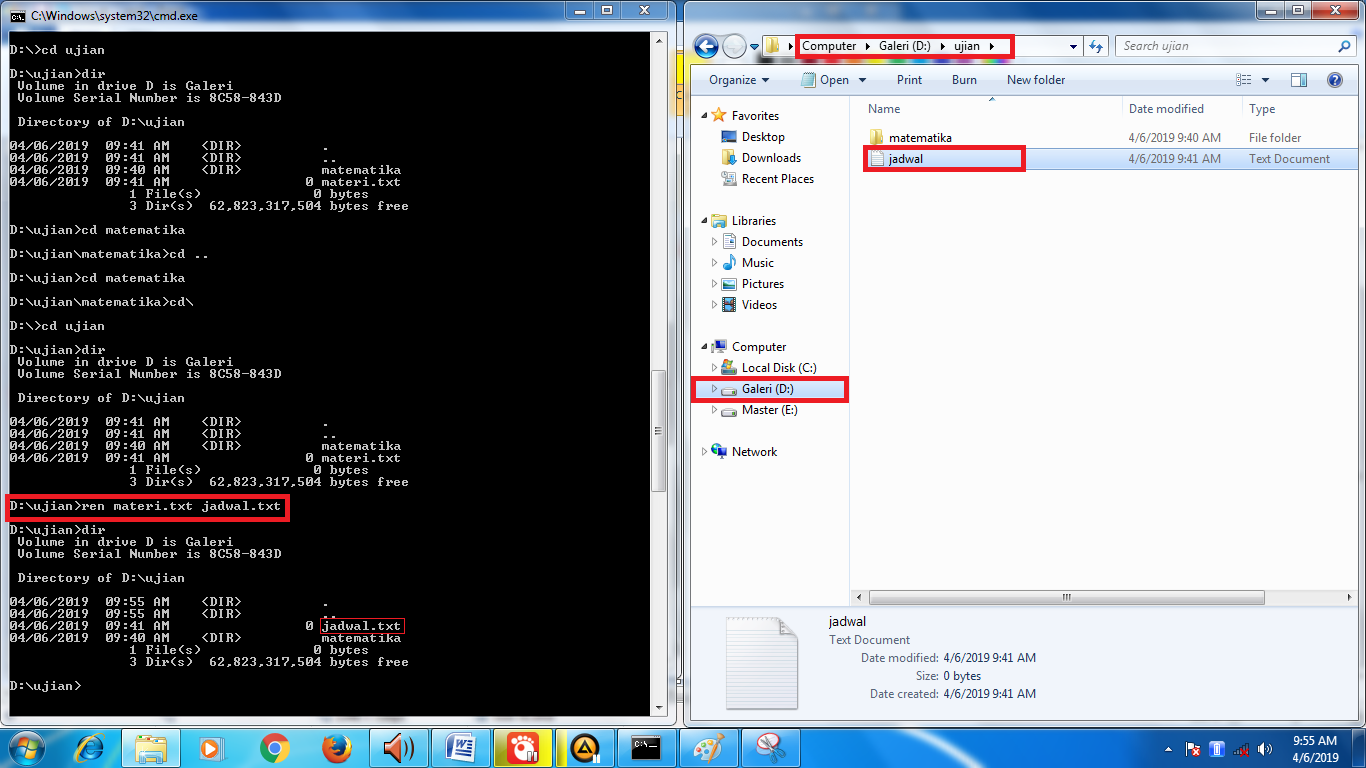
Deleting File no Folder(for existing folder rd)
> del filename.extension
Like the picture below:
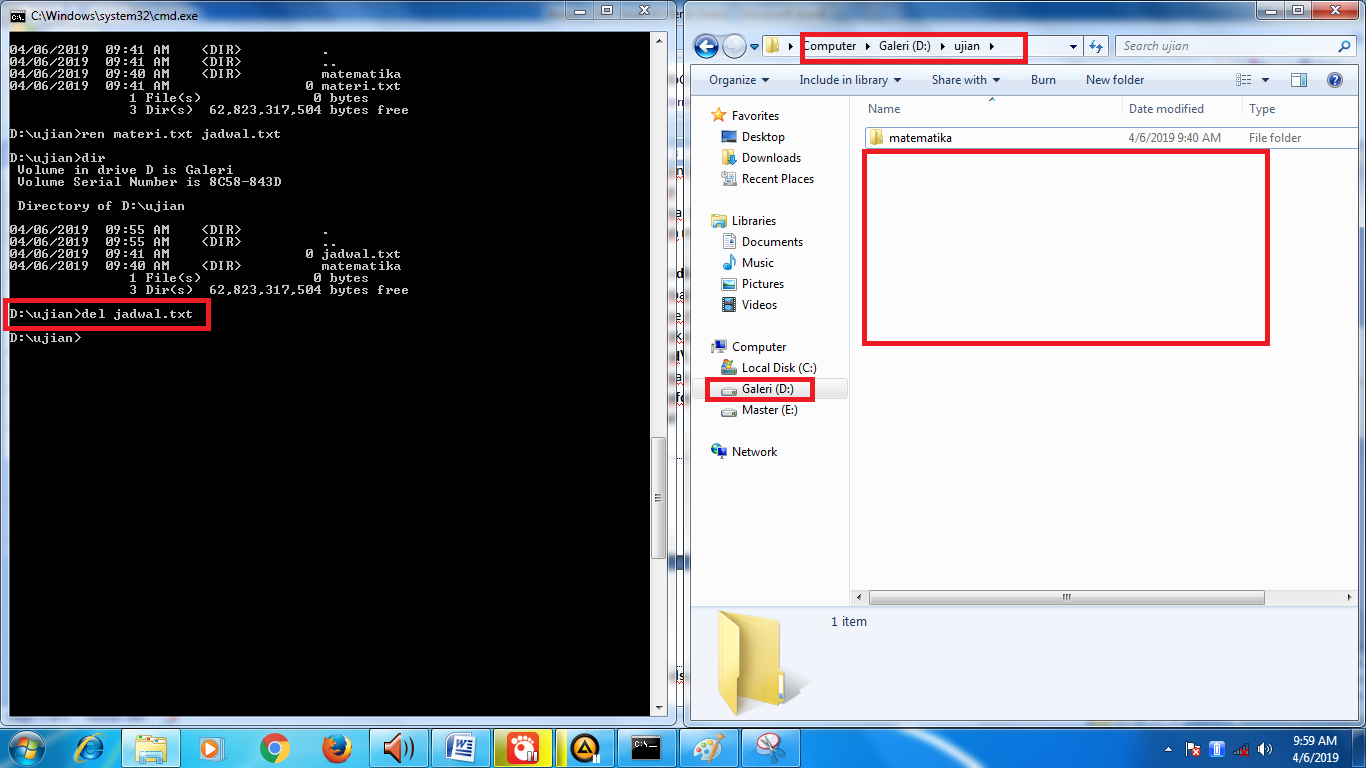
Clean CMD Screen
> cls
Results as shown below:
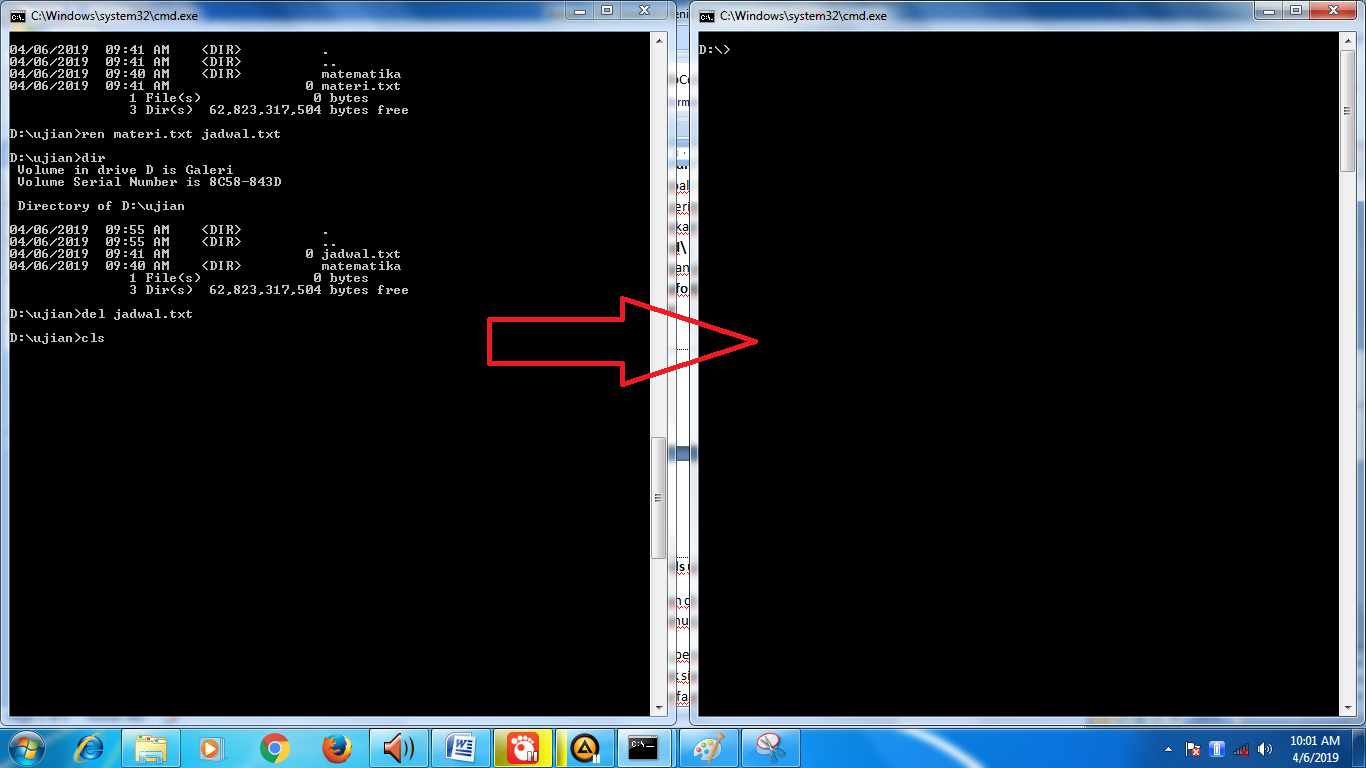
Maybe that’s all I can give to friends who have visited my blog. But I pray that it will be an additional blessing and useful knowledge for us, especially for all of you.
If you have questions, you can directly ask in the comments, or maybe you want to give suggestions or opinions that are helpful and constructive, you can comment directly.
