What is and how Telegram Web works: some suggestions on the application’s functionality and how to best use it to send and receive instant messages.
What is Telegram Web?
Like WhatsApp, the Telegram instant messaging client also offers a web application to manage communications on all devices, keeping them constantly synchronized.
Messages sent or received via Telegram Web will be immediately accessible from the various devices on which the app is installed.
Unlike WhatsApp (with which it is still possible to use some tricks to achieve the same result), Telegram can be simultaneously installed and used on multiple devices.
We are not talking about the messaging app itself but the service’s web version that can be used simultaneously on multiple devices (and even different browsers or browser tabs). WhatsApp does not allow you to do the same, and its web version can only be used on one device.
However, we remind you that while WhatsApp uses end-to-end encryption for all communications by default, the Telegram messaging app does not apply the same approach for regular communications, including those managed using Telegram Web.
This means that conversations are encrypted using a proprietary algorithm and a password kept secret by the Telegram developers in the normal mode of use.
The recent events that also involved the creator of Telegram, Pavel Durov, who have always responded spikes to the requests addressed to him by the authorities and the police forces to reveal the encryption keys of the messages are well known: Russia blocks Telegram but sends dozens of third-party services into crisis.
The so-called secret Telegram chats instead use an end-to-end cryptographic algorithm (as happens in WhatsApp) and do not keep any trace of conversations on Telegram servers because the pair of cryptographic keys are stored on the interlocutors’ devices and always remains unknown to any third party.
By starting a secret chat (in the mobile device app, tap the main menu – at the top right -, choose the item New confidential chat, and then select the name of the interlocutor from the contact list), it is also possible to set a self-destruct timer for make sure that the content of the secret chat can no longer be consulted after a certain period; you cannot forward the messages received to other contacts and, even, it is not allowed to create screenshots of chats using the combination of the Volume down key + power key on the phone.
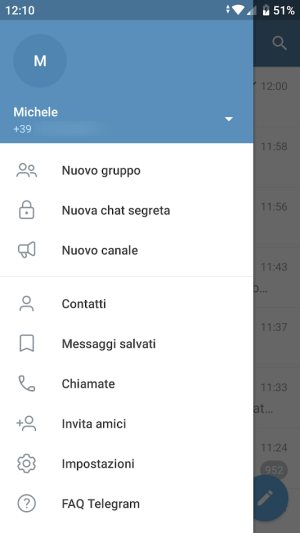
Telegram Web, as we said, can be used with any browser and simultaneously from multiple locations: in this way, you can also respond very quickly from a PC, using a mouse and keyboard and receiving real-time notifications on incoming messages.
The only aspect to note is that Telegram Web does not allow you to start or manage secret chats. In other words, proceeding from a mobile device to exchange communications using end-to-end encryption will be necessary.
The Telegram developers justify this choice by explaining that it seemed reasonable to make the functionality more secure by keeping the cryptographic keys on individual devices and avoiding sharing them with other devices.
To carry out this operation, the cryptographic keys should necessarily travel on the network (on the cloud), and unless an exchange protocol is invented that can work at least within the LAN (i.e., between devices connected to the same router, via WiFi or Ethernet cable ), the Telegram developers have preferred to gloss over for the moment.
Some tips for using Telegram Web in the best possible way
1) Use Telegram Web even when the smartphone is not connected to the Internet
Unlike WhatsApp, it is possible to use Telegram Web even when the mobile devices installed on the application are not connected to the network.
Try temporarily putting your smartphone in airplane mode: Telegram Web will continue to offer the possibility to create new chats and send messages.
2) Use incognito browsing if you want to keep your business with Telegram Web from prying eyes
Pressing the key combination CTRL + SHIFT + N will open an Incognito window in most web browsers. This means that all the websites you visit will leave no trace as soon as the work session ends by closing the window: Private browsing when to use it.
When you access Telegram Web for the first time from any browser, the application asks you to log in, indicating the phone number used for the initial app registration.
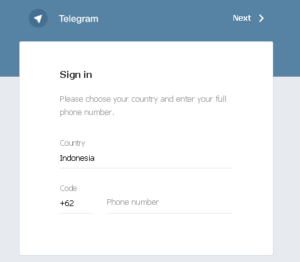
You can also use the app from a web browser by indicating your phone number and entering the confirmation code you will receive on the mobile device.
By closing the browser and returning to Telegram Web, all the history of messages sent and received in the past will be immediately accessible. A person (and this also applies to WhatsApp and any other messaging application) who had the physical availability of the PC could therefore consult the messages exchanged by the user.
That is why it is essential, for example, to remember to Lock Windows when the system is not in use.
The incognito browsing window offers more guarantees because, as soon as the browser window is closed, the authentication cookies created on the local system will be permanently deleted, and all the activity is carried out with Telegram Web.
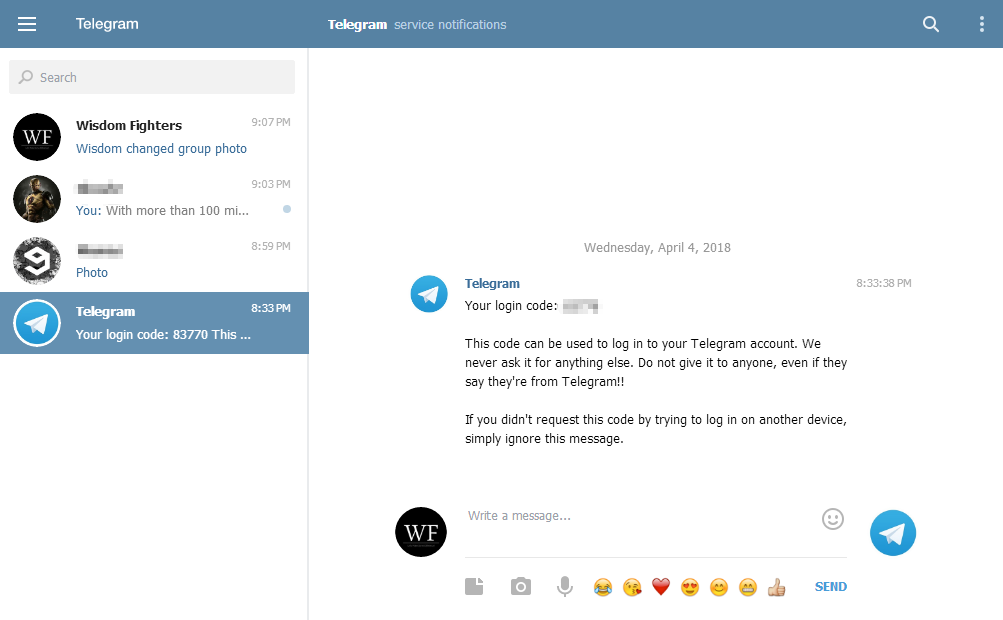
Telegram Web informs about all new logins made by browser and desktop. Still, it does not show any alert against using the web application on devices where the required authentication procedure has already been completed.
Both from the Telegram app and Telegram Web, by choosing Active sessions, it is still possible to know the complete list of devices on which the application is used.
3) Use Telegram Web to send messages to yourself
As with the mobile app, the alternative messaging app to WhatsApp can also be used to send messages to yourself.
While with WhatsApp, it is now necessary to “work hard” with an ingenious trick, Telegram and Telegram Web support this feature by default.
The advantage of sending messages to yourself (see also Send a message to yourself on WhatsApp and Telegram) is the ability to save notes, documents, and content that could be useful later or quickly exchange data and files between different devices, all in its possession.
To access the convenient functionality, click in Telegram Web on the item Saved messages, precisely as in the version for mobile devices.
4) Use Telegram Web without a phone number
After choosing a personal username in the Telegram settings screen (you can also do it from Telegram Web by clicking on the main menu, then on Settings, and finally on Username), you can communicate the address https://t.me to third parties / followed by your chosen username.
By doing so, subjects who do not know the user’s phone number will still be able to send him messages. The respective phone numbers will only appear if exchanged and added to the phonebook.
5) Set up a lock code or two-factor authentication
To avoid, as described above, the possibility that unauthorized subjects may use WhatsApp Web, we suggest you go to the application settings by opting, concerning the Privacy and Security section, for a lock code or verification. In two steps.
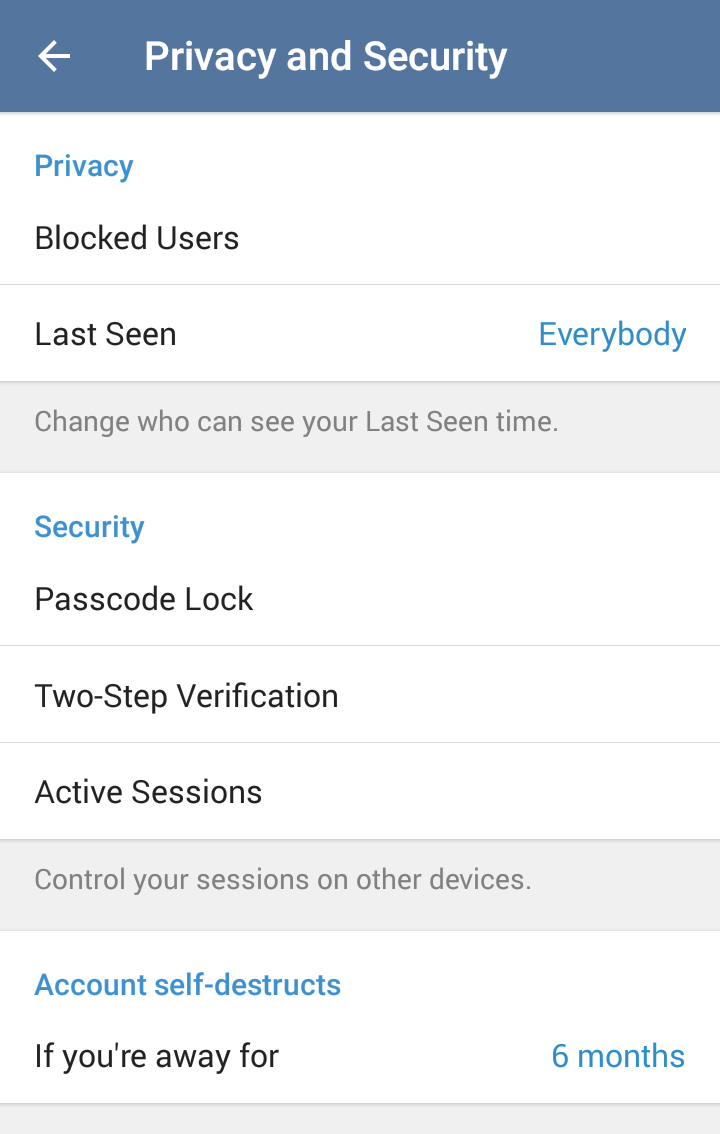
6) Telegram Web as a startup program from the Windows taskbar
Chrome users can turn Telegram Web into a handy application launched from the Windows taskbar and presented with its window. You can download it here -> Telegram Desktop.
In this way, it is possible to benefit from a Telegram Web application characterized by a wider window, without menus and those graphic elements typical of the standard browser interface.
