In this article we explain How to Backup and Restore WhatsApp Chat Messages with Google Drive, You can read this article to finish.
WhatsApp or what is often abbreviated as WA by most users. WhatsApp has now become the best chat application with the most users around the world. So many similar applications have sprung up, but over time also many chat applications have fallen because they cannot compete with the popularity of Whatsapp.
I myself am a user of the WhatsApp instant messaging application, after previously trying several chat applications and comparing them, finally for simplicity and convenience I decided to use WhatsApp instead.
Because WhatsApp is currently the most used chat application, of course this application is very important to support various communication networks both with family, friends and business. The scary thing that often happens may be the loss of messages from the contents of WhatsApp chat, somehow it can happen either intentionally or unintentionally, sometimes important chat messages that you still want to save are suddenly deleted, cellphones are damaged or maybe because of the accident that our cellphones have fallen. or stolen.
To anticipate this, we must always be careful and prepare everything so that when things happen that we don’t want, they can be handled easily. From there, it is necessary to back up or back up WhatsApp messages, photos and video chats, and this is the single best solution to keep lost WhatsApp messages back easily.
Backup WhatsApp Chat Messages to Google Drive
The WhatsApp application automatically backs up and saves your messages to your phone’s memory every day. However, depending on your settings, you can also back up your chat messages to Google Drive. This way, even if you delete WhatsApp from your phone, your messages will be safe. However, Make sure to backup a few things before you uninstall the app.
Google Drive is a great solution for backing up all your WhatsApp messages. You can switch from an Android phone to another Android phone and the contents of chat messages and other media such as video and audio in chats are still stored safely. It also becomes additional insurance from WhatsApp when there is a problem WhatsApp decides to crash one day to be fixed and you end up having to uninstall and reinstall it.
Here’s how to back up with Google Drive:
- Open your WhatsApp application
- Tap the menu icon at the top right of the screen. These are the three vertical points .
- Tap Settings or Settings .
- Tap Chats or Chats .
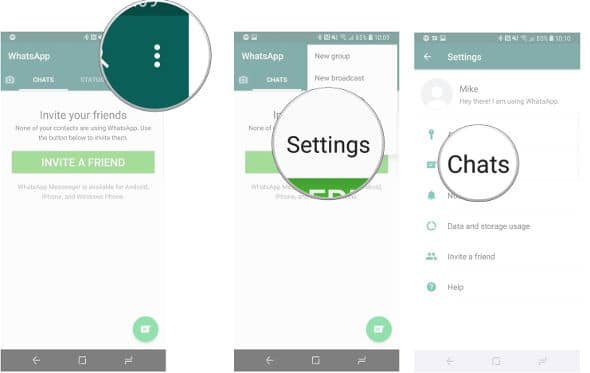
- Tap Backup Chats / Backup Chats .
- Tap “Backup to Google Drive” to select the frequency with which you want to back up your chats, these options include none, daily, weekly, monthly, yearly.
- Tap and select the Google Account you want to associate with the backup or backup.
- Tap the account in the list
- Tap ‘Add Account’ to add an account not found in the list or to create a new account.
- Tap Allow or Allow .
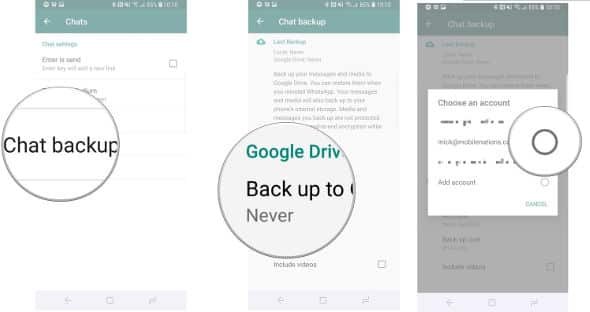
- Tap Back up again.
- Tap Backup Over and select “Wi-Fi” to back up chats when only connected via Wi-Fi.
- Tap the “Wi-Fi or Cellullar” option to back up chat messages over Wi-Fi or data plan.
- Tap the box next to “Include videos” or “Include videos” to also back up video messages, if you prefer.
- Tap the “ Backup ” button to backup your chat messages now.
Once everything is backed up, you will be able to restore or restore chat messages every time you reinstall WhatsApp, regardless of device. Note that every time you back up to Google Drive, WhatsApp also backs up to your phone’s internal memory, which means it will take up a lot of space. If you have an app installation file installed, or something like ES File Explorer, you’ll be able to go in and make space if necessary.
Important: It is recommended to back up while charging your cellphone, because the first backup process can take a long time, depending on how large your chat message size is. The nice thing is that every backup you do after the first one will add up, which means it will add to the current backup instead of deleting everything and starting over or adding the entire backup on top of the old one, which means that the second backup process and so on will take place. faster.
How to Recover or Restore WhatsApp Chat Messages from Google Drive
Now is the way to recover, recover or restore your WhatsApp chat. As I explained earlier, it doesn’t matter what the reason is that you lost the contents of your WhatsApp chat chat, be it because the chat was deleted intentionally or accidentally, or maybe the reason that requires you to reinstall WhatsApp.
Now how can you get all your chats back? Here’s how!
- Open your WhatsApp application
- Verify your phone number when prompted.
- Tap Restore or Recover .
- Tap Next or Next when the restore is complete.
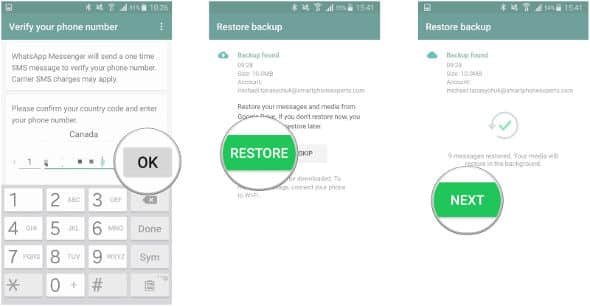
- Set up your profile as you did the first time.
- Tap Next at the top right of the screen.
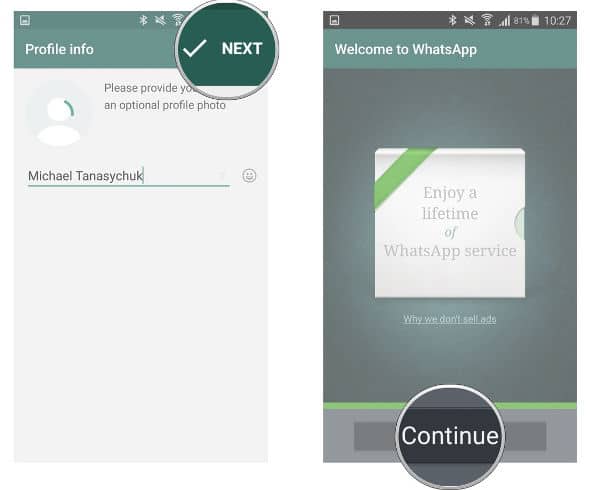
Now you can access your WhatsApp chat on any Android phone that has WhatsApp installed.
How to Move WhatsApp Chats to a New Phone Using Google Drive
Below are the steps to move WhatsApp chat messages to your new cellphone. Luckily you have made a backup first to Google Drive on your old cellphone. And here’s how:
- Add the same Google account to your new cellphone that you used to backup your old cellphone.
- Install WhatsApp on your new mobile device as you did on the previous device.
- Open your WhatsApp application
- Tap Agree and continue .
- Verify your phone number, just like you did when you first set up WhatsApp.
- Tap Restore to restore your WhatsApp chat from a chat backup on your Google Drive.
- Tap Next .
And now your WhatsApp on your new cellphone will be the same as on your old cellphone.
Note : This process is not completely straightforward and may not work all the time. You may have to uninstall WhatsApp and reinstall it several times for the recovery to take effect. If there’s a message you really want to keep, you may want to copy it and save it on a computer or other device to make sure you have a backup of it forever. Also be aware that persistently reinstalling WhatsApp may result in a temporary ban, as your phone number has already been recognized. In short, WhatsApp can get a little fickle.
If you’d rather not bother with Google Drive, you can always save your chats to an SD card and transfer them that way. This is a rather complicated process, as you can’t simply move WhatsApp from your phone’s internal memory to an external SD card; You can only move the data. So when I say it’s a complicated process, I mean it’s more like a migraine, and I don’t recommend it if you can avoid it. However, if you must, check WhatsApp “Restore or transfer backup”.
Move or Export WhatsApp Chats from Android Phone to iPhone
If you change your smartphone from Android to iPhone with iOS OS and plan to move the contents of WhatsApp messages from Android to iPhone, then you are out of luck. When you backup WhatsApp on your Android phone, you are backing up or backing up to the Google Drive service. As we know that WhatsApp App on Android uses Google Drive to create backups and restore them. As for the WhatsApp application on iOS, it uses iCloud to do both. So, it can’t be done.
Even if you have Google Drive app on iPhone iOS, you still can’t recover your Android WhatsApp files. WhatsApp iOS will only communicate with iCloud.
That’s a complete guide on how to backup or back up and restore chat chat messages on your Android phone using Google Drive Cloud Storage Service. Hopefully this article is useful for those of you who are confused because chat messages are deleted or lost for other reasons. Good luck and good luck
