those of you who have WordPress, have you ever thought about deactivating the comments column, right? Don’t worry, there is an easy and fast way to disable comments in WordPress. Okay, read on until the end, let ‘s make an easy and fast way to disable comments in WordPress
How to Disable Comments in WordPress
There are four choices of ways to remove the comments column on a WordPress website. Okay, let’s discuss one by one:
Option 1: Disable Comments for Specific Pages/Posts
Please follow these steps to disable comments on certain pages or posts on your WordPress website:
1. Edit your WordPress website posts or pages.
2. Scroll to the bottom of the text editor. There you will see the Discussion menu . If you still can’t find it, scroll to the top of the page and select Screen Options and check the Discussion section .
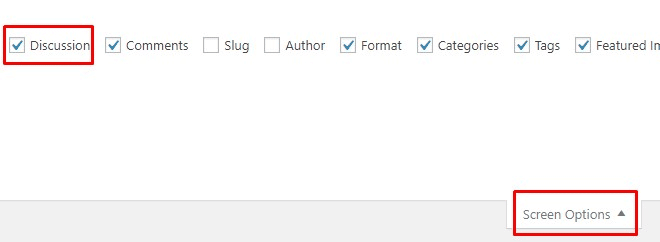
3. To disable comments, uncheck the Allow comments section . You can also disable trackbacks and pingbacks . You can see a tutorial on trackbacks and pingbacks at the end of this page.
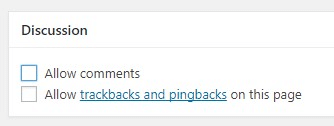
4. Save changes by pressing the Update button .
Option 2: Disable Comments for All New Posts
Here are the steps to disable comments for all posts on a WordPress blog:
1. Please login to the WordPress admin dashboard, then select the Settings menu => Discussion .
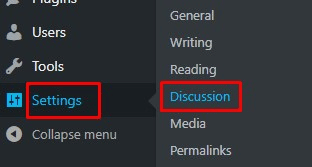
2. In the Discussion section , you will see the Default article settings option . Uncheck the Allow people to post comments on new articles .
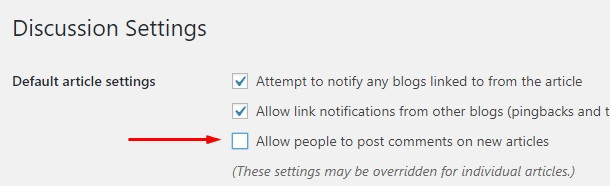
3. If you want to enable comments on a post, please tick the Allow comments section on the post you want to activate comments on. More or less the steps are similar to those in Option 1.
4. Save changes by pressing the Save Changes button .
This setting will only disable comments on newly published posts. To disable comments on published posts, please follow Option 3.
Option 3: Disable Comments for All Posts
The comment field on all posts, both published and draft (unpublished) can also be disabled. Follow the steps below to do it:
1. As in Option 2, please select the Settings menu => Discussion.
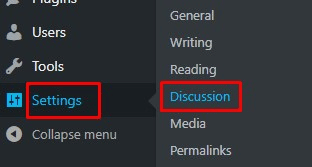
2. In the Other comments settings section , check the option Automatically close comments on articles older than [0] days . This step will remove comments made on all previous posts.
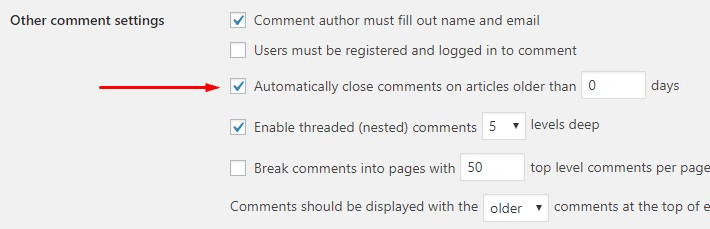
3. Save changes by pressing the Save Changes button .
Option 4: Disable Trackbacks and Pingbacks Comments
Maybe you’ve seen comments in the form of trackbacks and pingbacks . These comments usually appear when someone points their website to your content.
Here’s how to turn off comments like this:
1. Options menu Settings => Discussion.
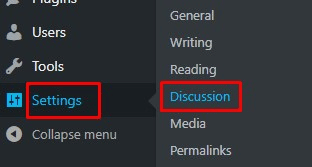
2. In the Default article settings section , please uncheck the column Allow link notifications from other blogs (pingbacks and trackbacks) on new articles .

3. Save changes by pressing the Save Changes button .
Yeayy, congrats! Now you know the various ways to get rid of comments in WordPress, from disabling comments for certain pages/posts to disabling trackbacks/pingbacks comments. Hopefully useful, yes.
