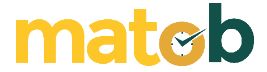What are Bios? The following definition and function. BIOS (Basic Input Output System) is a primary system on a computer that functions as a regulator of the input and output data processes on a computer.
This program is a regulator of computer hardware functions, so the BIOS program is the primary program on a computer system.
The BIOS itself has a somewhat important role in a computer system. Without a BIOS system, the computer will not be able to operate normally and may not even start at all.
Even though this program is essential in a computer system, many computer users don’t know about it. This is because only a few computer users operate it unless the computer is having problems or is going to install an operating system.
What is BIOS? Definition and Meaning
BIOS, or Basic Input Output System, is software or an introductory-level interface program that regulates a computer’s input-output data process. Simply put, the BIOS is an electronic instruction device used by a computer to start the operating system.
This BIOS is located inside the computer chip and is designed in such a way as to protect it from disk corruption. The difference between the BIOS and other computer programs lies in the storage section.
If a computer program is usually stored on a storage disk, the BIOS is stored on a piece of hardware in the form of a flash memory called CMOS (Complementary Metal-oxide-semiconductor).
Each device’s motherboard has a BIOS, but if it is damaged, likely, the motherboard cannot be used again unless a reinstall or upgrade is performed.
Some BIOS makers are:
- Awards Bios
- Phoenix Bios
- Microids Research
- American Megatrends Incorporated (AMI BIOS)
- AMIWIN BIOS.
What Is BIOS: Types of BIOS
There are two main types of BIOS:
- Legacy BIOS: Legacy BIOS is used in older motherboards to turn on the computer, and it controls how the CPU and different computer components talk to each other. Unfortunately, the Legacy BIOS has limitations. For example, it can’t handle or recognize data drives larger than 2.1 TB.
- UEFI: The acronym stands for Unified Extensible Firmware Interface. Unlike the Legacy BIOS, the UEFI can accommodate 2.2 TB or larger drives. In addition, UEFI handles drives with the aid of the Master Boot Record rather than GPT technology, the latter being a more modern GUID Partition Table.
What is BIOS: Components
The BIOS has several critical components to run correctly without any problems. The BIOS components are as follows.
1. BIOS Setup Program
This program functions as a page for changing the configuration of computer devices, such as changing the type of hard disk, disk drive, power management settings, computer performance, and others according to user needs.
2. Drivers
Drivers are software acting as intermediaries between the computer and the hardware to display computer devices such as VGA, input devices, processors and sound cards, Bluetooth, and so on, which still need to be installed using the DVD that came with the computer.
3. Ultimate Bootstrap Program
This program has a vital role in the boot process in the operating system that has been installed. With the Main Bootstrapper Program, the computer can make a smooth boot process.
What is BIOS: Function
Broadly speaking, the BIOS’s function is to regulate a computer’s startup process. In this process, the BIOS will check and ensure the readiness of the hardware devices installed on the motherboard.
In addition, the BIOS will also ensure that the operating system is completely ready and established in the storage memory. In addition to the main BIOS functions, several other functions are no less important than the BIOS itself, including the following:
1. Provide Basic Information on Computer Systems
The function of the BIOS that is no less important is to provide basic information to the user regarding the hardware specifications installed on the computer.
In addition, the BIOS will also provide information about the stages of hardware interaction that runs on the computer.
2. Setting Basic Computer System Configuration
Apart from providing basic computer system information, the BIOS can also be used to set basic computer system configurations, such as activating and deactivating devices installed on the computer as needed.
In addition, the BIOS is also used to set the time and date as well as the computer boot process.
3. Run the Power On Self Test (POST) Command
The BIOS function that is no less important is as a means to run the Power On Self Test command. This command is used so that the user can determine the compatibility level of the operating system that can later be used on the computer.
4. Loading and Running the Computer Operating System
The first program that runs on the computer is the BIOS when the computer is turned on. This program will then check the readiness of the operating system stored on the hard disk for other loading and running.
5. Helping Operating Systems and Applications Manage Computer Hardware
When the computer is fully on, users sometimes want to make settings for the hardware devices installed on the computer. As a basic program, BIOS has a vital role in assisting the operating system and applications in managing computer hardware.
How Does BIOS Works On Devices?
Each computer or laptop has a different way to enter the BIOS menu. Generally, you can press the Del button on the Acer desktop PC or F2 on the AIO or Acer notebook. Usually, it can be seen in the instructions on the monitor screen the first time the computer is turned on.
How do BIOSes work? Let’s see below:
1. First, the BIOS will go through an initialization process. In this process, all information regarding computer specifications is presented, such as the type and capacity of the hard disk, the kind of memory, information on the type of VGA, and so on.
2. Next, the BIOS will check each RAM and processor to see if it works according to its function.
3. After checking the RAM and processor, the BIOS will prevent the devices installed on a computer.
4. If all components have been successfully implemented, the BIOS will look for the location of the boot device and its operating system (OS), such as Windows, Linux, etc.
5. Then, the BIOS will check the boot options. Examining the boot options according to the sequence of settings in a BIOS. Starting from Boot from CD-ROM, Hard Drive, LAN, and others.
6. Then, the BIOS will check the bootstraps on the device according to the BIOS vendor settings.
7. After the boot settings have been adjusted, then the computer will restart. You can start to install the operating system.