The best text editor is like a complete handyman tool. If it’s a handyman tool for building buildings, a text editor is useful for building applications. A useful text editor is useful for structuring lines of code to make it a reliable application.
Construction workers if the equipment is not complete of course the results are not optimal. It’s the same with a website developer ( developer and programmer ). If you use a text editor that is incomplete or not according to your needs, of course the results can be less than optimal and minimal difficulty in the development process.
Now! So that you can choose a text editor that suits your needs, in this article we will discuss what a text editor is and some examples of the best text editors today.
What is a Text Editor?
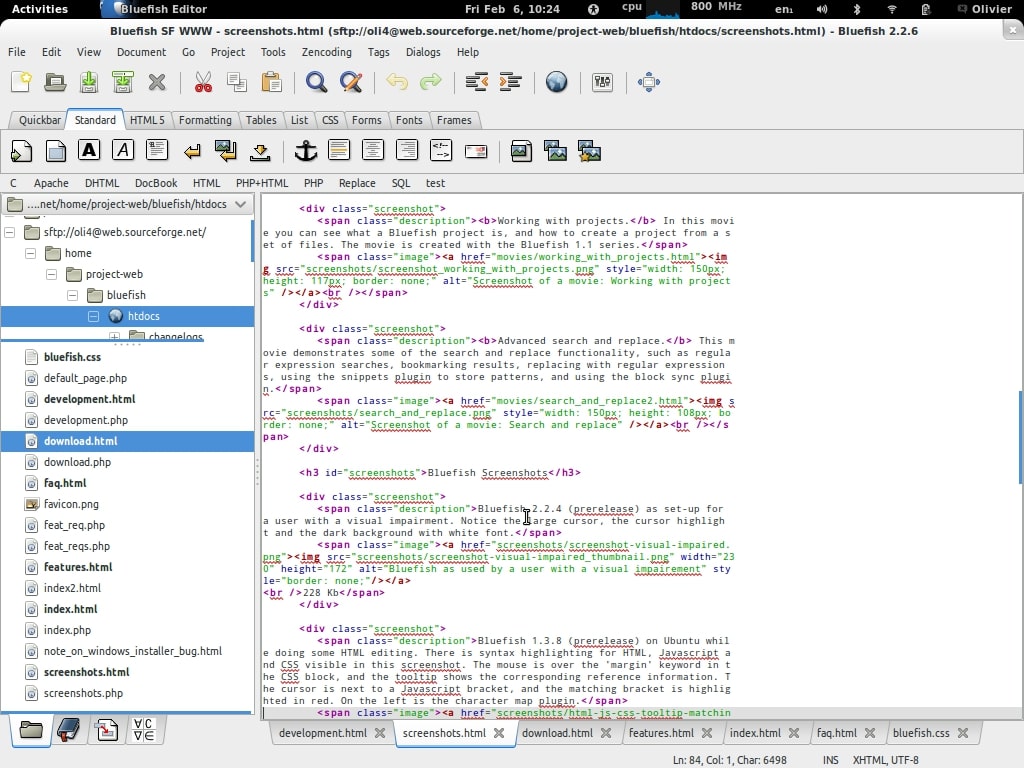
Text editor is an application that is usually used by programmers to compile program code so that it becomes a new application. For those of you Windows users may have opened the Notepad application. The application is an example of a text editor that exists today.
In the opening section, we have discussed a little about the importance of text editors. Yes, the text editor is an important part for programmers. You could even say a text editor is the main weapon for programmers to build an application. Moreover, coding (compiling lines of code) is an inseparable part of a programmer’s job.
There are lots of text editor options. Starting from a text editor with simple features to a text editor with very complete features with various additional plugins available. However, you cannot choose a text editor based on features alone.
There are at least three factors that you need to consider when choosing a text editor such as feature requirements, computer specifications used, and programming language used. For example, when you are developing an application using C# it will be more compatible if you use Visual Studio. But again, it also depends on the convenience of each user of the text editor.
If you are still confused about choosing the right text editor for your needs. Below is a list of some of the best text editors today.
List of 10 Best Text Editor for Programming
There are various kinds of text editors that are popular today. Some of them have the advantages of complete features, light weight, or support with various programming languages and integration with other programs.
In this section, we will discuss text editors including Atom and Sublime Text that support various operating systems. There is also Vim which includes the lightest text editor among the others.
1. Notepad++
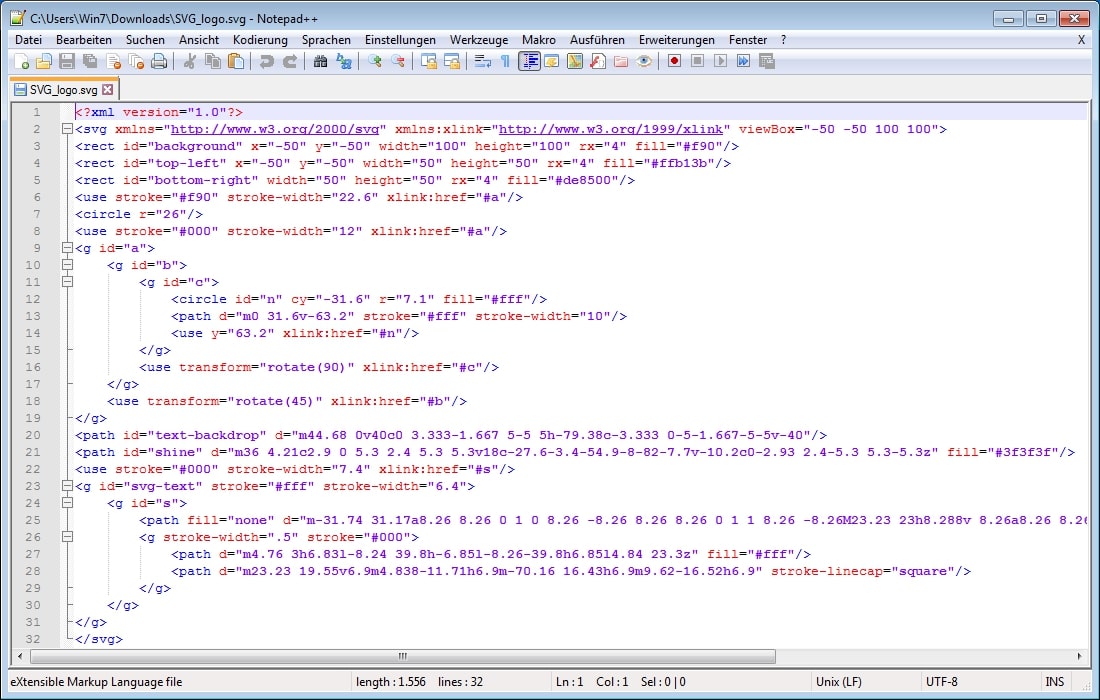
Who doesn’t know Notepad? This Windows default text editor is often used to create txt files or type light notes. While Notepad++ is a development of Windows’ default Notepad.
Notepad++ provides additional features that are more modern and advanced. Notepad only uses a simple menu display with a white background, whereas in Notepad++ you will see a lot of menu options and icons.
You can do a lot of things using Notepad++. This application can read various programming languages. There is also a plugin menu to add features.
Notepad++ uses the tabbed window view. This feature will be very useful when you have several files open at the same time. There is also a view of the layout of the files that you are currently opening so that it provides information on the position of the files in the working folder.
In addition to the features above, other features that are quite useful are shortcut customization, text-shortening , macro recording , auto-completion , and many more.
For those of you who need a lightweight text editor with limited needs, Notepad++ is the right choice. What about the license? Don’t worry, you can use Notepad++ for free.
You can directly access the Notepad++ page to try it directly.
2. Sublime Text

Want a ‘wow’ text editor display with abundant features? Take a look at Sublime Text below. Beautiful.
One of the advantages of Sublime Text is its dynamic appearance. There are also several themes that you can choose according to your taste.
Sublime Text is included in a text editor that supports various operating systems such as Windows, Mac, and Linux. So it doesn’t matter if you’re working on app development using several different operating systems.
Linux is the most compatible operating system with Sublime Text, its performance is maximized on this operating system. Sublime Text search function can work more optimally on Linux because there are
Another advantage of Sublime Text is that it is fast and usable even on devices with small resources . Sublime Text also allows you to add features by installing plugins. You can install several plugins if you have enough resources.
Sublime Text you can use for free with a time limit. However, Sublime Text also provides premium features that you can only use if you make a payment. It costs around 70 US Dollars to get a full license.
You can directly open the main page of Sublime Text to get the installation file.
3. Visual Code Studio
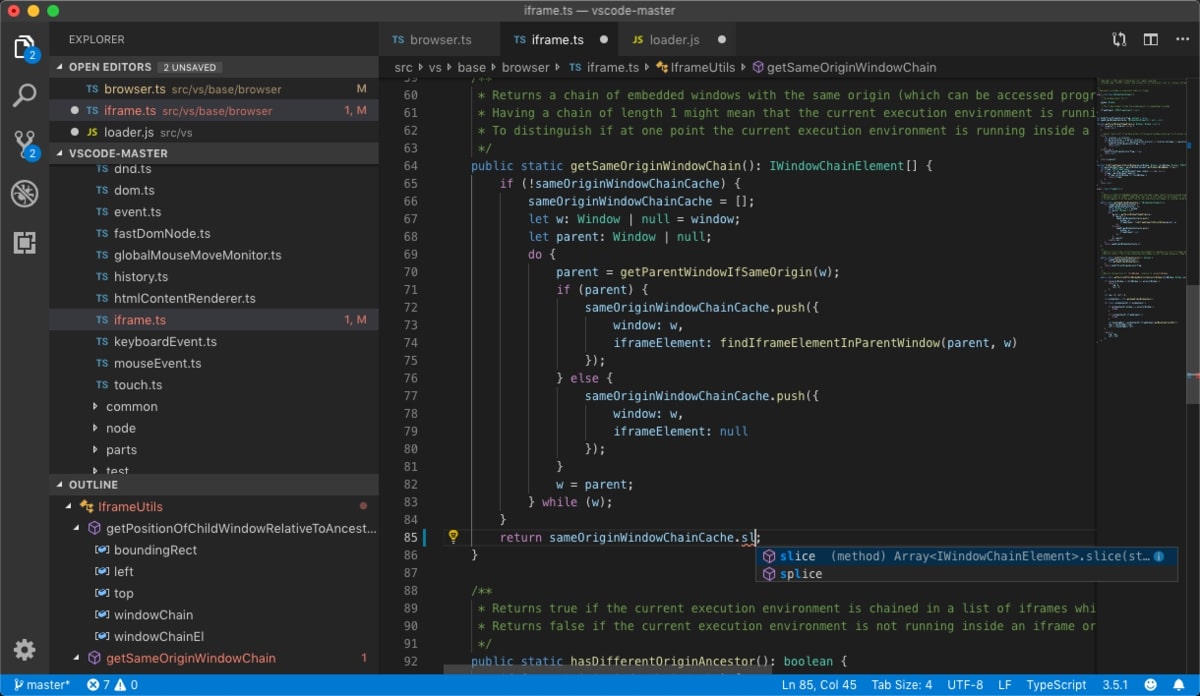
In addition to Notepad, another text editor worked on by Windows is Visual Code Studio. Visual Code Studio’s appearance is quite interesting with some unique ornaments there.
Visual Code is a free and powerful text editor. You’ll love it too. This Visual Code provides a feature that can autocomplete the lines of code that you write. In addition, there are many additional features that can make you comfortable to use.
You can hide menus and icons by using Zen mode. This mode supports you to stay focused on the application being developed. To navigate between features with one another, you can take advantage of the keyboard shortcuts which are also available in Visual Code.
Interestingly, there is also an integration with Git and a debugging feature that can help you check for errors in lines of code. It is ideal for programmers. Although initially more support for the use of the C # programming language, Visual Code Studio can also be used for other programming languages.
For those of you who want to try it, there are free and paid versions available. You can directly visit the Visual Code Studio page to get the installation file.
4. Komodo Edit
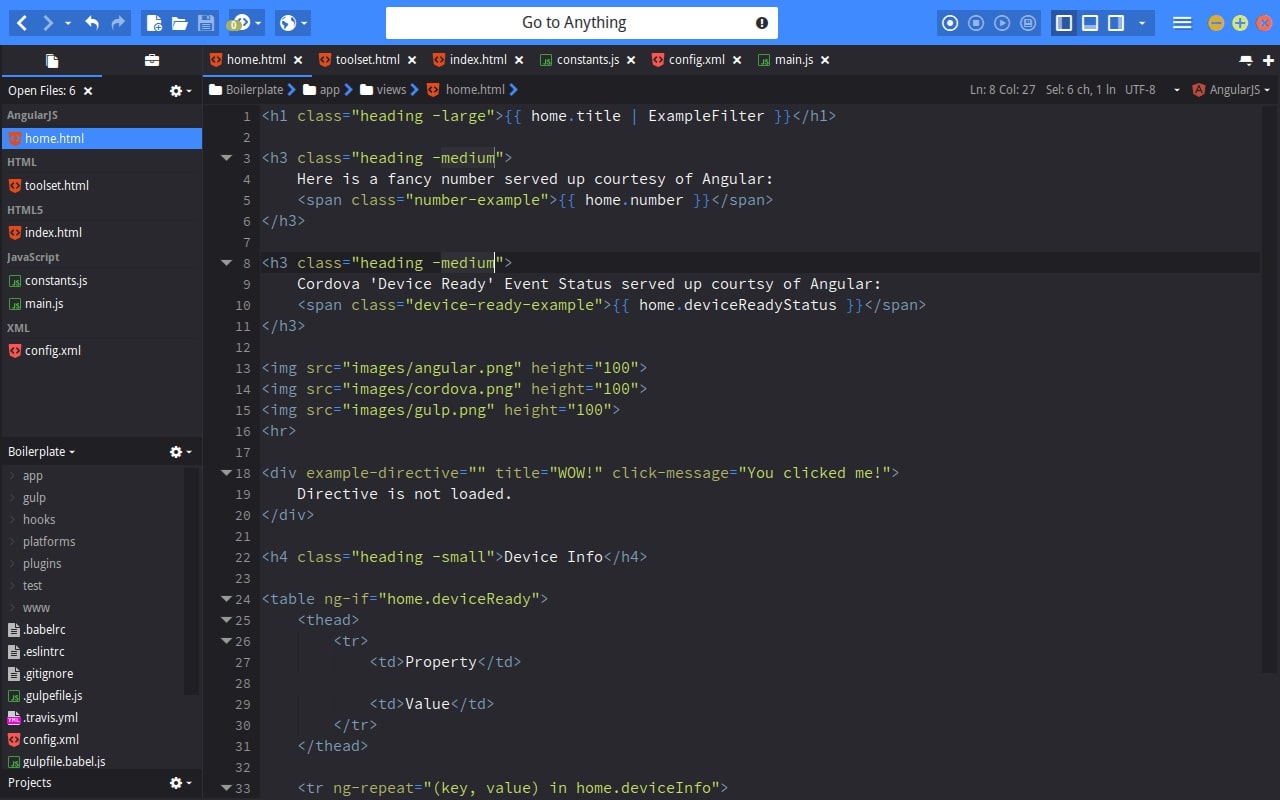
Besides Sublime Text, there is another application that is quite similar, namely Komodo Edit. Both have features that are quite complete and can also be used on various operating systems such as Windows, Linux, and Mac OS.
Komodo Edit has been around for a long time. This application was officially introduced in 2007 which was then to complement the paid IDE Komodo ActiveState.
How about programming language support? No need to worry because Komodo Edit also supports high-level programming languages such as HTML, SQL, CSS, Python, PHP, Ruby, and so on.
Direct access to the Komodo Edit GitHub page to try this text editor on the operating system you are using.
5. Atom
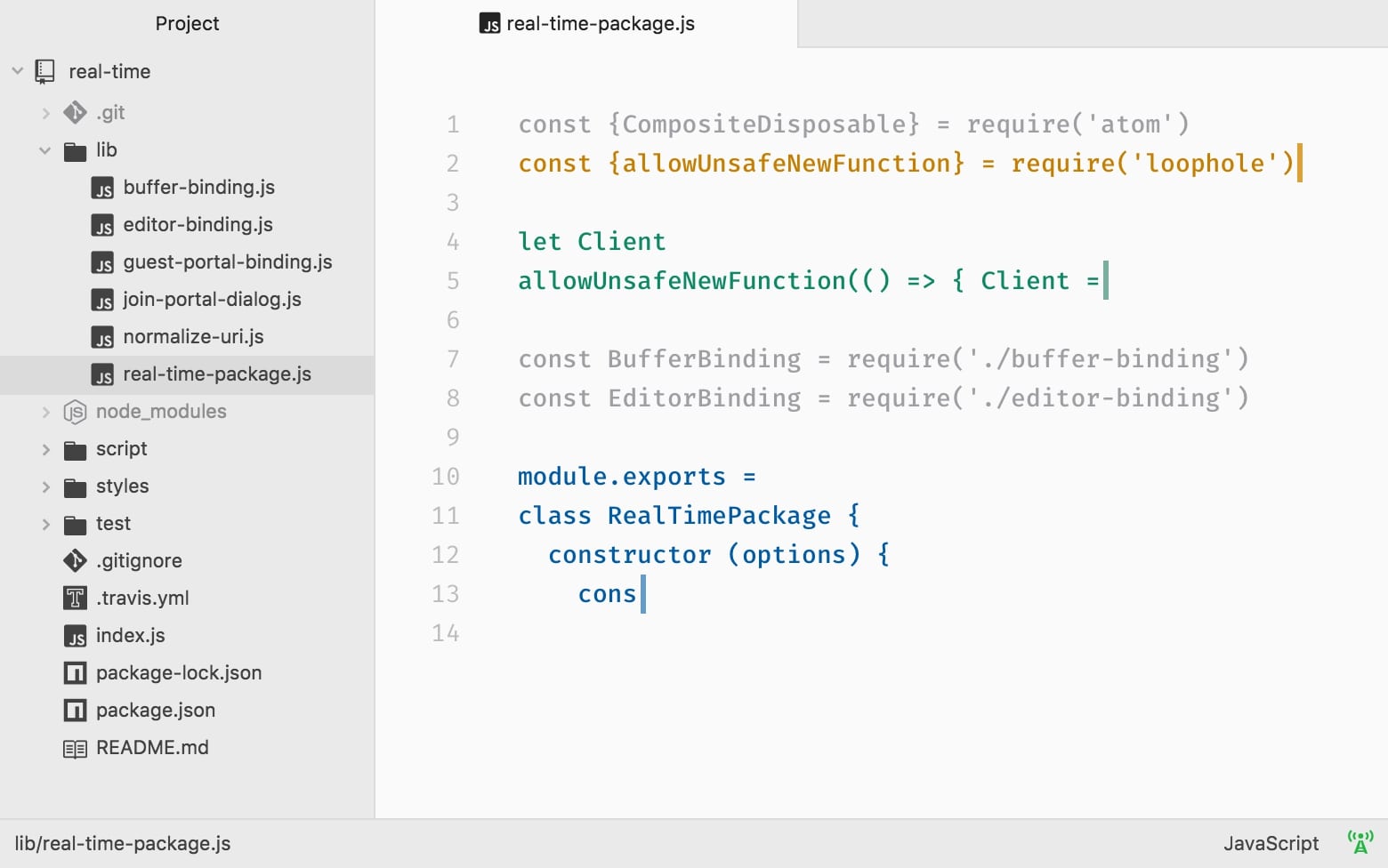
Atom, the best open source text editor available today. This app is available for Mac OS, Linux, and Windows. I myself often use Atom to manage lines of code or sometimes just to jot down some notes.
Atom is no less elegant than Sublime Text. In addition to its attractive appearance and elegant design, this application also supports many languages. If you want additional features, you can easily add them through the available plugin menu.
The features available in Atom include web based technology, fuzzy finder, fast project-wide, file system browser, TextMate grammars, integration with Node.js, and many other advantages of Atom compared to other text editors.
Atom is very easy for you to install. Just visit the Atom page to download it. It should be noted that there are so many features that this editor offers, you need to prepare a fairly large resource compared to other text editors.
6. BlueFish
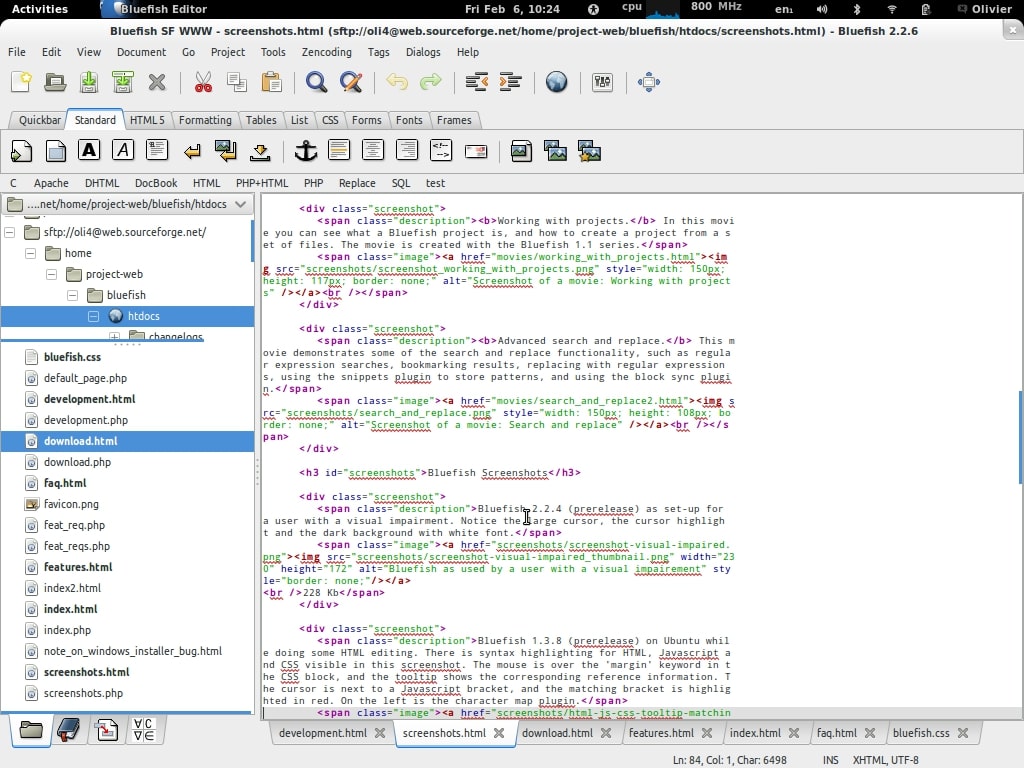
BlueFish is a multi-platform text editor that you can also use on various operating systems such as Windows, Mac OS, and Linux. Even so, this application is more optimal on the Linux operating system.
Although very light, Bluefish you can use to handle fairly large file sizes on a regular basis and can keep the processing speed stable. You can also take advantage of the various features available in the toolbar and menu tabs, such as search, line-of-code formatting, and adding tables. There is also a snippet feature that can increase productivity.
Go directly to the BlueFish page to get the installation files and choose the operating system you are using
7. Vim
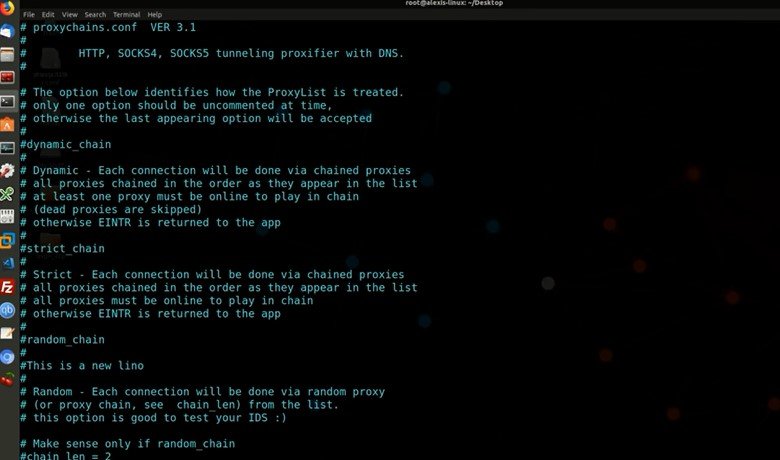
Vim is arguably a fairly enduring text editor. This application was introduced in 1991 and is one of the best text editors to date.
If you are a Linux user, you must be familiar with this application. Yes, Vim is Linux’s built-in text editor which is often useful for opening and editing lines of code in files.
Vim’s very simple interface (using the CLI ‘Command Line Interface’) is quite confusing for new users. But speaking of speed, there is no question. Vim is one of the best editors which is very lightweight.
You can use this application for free with various features. Vim supports thousands of programming languages, such as bash script, C, and PHP. Vim also has an edit history log which can help to go back to the beginning when something goes wrong.
You can check whether or not Vim is present on the device using the “vim” command in the CLI (Terminal or CMD). If it’s not installed on your device, you can directly download the installation file on the Vim page.
8. Emacs
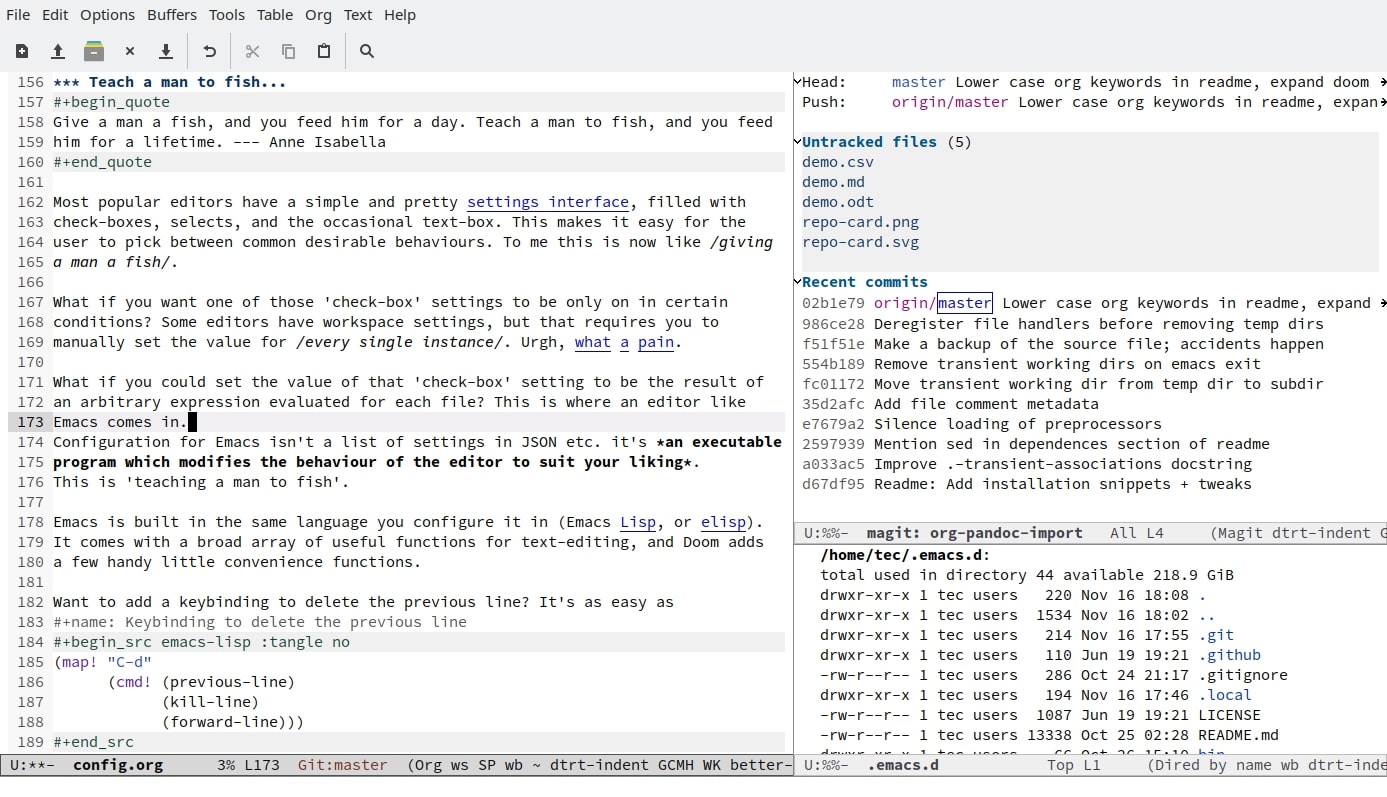
Emacs is a text editor that is quite popular for Linux users around the world. This application was first developed in 1976 by the GNU Project which was founded by Richard Stallman.
Emacs is written using Lisp and the C programming language. Despite these limitations, Emacs has quite a lot of features such as a debugger display, email, and news. Uniquely in this application there is a file manager that you can use to play Tetris. Apart from that, Emacs also supports Subversion, bzr, git, hg, and more.
You can directly visit the Emacs page to download the installation file.
9. Geany
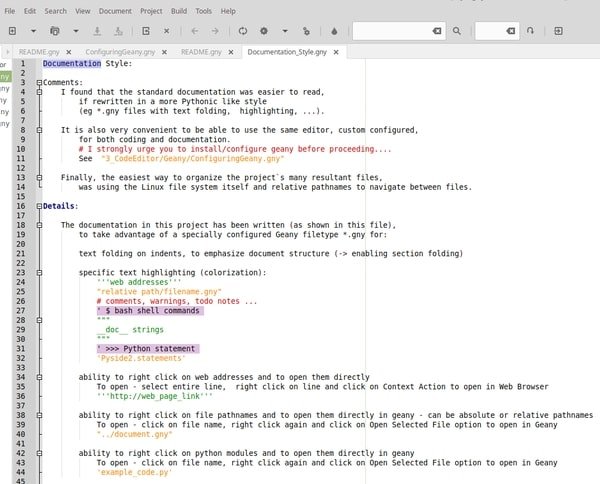
If Windows has Notepad++, Linux has Geany. This is an alternative text editor that is owned by Linux.
Geany is a lightweight text editor, just like Notepad++. Geany only requires the GTK+ runtime library to run.
Even though it’s lightweight, there are some Geany features that you can take advantage of. Some of them are syntax highlighting, code folding, autocompletion programming, code navigation, and many others. In addition, this application also supports various programming languages such as C, Java, PHP, HTML, Python, and others.
Go directly to the Geany page to get the installation file.
10. Brackets
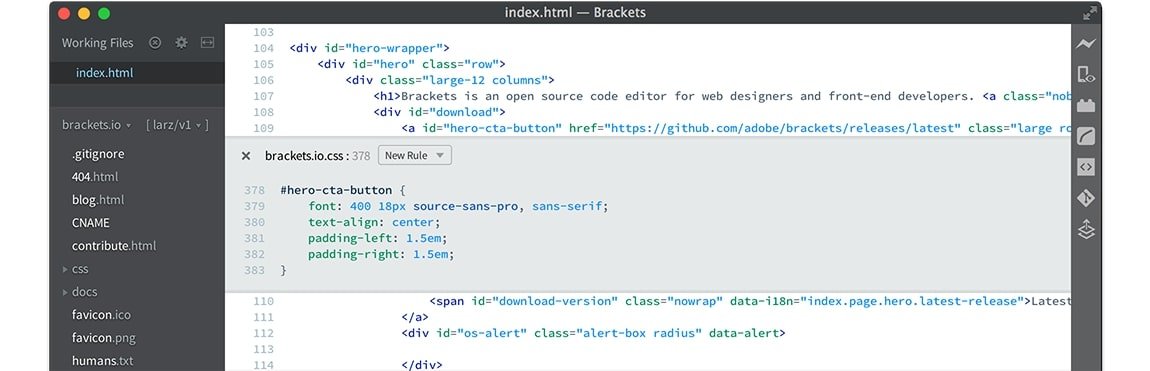
You are a web designer? Have you ever heard of Brackets? Should have. Brackets is the best text editor for web designers.
One of the advantages of Brackets is its clean and modern appearance. In addition, Brackets also supports various operating systems such as Mac OS, Windows, and Linux.
This application also has some interesting features such as highlighting, various keyboard shortcuts, and no-distraction mode. Split screen is also available to edit multiple documents at one time.
Live Preview is also an excellent feature of Brackets. You can directly view the latest CSS/HTML results using the default web browser. The ‘working file’ area can open all files in a single project. You can also change the appearance of Brackets from dark to light mode, and vice versa. Alternatively, you can get additional themes from the extension manager .
Interested in using Brackets? Visit the Brackets page and select the installation file according to the operating system you are using.
Closing
There are lots of best text editors available. Adjust the options to your needs. A text editor that can meet the needs of the same can produce applications efficiently and effectively.
You don’t need to open small files using Sublime or Atom as they are quite heavy. You can open small files using Vim or Notepad++ and use others to open large files and projects .
Thus the article about the 10 Best Text Editors For Programming. If you have suggestions for other text editors, don’t hesitate to leave a comment in the column below. Hope this article was useful for you!
