WhatsApp Web is one feature that is very useful for users. This feature allows users to access WhatsApp via a desktop or laptop by opening it using a browser or application.
Well , even though the features are not more complete than the mobile version, the WA web can be very useful when you are doing activities in front of a PC or laptop.
At the very least, you can stay connected to whatsapp when you are away from your cellphone and don’t need to go back and forth to open your cellphone to just reply to chat when you are busy in front of a PC or laptop. Yup, this is what WhatsApp provides to users.
Well, for those of you who don’t know how to use it, here we provide a tutorial on how to use WhatsApp Web, complete with tricks to maximize WA web features for various needs. Check this out!
How to Use WhatsApp Web via Browser
Using WA Web in a browser is different from using in the application, you need to do the following steps:
- First, access the WhatsApp Web link at https://web.whatsapp.com in your browser . Can Mozilla Firefox, Opera, Google Chrome, to Microsoft Edge
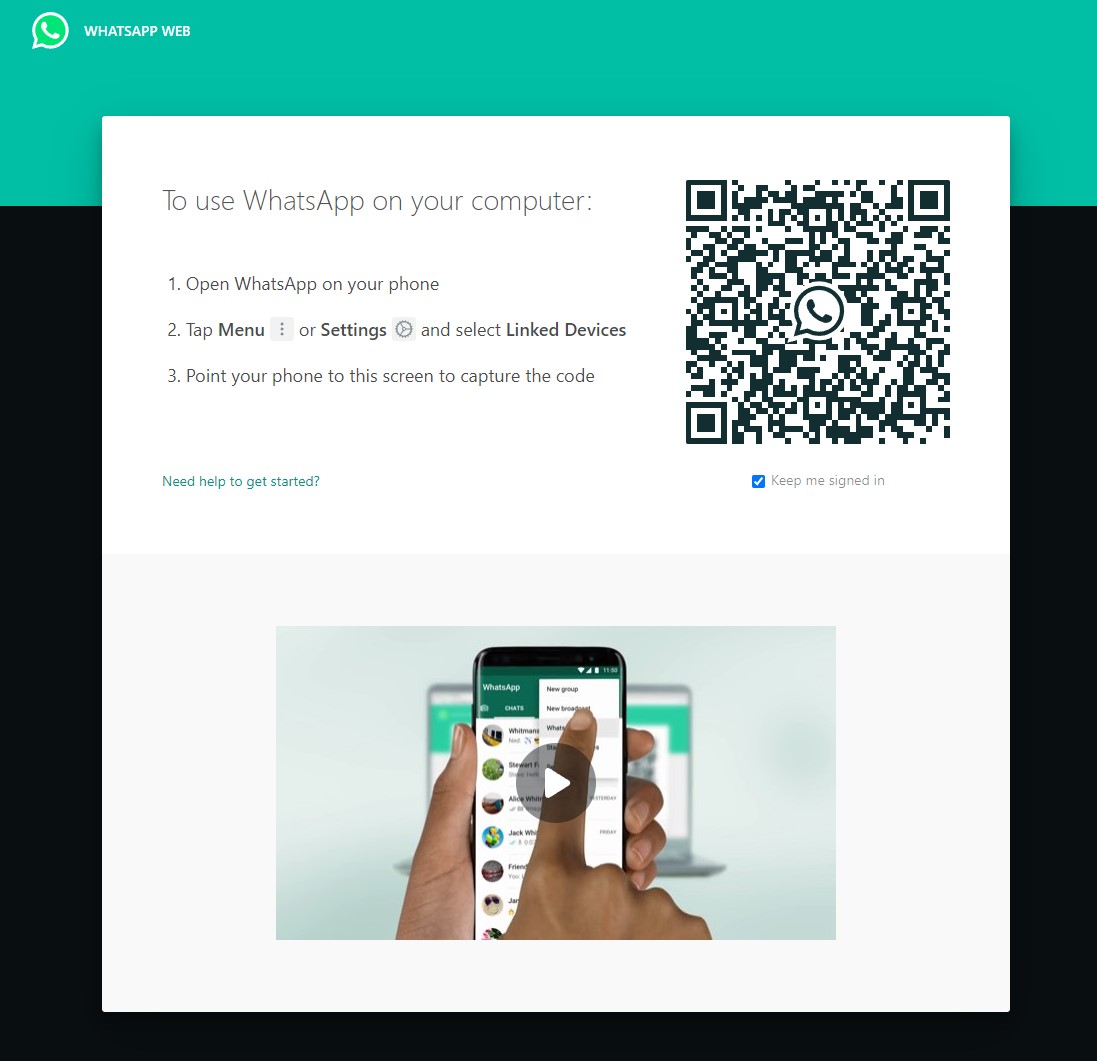
-
Tap the three-dot symbol at the top right, then Settings .
-
Press the QR Code symbol next to your photo and WA account name.
-
Press the Scan Code option, scan the QR Code on the laptop screen.
-
Finished. WA Web successfully used.
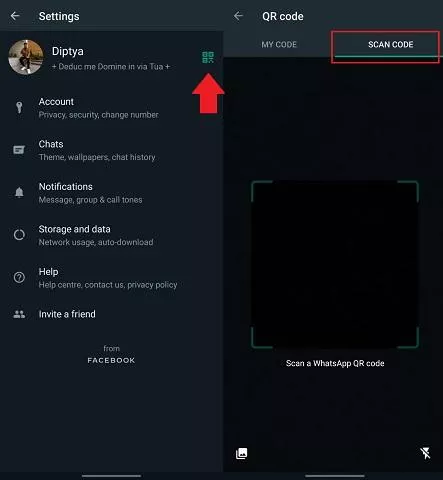
WhatsApp Web Advantages & Disadvantages
Before getting into the main discussion points, Matob wants to tell you first about the advantages and disadvantages of using the WA Web or WhatsApp Web.
Even though it has a practical impression, website-based services also have several advantages to weaknesses that you can feel.
Here are some of the advantages and disadvantages of Whatsapp Web
Advantages of WhatsApp Web
-
The advantage to typing using the keyboard , especially in minimizing typos when sending messages.
-
No need to install an application, just use a browser like Google Chrome (although a separate WA Web client option is provided ).
-
Works normally to send and receive text messages, pictures, videos, documents and saved WhatsApp contacts.
-
Can be used to send WhatsApp stickers and animated GIFs.
-
Can do remote logout via main WhatsApp application.
Disadvantages of WhatsApp Web
-
The main phone that has WhatsApp installed must always be connected to the internet network.
-
Can only be used on one device other than the main cellphone that has a personal WhatsApp account installed.
-
Unable to use some features, such as voice and video calls, uploading WhatsApp status, and sending location.
-
Cannot use more than one browser at a time. If you try in another browser , the previous browser will immediately close.
-
Unable to change media download settings , so all photos and videos sent will automatically download.
Well, that was how to use WhatsApp Web aka WA Web that you can use on PCs, laptops, and Android and iOS smartphone devices. It’s easy, right?
Now you can chat WhatsApp directly on your laptop, without the need to go back and forth to open your cellphone!
