Have you ever heard the term remote server? In the IT world, this term is familiar and has often been heard, especially for those of you who work as web developers. Based on its understanding, a remote server is a server that can be accessed directly for other processes without the need to open a connection, either separately, directly or differently where the results will be sent directly to the client application.
In other words, a remote server is a server that can be accessed remotely even if the user is not on the same LAN network.
Given its important and very vital role, many companies put their servers in a hidden place that is not known to others with the aim that all stored data is not stolen by irresponsible people or often known as hackers.
Even so, you will still be able to access it without the need to come to the location where the server is located.
Then, who can access the remote server? The answer is people who already know the IP address of the server, username, and password.
Steps to Build Remote Server
- Setting up both servers with the same local or remote server
- Configure the server so that it can be accessed remotely
- Determine the method for mapping logins, both user to login and user to server in remote server settings
- Selecting the remote option to check the password
How to Access Server Using Windows
- Open the Start menu and select “Map Network Drive”
- Fill in the folder fields using the IP address or hostname of the server to be accessed
- Select “Reconnect at sign-in” to automatically connect to the server as soon as you turn on your device.
- Press the finish button and then you will get a server shortcut
- To enter the server, you just need to click on the shortcut and enter your username and login.
How to Access Server Using Mac OS
- Clicking the Finder icon
- Open the “Go” menu and click “Connect to Server”
- Enter the IP address or hostname of the server to be accessed
- If the server uses Windows OS, don’t forget to add the code “sbm://” before entering the IP address or hostname
- Click on “Connect”, and enter your username and password.
Remote Server Advantages
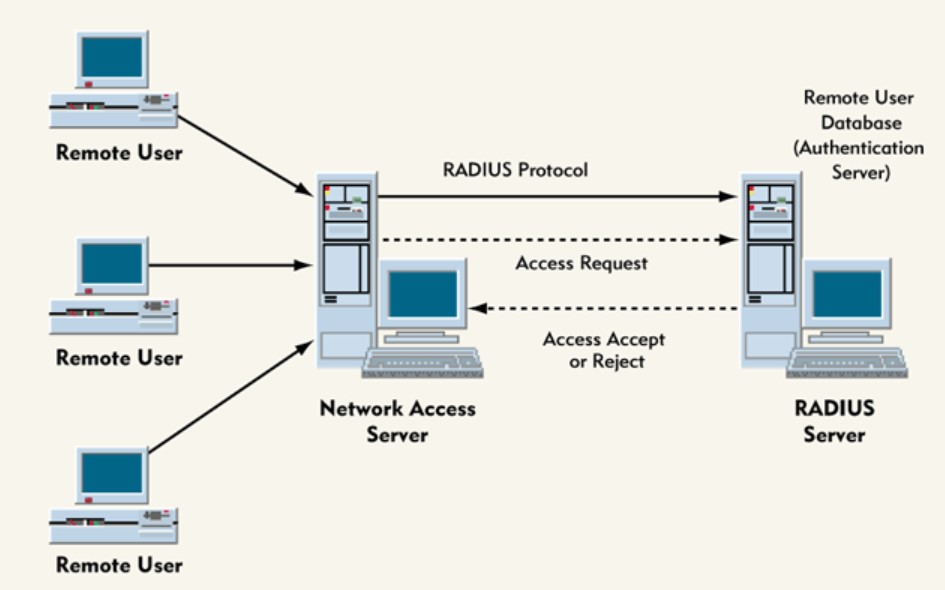
There are several advantages that you can get when using a remote server. The following are some of the benefits that you can get, including:
Easy to turn off and turn on the server
Because the server can be accessed directly, either using an application or by setting, the advantage you can get is that you can turn the server on and off wherever and whenever you want. It is quite efficient not in managing or configuring the server.
Easy to Monitor Resource Usage
Another advantage of using a remote server is that you can find out the use of your web server’s resources, as well as monitor and optimize so that the web server’s resources are not full.
This is certainly an advantage if your resource usage has exceeded the above, then you can upgrade as soon as possible so that your website does not occur errors and bugs that disturb users when visiting your website.
Easy to Monitor Security
Remote server also helps you in monitoring the security of your website. Just imagine if a server full of your important data is compromised by an irresponsible person and then hacks into your website and creates problems on your website, of course your website cannot be accessed and reduces user visits because its security is not trusted.
Through a remote server, you will monitor the security of your website anytime and anywhere so that it will be easier for you to detect and prevent early hacker attacks.
System can be Repaired Easily
With a remote server, you can also easily repair your website system if a bug or error occurs. Not only that, by using this remote server, you can also check and repair it quickly.
Can Control Other Computers
Another advantage of using a remote server is that it makes it easier for you to control other computers that are also connected to this server so that if an error or bug occurs, you can help the owner of that computer to deal with it more effectively.
Easily Turn On and Shut Down Your Computer Remotely
By using a remote server, you can also easily turn off and turn on other computers that are directly connected to the same server. This certainly makes it easier for you to save your time and energy.
Application for Remote Server
Currently, there are several applications that support remote servers and are often used, including:
1. TeamViewer
Is an application that allows computers to share files or other data on other computers. This application is widely chosen because it is easy to install and use. In addition, TeamViewer also provides many features that can be superior for remote servers. However, one of the other advantages of this application is that you don’t need to change the router or firewall settings and configurations on your network, just connect.
2. Remote PC
Remote PC application is also an application that is often used for remote server activities because several features in it have supported the use of this activity. These features include the multi-access feature that allows you to invite multiple users to access the device via email addresses, text and voice chat features that allow you to collaborate with your colleagues in real-time remotely through the chat feature that available, and several other excellent features.
3. Windows Remote Desktop
If you are a Windows user, on the device there is an application called Remote Desktop that supports remote server activities. There are several advantages of this application, such as being easy to use, being able to manipulate client computer data very easily, having chat and video call features to communicate with your co-workers, and ensuring the security of your data because the client will not be able to manipulate the data.
Even so, there are drawbacks to this application, namely by using this application, so be prepared to be patient because this application causes your computer to be slow in terms of the loading process.
4. Unified Remote Desktop
This application can be used for various operating systems that support remote server activity, such as Mac, Windows, or Linux. In addition, this application can also be used via mobile devices.
That’s some information about remote servers, benefits, and several other supporting applications.
Hope this information is useful for you. Thank you.
