Maybe some of you are curious about how to check the battery condition on a Windows 10 laptop. Well, please refer to the following tutorial.
In Windows (in this case Windows 10), you can indeed manage battery usage. Including seeing the battery usage in each application if you see it in the ‘Settings’.
But there is no detailed information about the actual condition of the laptop battery. So you can’t estimate the age of laptop use any further. Pretty annoying huh?
Calm. Actually there is a way to see information on the condition of the laptop battery in detail. But it’s not as easy as clicking a button.
Then how to see the condition of the laptop battery?
How to Check Laptop Battery on Windows 10
Maybe you want to check battery cycle count on windows 10, you can also use this tips.
- Right click the ‘ Windows ‘ button .
- Select ‘ Windows PowerShell (Admin) ‘.
- In that Windows PowerShell app, type:
powercfg /batteryreport /output "C:\battery-report.html"(or copy and paste it). - PowerShell will generate a battery condition report and save it on your computer.
- Open File Explorer and head to This PC > OS (C:) .
- On the C drive, find and open the file ‘ battery-report ‘ (file in HTML form and can be opened in a browser).
In the report, you can see information on the original battery capacity ( design capacity ) and current maximum capacity ( full charge capacity ), as well as the total number of charge cycles so far ( cycle count).
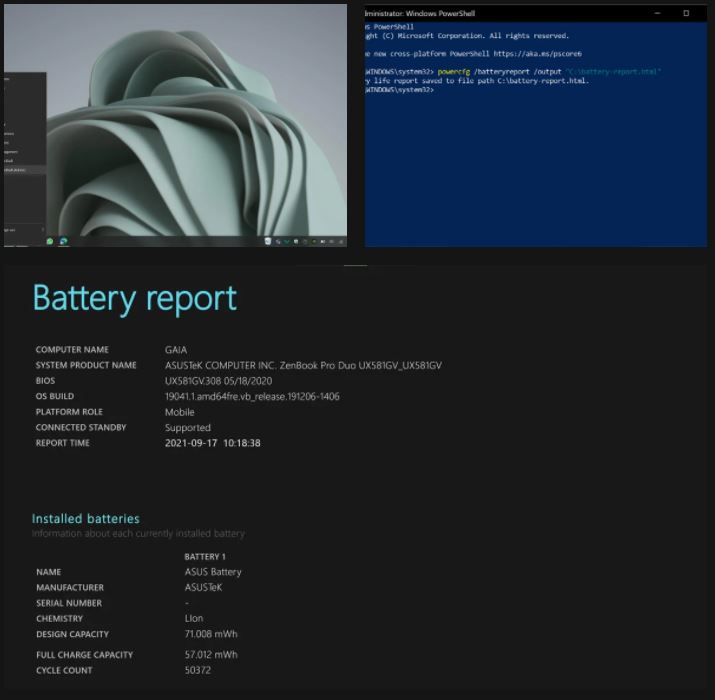
In addition, there is also a detailed report on the history of battery usage, both last usage and estimated usage time. Complete, both in the form of tables and graphs. If your laptop battery is not healthy or there are problems, this report will also give you a warning.
If you use your laptop carefully to keep the battery alive , you may see a natural (gradual, not drastic) decline in performance. But if you notice a drastic decrease in capacity, there could be a problem or you have a bad habit (such as not unplugging the power cord after the battery is full).
Well, that’s how to check the condition of the battery on a Windows 10 laptop. Hopefully it can help. Don’t forget, your habits in using a laptop can determine its age.

