Turning on and off a computer requires proper handling so as not to damage its components.
Using a computer, either a PC or a laptop, has its own rules. Including turning on and off the computer, it must be done safely.
Please note, use that does not comply with the rules can cause problems, ranging from processing failures, data loss, to damage.
Turn on the Computer
How to turn on the computer begins by pressing the power button ( on / off ). Before that, make sure the power source is plugged into the computer circuit. Turn on the stabilizer or UPS, and press the power button. The location of the power button is on the CPU case box for PCs, and on the keyboard on laptops which is usually located in the upper right corner.

After turning on, the computer may take a few moments for the operating system to process everything. The process called booting or startup generally has a small animation like a circle rotating on the cursor as a hint if the computer is loading . The computer can start to be used when the loading process is complete.
On a PC, don’t forget to turn on the monitor’s power button so that the boot process is visible on the screen. For laptops, there is only one power button and for all use, including the LCD service. If you want to use additional hardware such as speakers or a printer, you can also turn on the power button and attach the connector cable to the plug panel on the appropriate PC or laptop.
For computers that have protected login access , please enter the correct password so that the computer can be used. Normally use the account login is to provide access restrictions for the owner as an administrator, and others as a guest ( guest ) who may participate wearing the same computer.
Turning Off Computer
How to turn off the computer also can not be arbitrary. Users must do it right to protect the hard drive from damage. This shutdown process may differ depending on the type of computer.
However, generally shutting down the computer begins by closing all open programs. If there is an unfinished job and the program is still running, the user must save the work and close it.
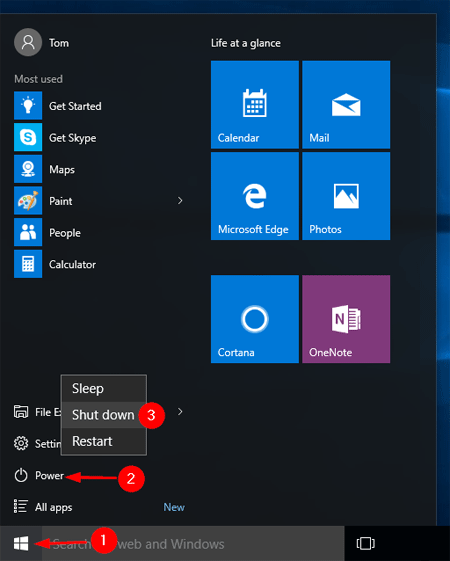
After that, click the Windows (for Windows operating systems) and select the shutdown or turn off menu . Wait for the process for a while and the computer will turn itself off.
Next to the shutdown or turn off button , in a row of menus related to turning off the computer such as logging off, sleep , and hibernate . All three have different functions and can be used while resting, before finally turning off the computer.
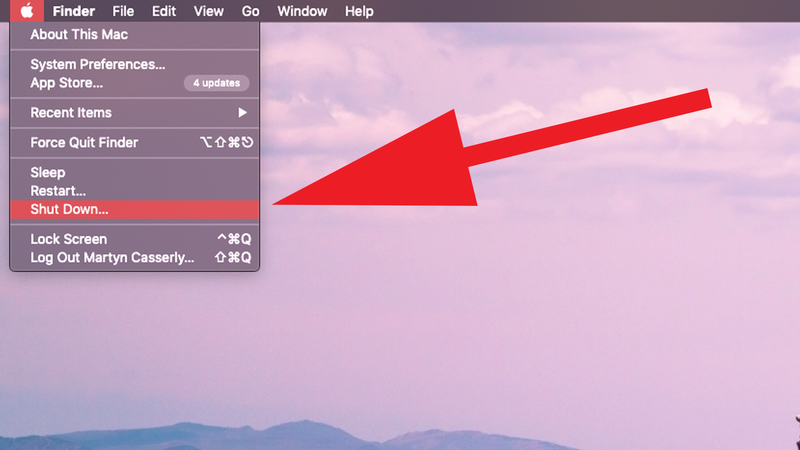
The log off menu is an option to log out of the account. By pressing this option then no one else will know the work on the computer. If you want to enter again, just click login and enter the password if it has been set .
Sleep menu means putting the computer in sleep mode or standby mode. This method is to save electricity and later the computer can be activated quickly without going through the initial boot process . Make sure to use it when you really need a break before resuming work.
The hibernate menu saves work and settings in memory. Usage also consumes less power. Then the computer will be turned off and can turn on again if activated.

