File transfer protocol or FTP is an internet protocol that allows users to transfer files between servers over a network with a TCP connection.
If you often deal with servers and the world of information technology, of course, the term FTP is already familiar.
Because currently FTP is one of the most frequently used transfer protocols for exchanging data.
The reason is that transferring files via FTP is easier than using other devices. Even cooler, you can do it remotely.
So if you want to know more about FTP, this article will cover everything you need to know about it. Starting from the meaning, function, and how to use it.
Let’s just get started!
What is FTP?
FTP ( File Transfer Protocol ) is an internet service designed to establish a connection to a particular internet server or computer, so that users can send files to a computer ( download ) or send files to a server ( upload ). FTP is currently widely used to exchange data, because it is easier than using a wired or physical device.
It is hoped that with this article, readers will be able to understand what FTP is and how to use FTP to do remote servers. Remote servers are very useful for managing websites without having to log into a hosting account or Virtual Private Server ( VPS ).
FTP history
Before discussing the history of what FTP is, I will explain a little about the relationship between Telnet and FTP. Telnet is used to make a direct connection ( indirect network ), while FTP uses an indirect connection. These two types of TCP/IP connections became the two main models introduced.
Indirect connection means using the resources of the remote-host and using them on the local system. Then transfer it back to remote-host .
The first FTP standard was RFC 114 which was issued in 1971, even before TCP and IP existed. This standard is used to define the basic commands used for planning communication systems that want to use them. The FTP protocol used for internet standards was compiled by the Internet Engineering Task Force committee as a series of official RFC ( Request for Comments ) documents .
FTP was created with the aim that users can move files from one place to another. Like most TCP/IP protocols, it is based on a client / server model .
FTP Server Functions and Uses of FTP
There are several FTP functions that are currently widely used, such as uploading web pages to the Internet via web hosting . Other functions such as updating the revision of the program are carried out by the FTP application developer . In full, the following are the functions of FTP that currently exist.
- Doing upload web pages to the web server / web hosting to the internet
- Browse and download files from public software sites
- Sending large files into two partitions which may be too large for attachments in email
- Download and upload content, such as coursework to an FTP server
- Distribute the latest revision of the program by software developers
Of course not only that, there are many other FTP functions that can be used in carrying out daily work. You can develop it yourself and adjust to the needs of the required use. However, basically the function of FTP is to make it easier for users to move files from one place to another.
Top Free FTP Client Application
On the internet today there are many FTP client applications available. One of the famous FTP applications is FileZilla. This FTP application is widely used to do remote FTP. Not only complete, but also can be used in various operating systems, such as Linux and Windows. The following are 3 examples of FTP clients available on the internet.
1. FileZilla
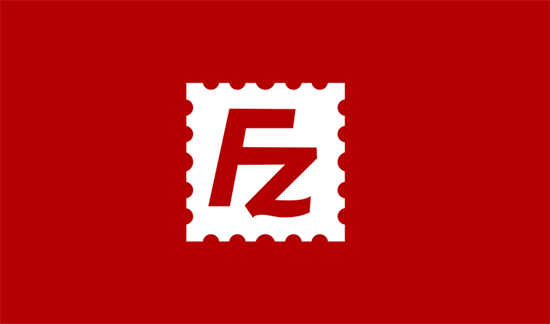
FileZilla FTP Client is an FTP client that is widely used for remote FTP connections with complete features. This FTP application supports several well-known operating systems such as Linux and Windows. The advantage is that it can perform simultaneous transitions. When uploading a file but the connection is lost, it can be restarted. But this FTP application has the disadvantage that takes a long time to upload the file (file ) , so the more and bigger the file the longer the upload process.
2. WINSCP
Although not as popular as FileZilla, WinSCP is an application that is also quite popular, especially for Windows users. Some of the protocols that WinSCP can handle are SFTP, SCP, FTP, and WebDev. The advantages of WinSCP are SSH password support , interactive keyboard, public key , and Kerberos authentication. It also integrates with Pageant for full support for public key authentication with SSH. Unfortunately, this FTP application can only be used on Windows.
3. GFTP
What is FTP GPTF? GFTP is an FTP client application that is only available on the Linux operating system. This application is an open source project, so it can be developed and used by anyone. It supports FTP, FTPS, HTTP, HTTPS, SSH, FSP protocols. Unfortunately this FTP application can only be used to make FTP connections between local networks.
In addition to the three applications above, of course there are still several FTP client applications that are currently available.
Tutorial How to Use FileZilla FTP Client
Because FileZilla is a popular FTP client application, I will discuss how to use FileZilla to make FTP connections. Before continuing with this guide make sure:
- Filezilla already installed on the computer
- FTP login information.
You can download the FileZilla application via the FileZilla Client for Windows page . Meanwhile, if you use Linux, you can download it via the FileZilla Client for Linux page .
Step 1: How to Use FileZilla by Accessing Site Manager
To add a site to Filezilla please open the Filezilla you have installed and access the Site Manager . Site Manager can be accessed by pressing CTR + S (for Mac it can be via CMD + S ) on FileZilla or you can directly click on the icon in the upper left, as seen in the image below.
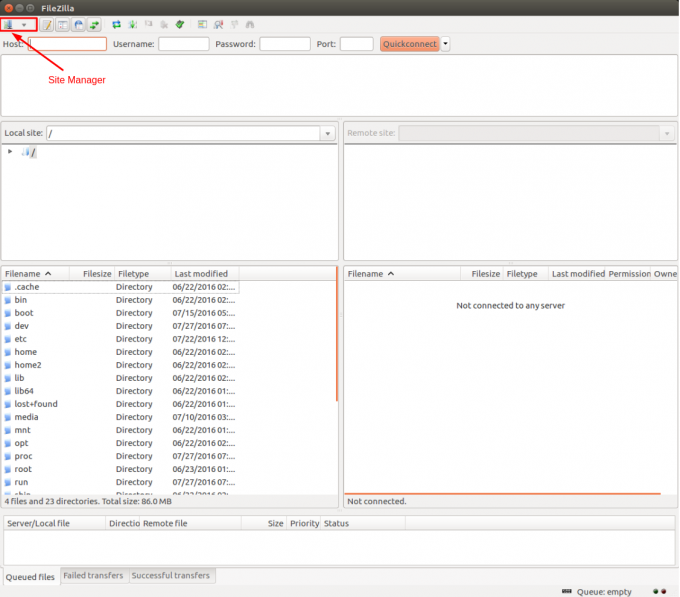
Step 2: Add Site to Site Manager
Please add the site to Site Manager. To do so, you have to press New Site in the Site Manager and fill in the required details as shown in the screenshot below:
- Host – You can find this information on your hosting/vps service . In general, use a domain name starting with ftp such as ftp.yourdomain.com
- Port – Port of the FTP server, the default FTP port is 21, but this field is not required.
- Protocol – Protocol for receiving and sending files over a network. Please select FTP – File Transfer Protocol.
- FTP – FTP stands for itself is the File Transfer Protocol. It is an internet service designed to establish a connection to a specific internet server or computer, so that users can send files to a computer (download) or send files to a server (upload).
- SFTP (Secure File Transfer Protocol) – Ensures the security of data to be transferred using private and secure data. This is the standard data transmission protocol used with the SSH2 protocol. The SFTP server uses port 22 and over SSL/TLS by default it uses port 990.
- Encryption – Choice of how your data will be encrypted. We recommend Only use plain FTP (insecure) , because other methods require creating certificates and other configurations. If you wish to connect to the server using another encryption method, please contact your hosting service for assistance.
- Logon Type – Jenis login.
- Anonymous – You cannot enter username and password. In this case, the username is always “Anonymous”.
- Normal – You must enter a username and if required a password.
- Ask for password – FileZilla will ask you to enter a password during login, and the password will enter the session.
- Interactive – FileZilla will ask for a password, and the password is asked again for each new connection to the server.
- Account – Enabling this Account will be filled in the bookmark settings. This account type is for FTP only, SFTP does not support this.
- User – FTP user used when connecting.
- Password – Password from FTP.
You must specify a Logon Type , which should be set to Normal and enter a username and password.
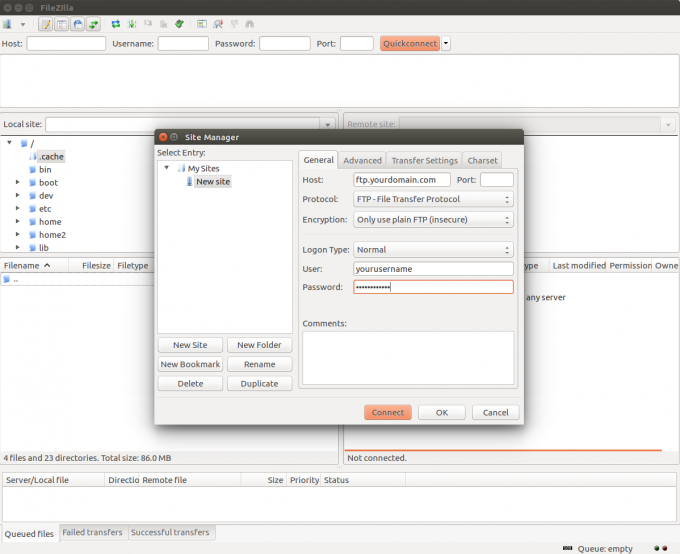
Step 3: Connect to FTP Server
After entering all the information, please press Connect or OK to connect to the server. But before that, please re-check the password and all the details are correct.
If the connection is successful, you will see a directory listing of your FTP server. If you have entered the FTP username and password correctly, but it still fails, please contact the hosting company you are using.
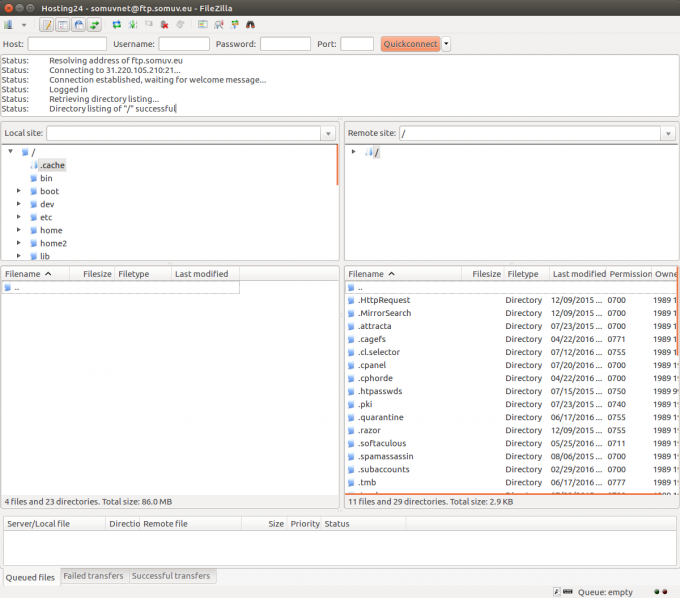
Congratulations, you have completed the tutorial how to use FileZilla and successfully configured FileZilla to connect to your FTP server. Now you can download, upload and manage all files in one place, namely Filezilla. If there is an error but you have configured it correctly, please contact the hosting service you are using.
Conclusion
The FTP feature makes it easy for you to manage website files that are on the hosting page. The convenience provided by the FTP feature can certainly make work easier. Users do not need to log into the web hosting service to perform file management, such as replacing, deleting, and adding new files.
After following this article you should be able to make an FTP connection to a server or remote-host and know what FTP is, what FTP is, how an ftp server works, and the functions of an ftp server. Hopefully this article is useful and can be useful.
