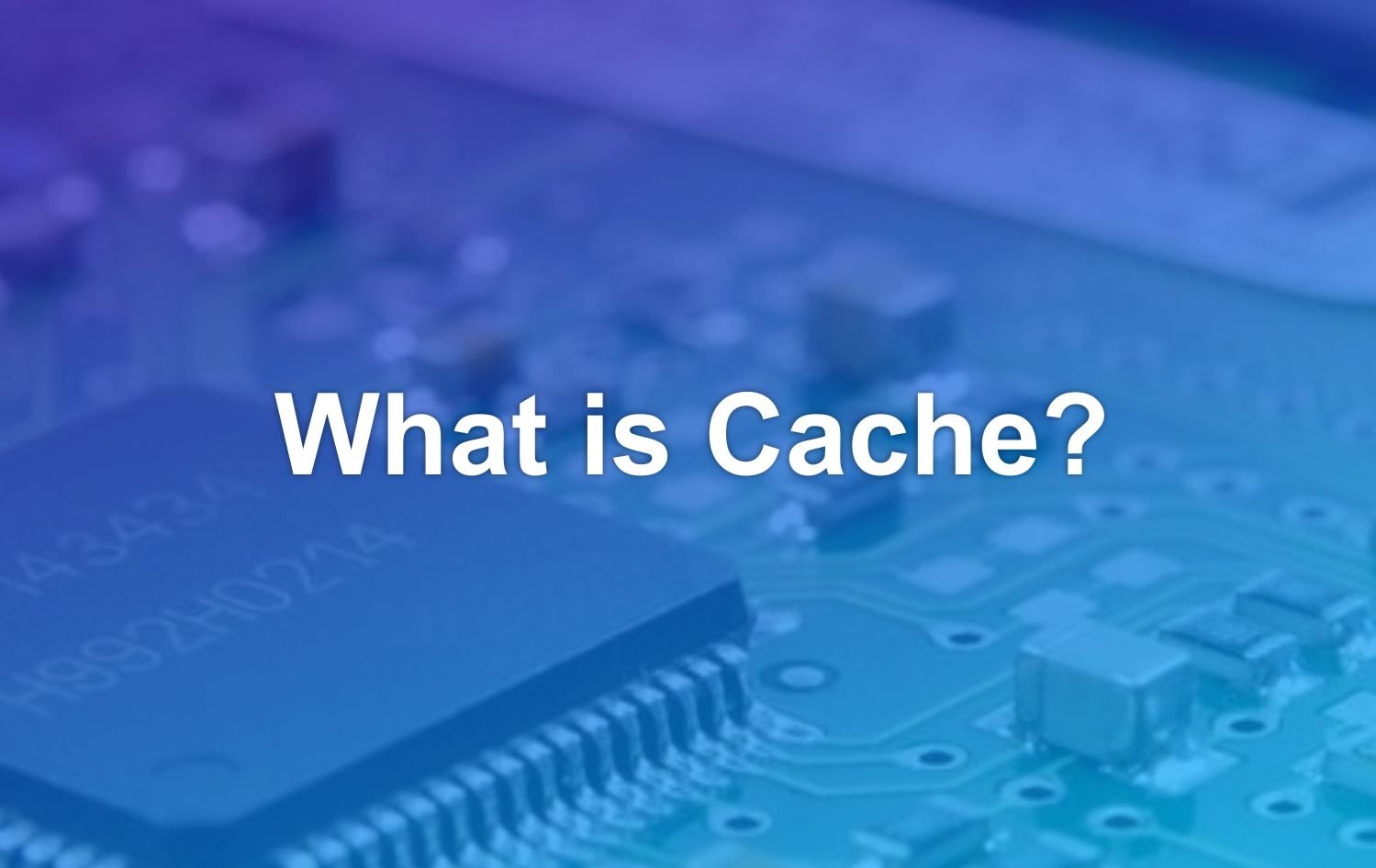Cache is a process used by browsers and applications to store information. You must have deleted history in your browser, right ? When you delete history, there must be the phrase “Clear Cache”. For example in Chrome, if you want to clear history, you will be given the option to delete cached images and files. This process is usually used to protect privacy or save storage space. But if you are not sure what cache is, and need to understand what cache is, here we will discuss it.
What is Cache?
Cache is the process of temporarily storing data so that sites, browsers, or apps don’t have to download that data over and over again. Tristan Liverpool, Director of Systems Engineering at F5 Network compares it to traveling. When you drive to a new location for the first time, your brain stores information about the trip. Other times, when you return to the location, you will use that information to help identify some spots and arrive faster. The function is the same as cache. When a user visits a website for the first time, the browser stores information that helps the device access the website more efficiently for future visits.
There are many ways data can be cached, but it is usually up to the website owner to set what is known as a “header” on the data. This will tell the computer that the user can be cached. The website owner sets the caching instructions and the browser will know what to download. Instructions should also include how and where the files are temporarily stored. You can change the policy manually, what is cached and what is not. You can also set policies to set preferences or clear the entire cache included in temporary files at any time.
Caching Benefits
Caching helps make applications faster and more efficient because data is stored locally. In browsers, cached data is information that will make websites load faster because they can access data faster from local folders. For example, images on a homepage or blog site, can be relatively large, so cached elements only need to be downloaded once. Users will definitely leave the website more often if it takes too long to load. Therefore, using caching is an important way for site owners to improve the user experience. In the future, it is estimated that office tools such as Google Docs will be often used because many people have already felt the benefits. So, users will also use caching more.
Caching is also used by applications
Caching is not only used by websites and browsers. The same caching process applies to apps on mobile that rely on web and cloud data. Popular apps like Spotify also use caching. The caching process will work when the user downloads songs and saves favorite songs from Spotify so that they can be accessed when the cellphone has no signal. The songs are not stored on the phone indefinitely, but will be automatically deleted after a few weeks. Downloading cached songs so you can listen to them when there’s no signal is an innovative and very helpful use of cache. Spotify ensures that users can still listen to songs with this caching strategy.
Weaknesses of Caching
While caching can improve web browsing performance, it can also make you vulnerable to hackers. Because web pages are cached in the browser, which tends to contain sensitive and confidential information. This means it could theoretically expose authentication data or customer information. Another problem is that if the browser is left unattended, then other users can access it on the shared computer, other users can use the previous history from the browser cache.
How to Clear Cache
As previously mentioned, clearing cache is deleting stored data. So, check carefully if there is an important history, so that it is not deleted.
Chrome
- Open Chrome, click the three vertical dots in the top right corner.
- Open “More tools”
- Select “Clear browsing data”
- Check the Cookies and site plug-ins box
You can choose the amount of data you want to delete. Starting from deleting data from the previous day to starting from the beginning using the browser. After making these choices, click “Clear data”.
Safari
To delete it, select “History”, then “Clear History”. A drop-down will appear, allowing you to delete all data from the last hour, today, yesterday, and all history. By clearing History, you are also deleting Cookies and all cache in the browser. Or we could select an entry in the list, right click and delete, if we want to delete individual sites.
Firefox
Click the menu button, select “History”, then “Delete recent history”. Choose how much history you want to clear by selecting a time range, just like the process with Chrome. Then, click the arrow next to Details to choose what information to delete. Then, click the “Clean Now” button
Android
You can clear cache on Android to free up space on your phone via Settings. In Settings, select the Applications menu, locate and specify which application you want to clear cache or data. The buttons for clearing app cache and data will be visible and you can see how much storage is being used, then delete them.
iOS
In the same way with Android, go to “Settings”, “General”, “Storage & iCloud Usage”. In “Storage”, select “Manage Storage”. To see the storage used by each app, select it from the list, go to Documents & Data.
A Note to Keep
Cache is a process used by browsers and applications to store information. While caches are useful for saving time and data, they can also become corrupted. Viruses can download themselves to the browser cache, then infect the entire computer. Files can also become very outdated (because they are too old), if the cache is not cleared. This can cause the page you are viewing to be irrelevant or even cause errors. Cache also usually takes up quite a lot of storage. Given that some phones and computers have limited storage, it’s also important to clear the cache. You can clear cache on your device or apps if your phone starts slow or crashes.